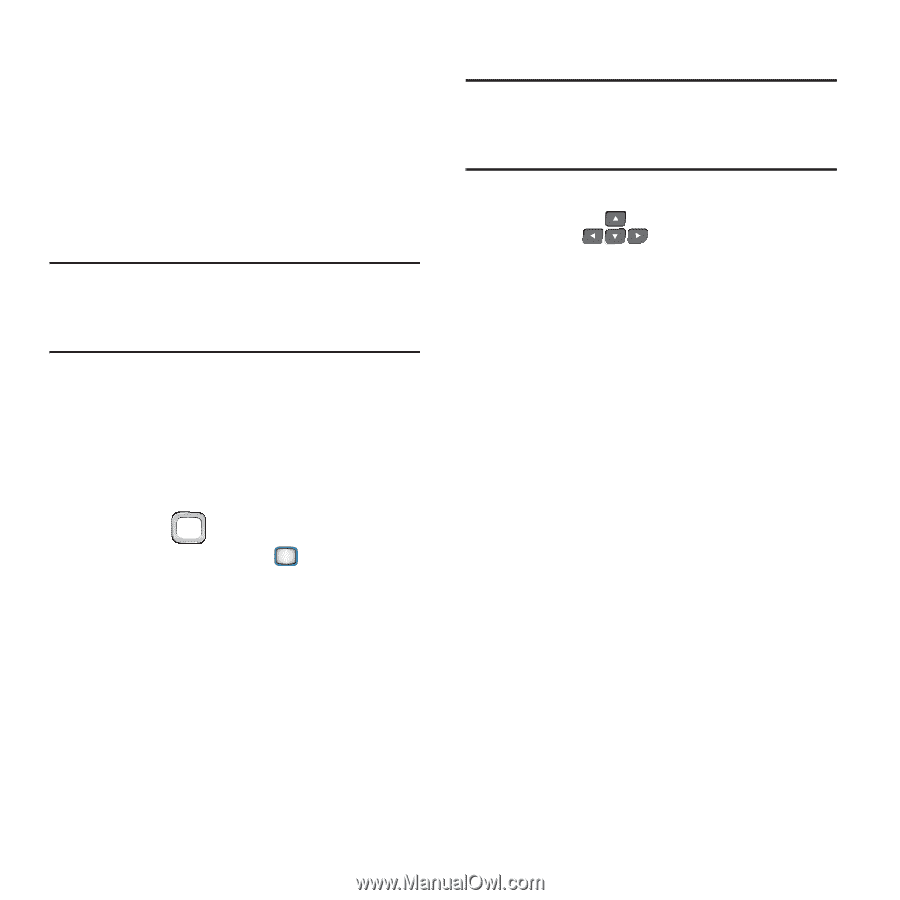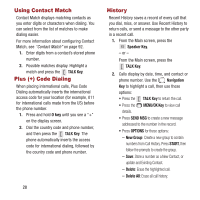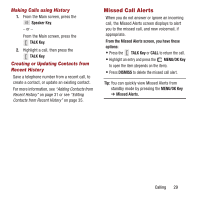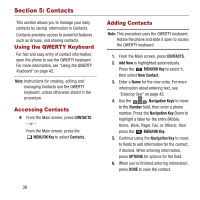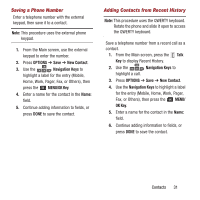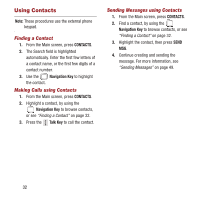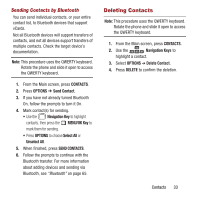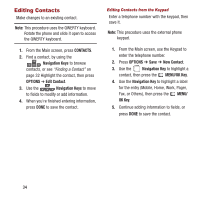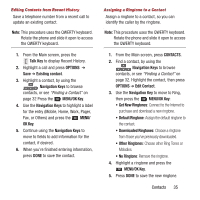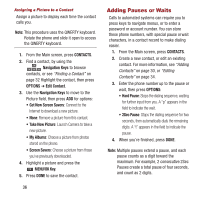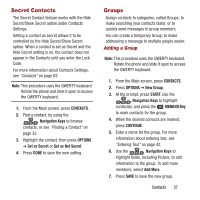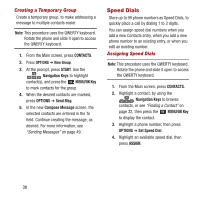Samsung SPH-M390 User Manual Ver.fg2_f2 (English(north America)) - Page 37
Deleting Contacts, CONTACTS, OPTIONS, Send Contact, Navigation Key, MENU/OK Key, Select All, DELETE
 |
View all Samsung SPH-M390 manuals
Add to My Manuals
Save this manual to your list of manuals |
Page 37 highlights
Sending Contacts by Bluetooth You can send individual contacts, or your entire contact list, to Bluetooth devices that support vCards. Not all Bluetooth devices will support transfers of contacts, and not all devices support transfers of multiple contacts. Check the target device's documentation. Note: This procedure uses the QWERTY keyboard. Rotate the phone and slide it open to access the QWERTY keyboard. 1. From the Main screen, press CONTACTS. 2. Press OPTIONS ➔ Send Contact. 3. If you have not already turned Bluetooth On, follow the prompts to turn it On. 4. Mark contact(s) for sending. • Use the Navigation Key to highlight contacts, then press the MENU/OK Key to mark them for sending. • Press OPTIONS to choose Select All or Unselect All. 5. When finished, press SEND CONTACTS. 6. Follow the prompts to continue with the Bluetooth transfer. For more information about adding devices and sending via Bluetooth, see "Bluetooth" on page 65. Deleting Contacts Note: This procedure uses the QWERTY keyboard. Rotate the phone and slide it open to access the QWERTY keyboard. 1. From the Main screen, press CONTACTS. 2. Use the Navigation Keys to highlight a contact. 3. Select OPTIONS ➔ Delete Contact. 4. Press DELETE to confirm the deletion. Contacts 33