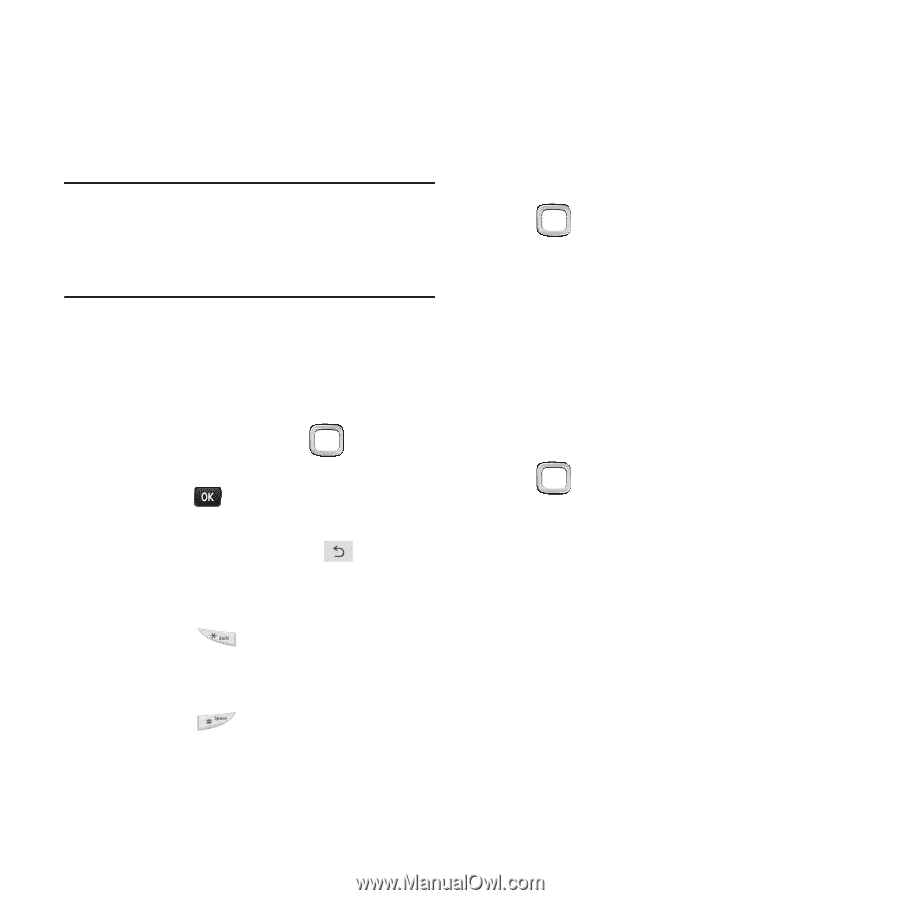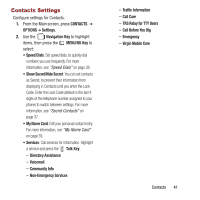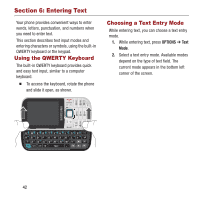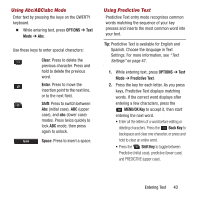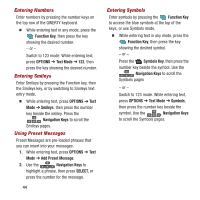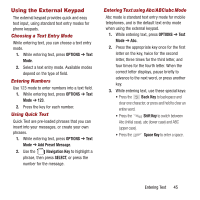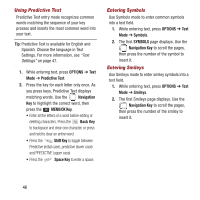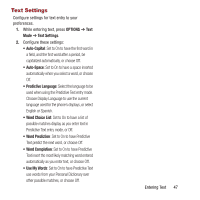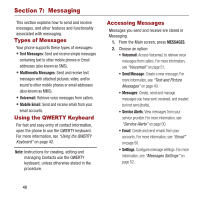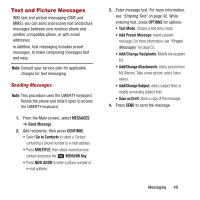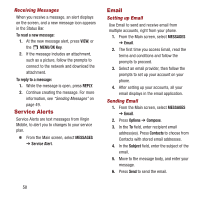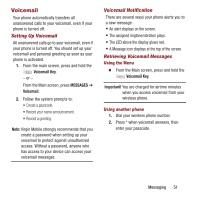Samsung SPH-M390 User Manual Ver.fg2_f2 (English(north America)) - Page 50
Using Predictive Text, Entering Symbols, Entering Smileys, OPTIONS, Navigation, MENU/OK Key, Back Key
 |
View all Samsung SPH-M390 manuals
Add to My Manuals
Save this manual to your list of manuals |
Page 50 highlights
Using Predictive Text Predictive Text entry mode recognizes common words matching the sequence of your key presses and inserts the most common word into your text. Tip: Predictive Text is available for English and Spanish. Choose the language in Text Settings. For more information, see "Text Settings" on page 47. 1. While entering text, press OPTIONS ➔ Text Mode ➔ Predictive Text. 2. Press the key for each letter only once. As you press keys, Predictive Text displays matching words. Use the Navigation Key to highlight the correct word, then press the MENU/OK Key. • Enter all the letters of a word before editing or deleting characters. Press the Back Key to backspace and clear one character, or press and hold to clear an entire word. • Press the Shift Key to toggle between Predictive (initial case), predictive (lower case) and PREDICTIVE (upper case). • Press the Space Key to enter a space. Entering Symbols Use Symbols mode to enter common symbols into a text field. 1. While entering text, press OPTIONS ➔ Text Mode ➔ Symbols. 2. The first SYMBOLS page displays. Use the Navigation Key to scroll the pages, then press the number of the symbol to insert it. Entering Smileys Use Smileys mode to enter smiley symbols into a text field. 1. While entering text, press OPTIONS ➔ Text Mode ➔ Smileys. 2. The first Smileys page displays. Use the Navigation Key to scroll the pages, then press the number of the smiley to insert it. 46