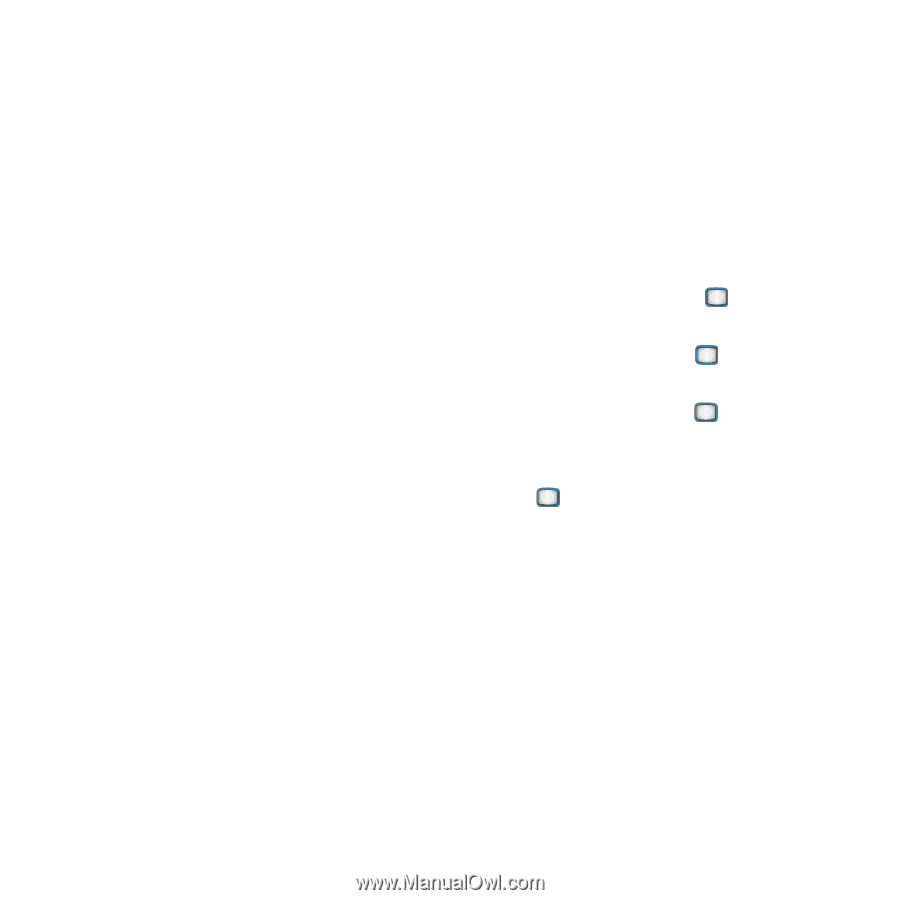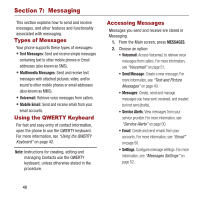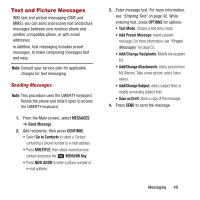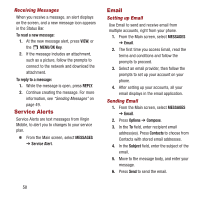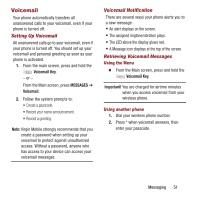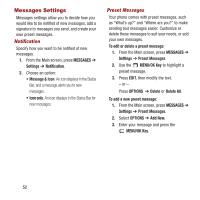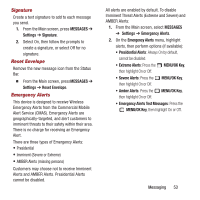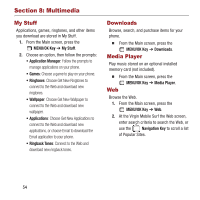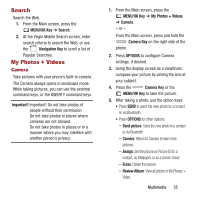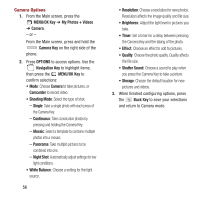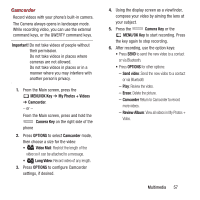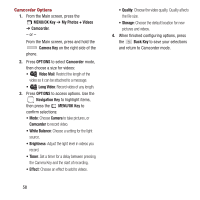Samsung SPH-M390 User Manual Ver.fg2_f2 (English(north America)) - Page 57
Signature, Reset Envelope, Emergency Alerts, MESSAGES, Settings, Extreme Alerts, MENU/OK Key
 |
View all Samsung SPH-M390 manuals
Add to My Manuals
Save this manual to your list of manuals |
Page 57 highlights
Signature Create a text signature to add to each message you send. 1. From the Main screen, press MESSAGES ➔ Settings ➔ Signature. 2. Select On, then follow the prompts to create a signature, or select Off for no signature. Reset Envelope Remove the new message icon from the Status Bar. Ⅲ From the Main screen, pressMESSAGES ➔ Settings ➔ Reset Envelope. Emergency Alerts This device is designed to receive Wireless Emergency Alerts from the Commercial Mobile Alert Service (CMAS). Emergency Alerts are geographically-targeted, and alert customers to imminent threats to their safety within their area. There is no charge for receiving an Emergency Alert. There are three types of Emergency Alerts: • Presidential • Imminent (Severe or Extreme) • AMBER Alerts (missing persons) Customers may choose not to receive Imminent Alerts and AMBER Alerts. Presidential Alerts cannot be disabled. All alerts are enabled by default. To disable Imminent Threat Alerts (Extreme and Severe) and AMBER Alerts: 1. From the Main screen, select MESSAGES ➔ Settings ➔ Emergency Alerts. 2. On the Emergency Alerts menu, highlight alerts, then perform options (if available): • Presidential Alerts: Always On by default, cannot be disabled. • Extreme Alerts: Press the MENU/OK Key, then highlight On or Off. • Severe Alerts: Press the MENU/OK Key, then highlight On or Off. • Amber Alerts: Press the MENU/OK Key, then highlight On or Off. • Emergency Alerts Test Messages: Press the MENU/OK Key, then highlight On or Off. Messaging 53