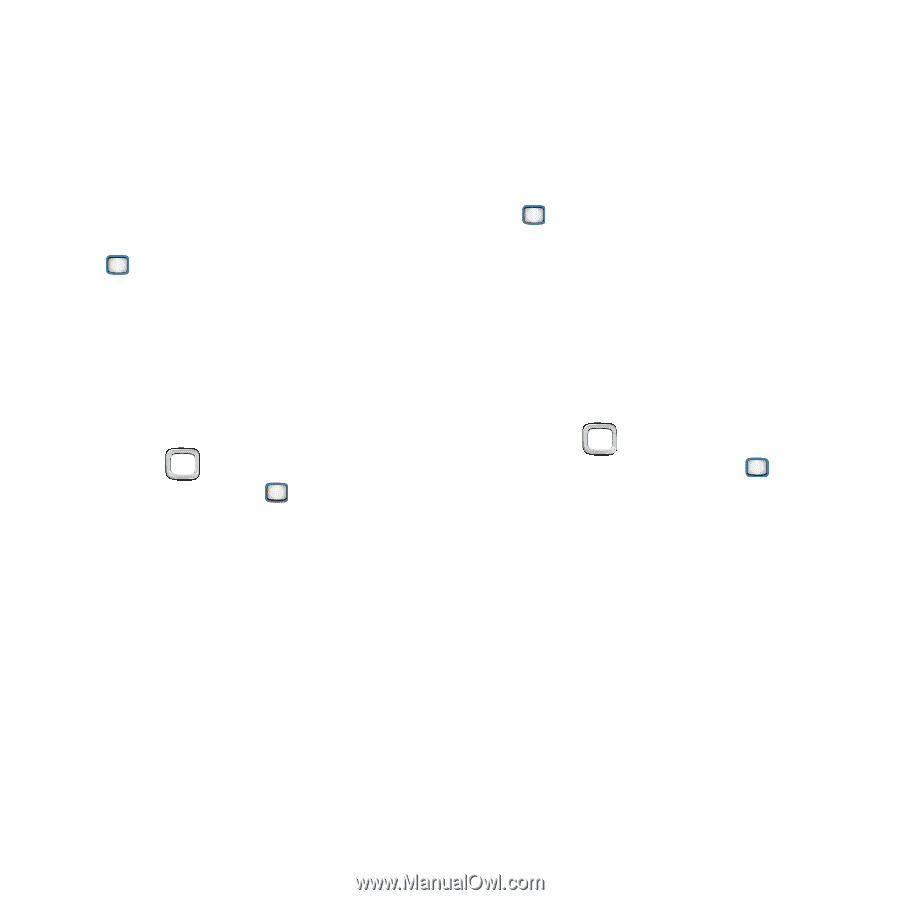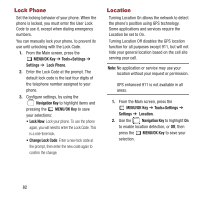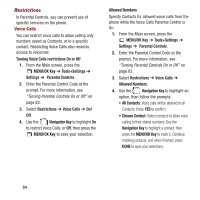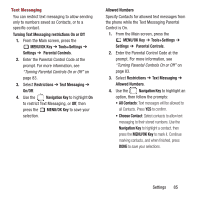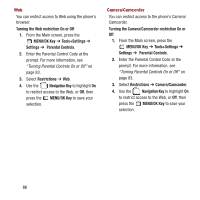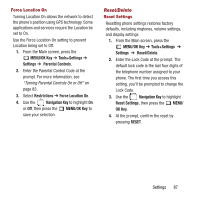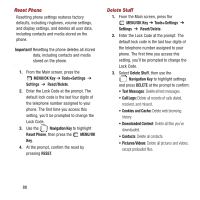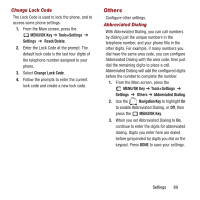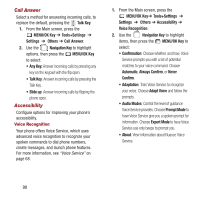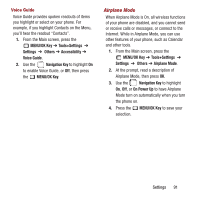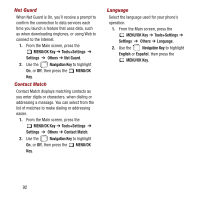Samsung SPH-M390 User Manual Ver.fg2_f2 (English(north America)) - Page 91
Reset/Delete, MENU/OK Key, Tools+Settings, Settings, Parental Controls, Restrictions
 |
View all Samsung SPH-M390 manuals
Add to My Manuals
Save this manual to your list of manuals |
Page 91 highlights
Force Location On Turning Location On allows the network to detect the phone's position using GPS technology. Some applications and services require the Location be set to On. Use the Force Location On setting to prevent Location being set to Off. 1. From the Main screen, press the MENU/OK Key ➔ Tools+Settings ➔ Settings ➔ Parental Controls. 2. Enter the Parental Control Code at the prompt. For more information, see "Turning Parental Controls On or Off" on page 83. 3. Select Restrictions ➔ Force Location On. 4. Use the Navigation Key to highlight On or Off, then press the MENU/OK Key to save your selection. Reset/Delete Reset Settings Resetting phone settings restores factory defaults, including ringtones, volume settings, and display settings. 1. From the Main screen, press the MENU/OK Key ➔ Tools+Settings ➔ Settings ➔ Reset/Delete. 2. Enter the Lock Code at the prompt. The default lock code is the last four digits of the telephone number assigned to your phone. The first time you access this setting, you'll be prompted to change the Lock Code. 3. Use the Navigation Key to highlight Reset Settings, then press the MENU/ OK Key. 4. At the prompt, confirm the reset by pressing RESET. Settings 87