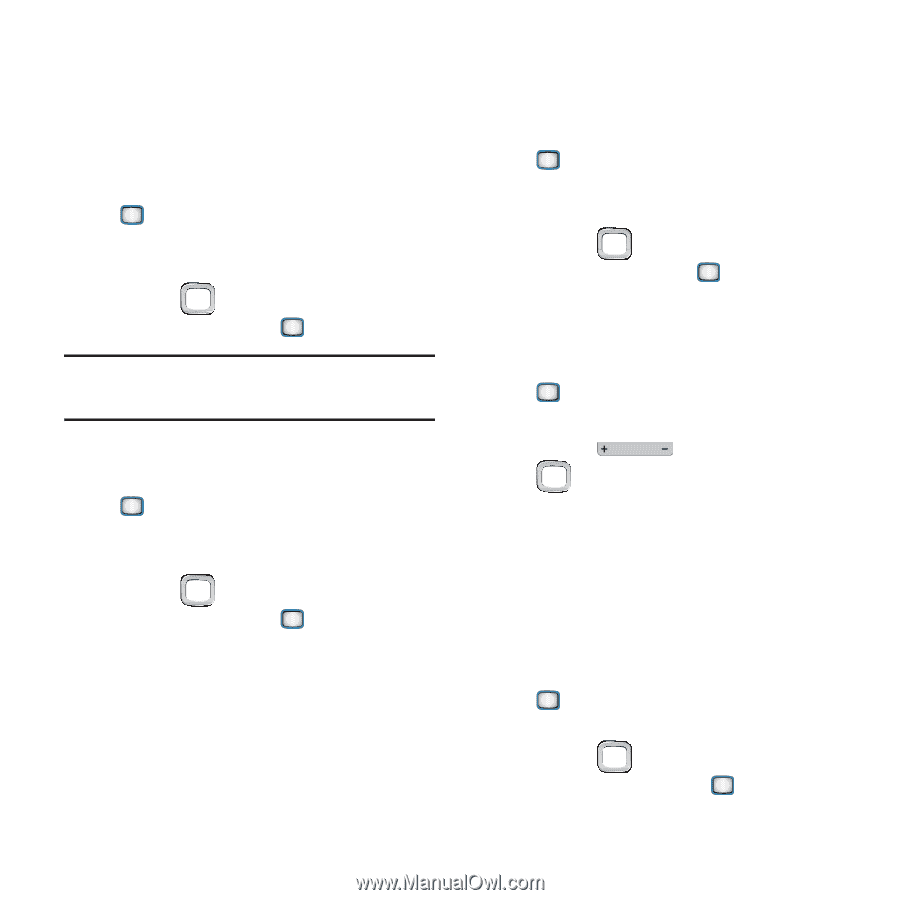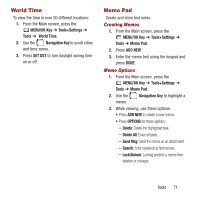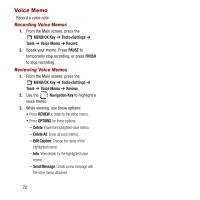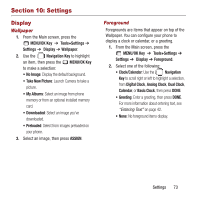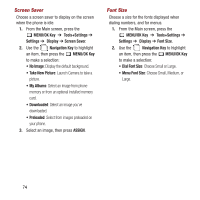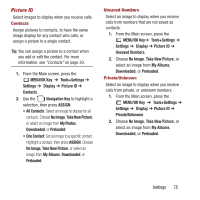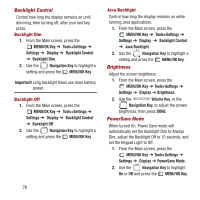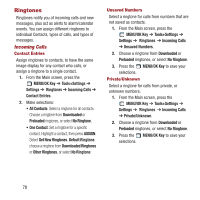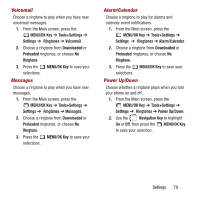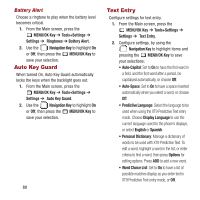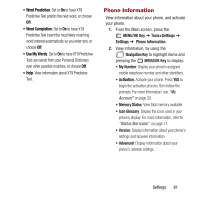Samsung SPH-M390 User Manual Ver.fg2_f2 (English(north America)) - Page 80
Backlight Control, Brightness, PowerSave Mode, Backlight Dim
 |
View all Samsung SPH-M390 manuals
Add to My Manuals
Save this manual to your list of manuals |
Page 80 highlights
Backlight Control Control how long the display remains on until dimming, then turning off, after your last key press. Backlight Dim 1. From the Main screen, press the MENU/OK Key ➔ Tools+Settings ➔ Settings ➔ Display ➔ Backlight Control ➔ Backlight Dim. 2. Use the Navigation Key to highlight a setting and press the MENU/OK Key. Important! Long backlight times use more battery power. Backlight Off 1. From the Main screen, press the MENU/OK Key ➔ Tools+Settings ➔ Settings ➔ Display ➔ Backlight Control ➔ Backlight Off. 2. Use the Navigation Key to highlight a setting and press the MENU/OK Key. 76 Java Backlight Control how long the display remains on while running Java applications. 1. From the Main screen, press the MENU/OK Key ➔ Tools+Settings ➔ Settings ➔ Display ➔ Backlight Control ➔ Java Backlight. 2. Use the Navigation Key to highlight a setting and press the Brightness MENU/OK Key. Adjust the screen brightness. 1. From the Main screen, press the MENU/OK Key ➔ Tools+Settings ➔ Settings ➔ Display ➔ Brightness. 2. Use the Volume Key, or the Navigation Key, to adjust the screen brightness, then press DONE. PowerSave Mode When turned On, Power Save mode will automatically set the Backlight Dim to Always Dim, adjust the Backlight Off to 15 seconds, and set the Keypad Light to Off. 1. From the Main screen, press the MENU/OK Key ➔ Tools+Settings ➔ Settings ➔ Display ➔ PowerSave Mode. 2. Use the Navigation Key to highlight On or Off and press the MENU/OK Key.