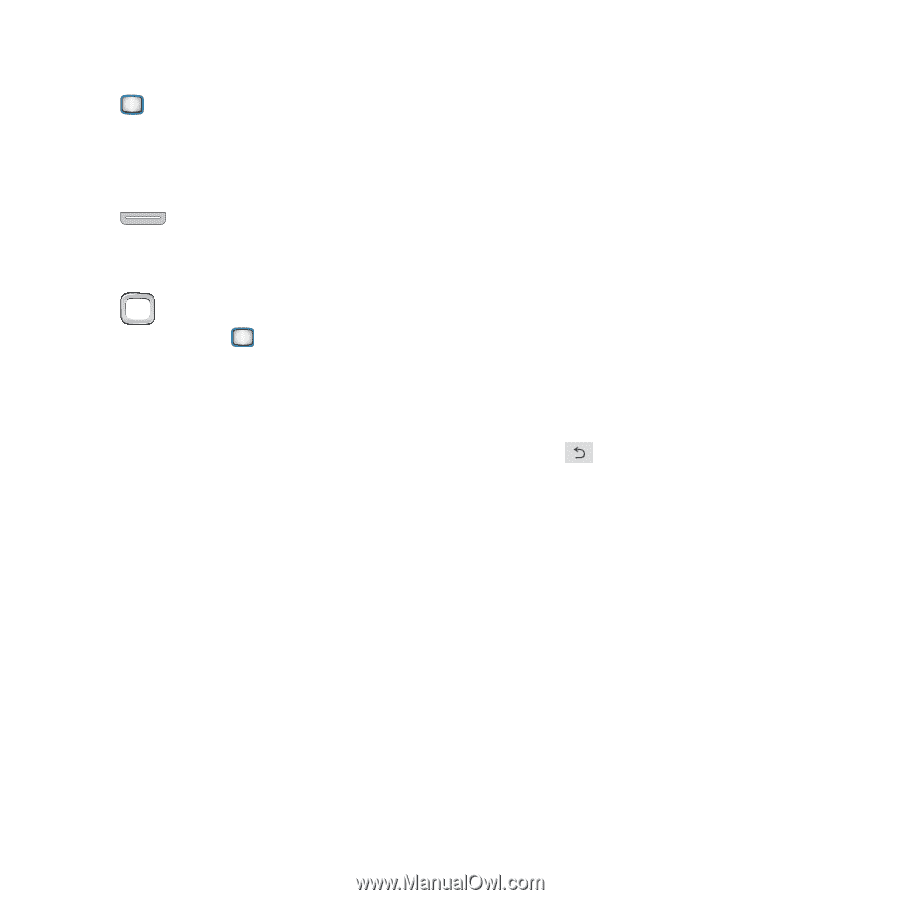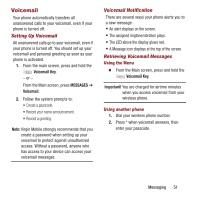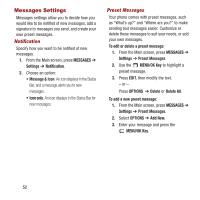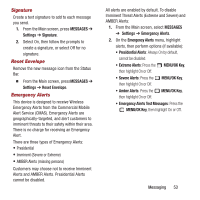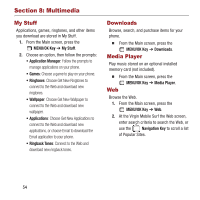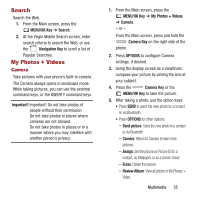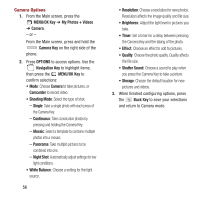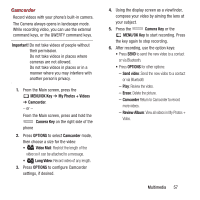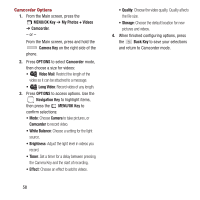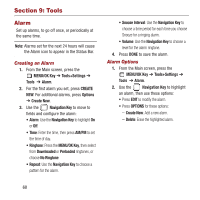Samsung SPH-M390 User Manual Ver.fg2_f2 (English(north America)) - Page 60
My Photos + Videos
 |
View all Samsung SPH-M390 manuals
Add to My Manuals
Save this manual to your list of manuals |
Page 60 highlights
Camera Options 1. From the Main screen, press the MENU/OK Key ➔ My Photos + Videos ➔ Camera. - or - From the Main screen, press and hold the Camera Key on the right side of the phone. 2. Press OPTIONS to access options. Use the Navigation Key to highlight items, then press the MENU/OK Key to confirm selections: • Mode: Choose Camera to take pictures, or Camcorder to record video. • Shooting Mode: Select the type of shot. - Single: Take a single photo with each press of the Camera Key. - Continuous: Take consecutive photos by pressing and holding the Camera Key. - Mosaic: Select a template to combine multiple photos into a mosaic. - Panorama: Take multiple pictures to be combined into one. - Night Shot: Automatically adjust settings for low light conditions. • White Balance: Choose a setting for the light source. 56 • Resolution: Choose a resolution for new photos. Resolution affects the image quality and file size. • Brightness: Adjust the light level in pictures you take. • Timer: Set a timer for a delay between pressing the Camera Key and the taking of the photo. • Effect: Choose an effect to add to pictures. • Quality: Choose the photo quality. Quality affects the file size. • Shutter Sound: Choose a sound to play when you press the Camera Key to take a picture. • Storage: Choose the default location for new pictures and videos. 3. When finished configuring options, press the Back Key to save your selections and return to Camera mode.