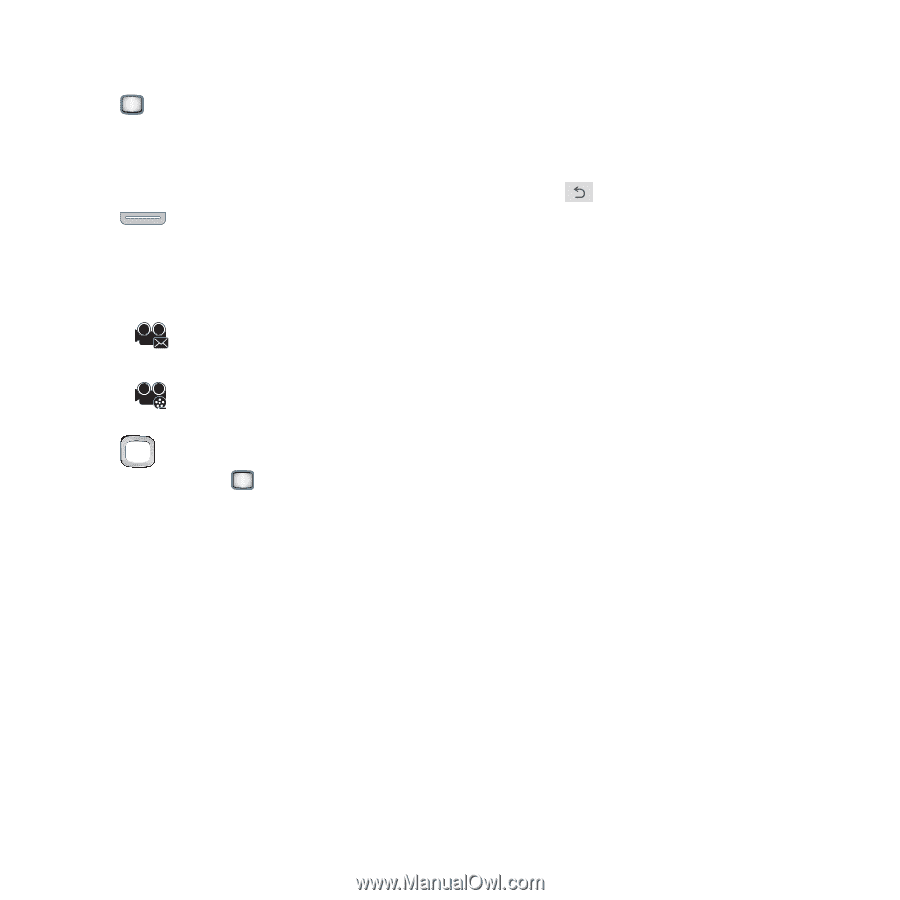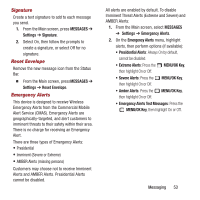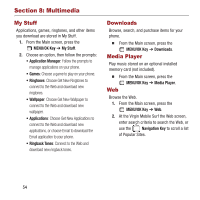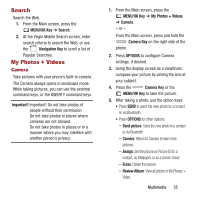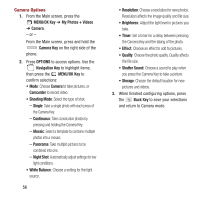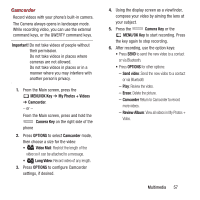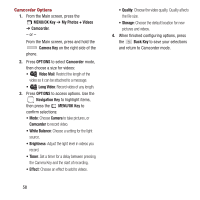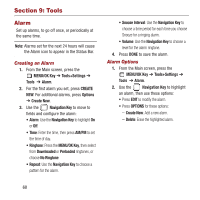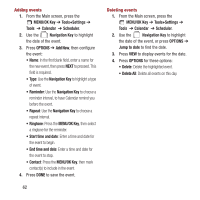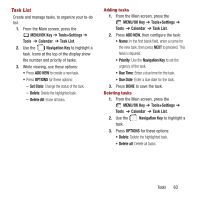Samsung SPH-M390 User Manual Ver.fg2_f2 (English(north America)) - Page 62
MENU/OK Key, My Photos + Videos, Camcorder, Camera Key, OPTIONS, Video Mail, Long Video
 |
View all Samsung SPH-M390 manuals
Add to My Manuals
Save this manual to your list of manuals |
Page 62 highlights
Camcorder Options 1. From the Main screen, press the MENU/OK Key ➔ My Photos + Videos ➔ Camcorder. - or - From the Main screen, press and hold the Camera Key on the right side of the phone. 2. Press OPTIONS to select Camcorder mode, then choose a size for videos: • Video Mail: Restrict the length of the video so it can be attached to a message. • Long Video: Record video of any length. 3. Press OPTIONS to access options. Use the Navigation Key to highlight items, then press the MENU/OK Key to confirm selections: • Mode: Choose Camera to take pictures, or Camcorder to record video. • White Balance: Choose a setting for the light source. • Brightness: Adjust the light level in videos you record. • Timer: Set a timer for a delay between pressing the Camera Key and the start of recording. • Effect: Choose an effect to add to videos. 58 • Quality: Choose the video quality. Quality affects the file size. • Storage: Choose the default location for new pictures and videos. 4. When finished configuring options, press the Back Key to save your selections and return to Camcorder mode.