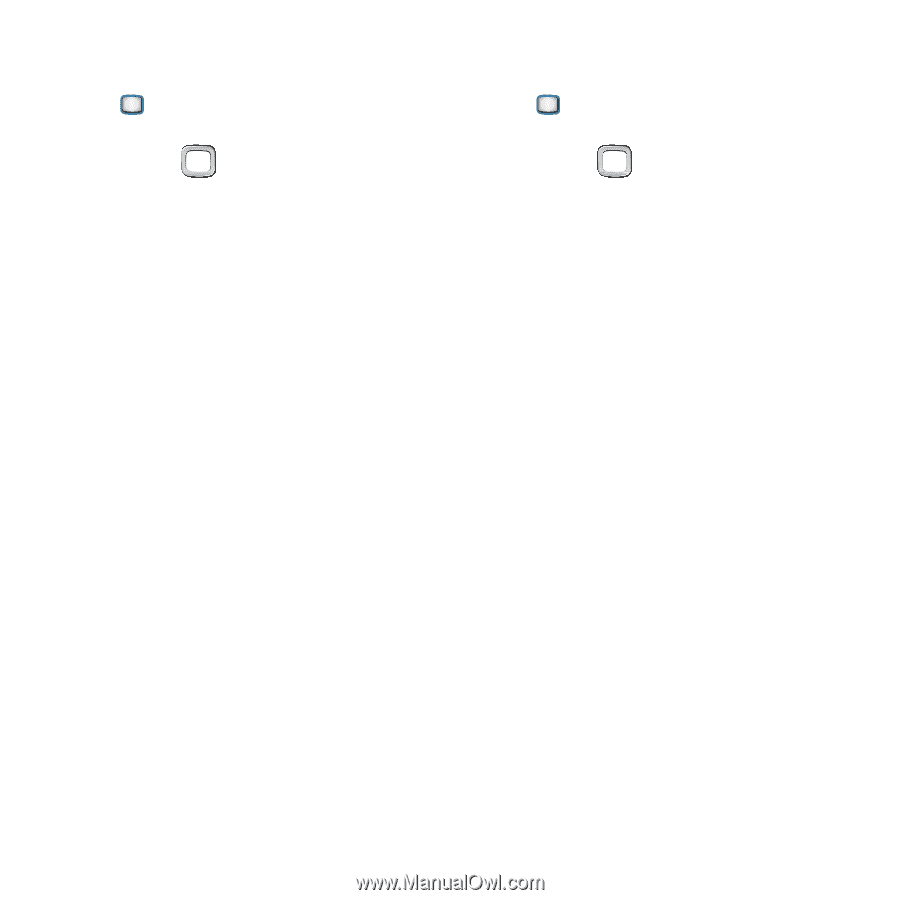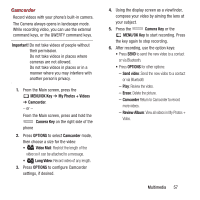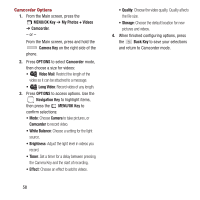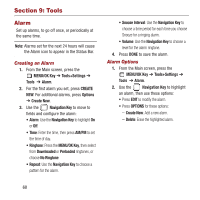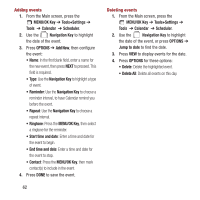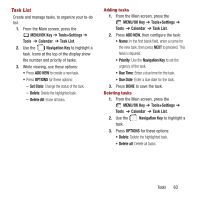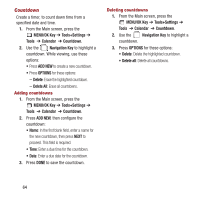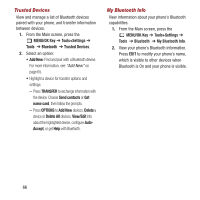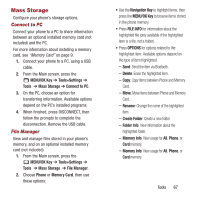Samsung SPH-M390 User Manual Ver.fg2_f2 (English(north America)) - Page 66
MENU/OK Key, Tools+Settings, Tools, Calendar, Scheduler, Navigation Key, OPTIONS, Add New
 |
View all Samsung SPH-M390 manuals
Add to My Manuals
Save this manual to your list of manuals |
Page 66 highlights
Adding events 1. From the Main screen, press the MENU/OK Key ➔ Tools+Settings ➔ Tools ➔ Calendar ➔ Scheduler. 2. Use the Navigation Key to highlight the date of the event. 3. Press OPTIONS ➔ Add New, then configure the event: • Name: In the first blank field, enter a name for the new event, then press NEXT to proceed. This field is required. • Type: Use the Navigation Key to highlight a type of event. • Reminder: Use the Navigation Key to choose a reminder interval, to have Calendar remind you before the event. • Repeat: Use the Navigation Key to choose a repeat interval. • Ringtone: Press the MENU/OK Key, then select a ringtone for the reminder. • Start time and date: Enter a time and date for the event to begin. • End time and date: Enter a time and date for the event to stop. • Contact: Press the MENU/OK Key, then mark contact(s) to include in the event. 4. Press DONE to save the event. 62 Deleting events 1. From the Main screen, press the MENU/OK Key ➔ Tools+Settings ➔ Tools ➔ Calendar ➔ Scheduler. 2. Use the Navigation Key to highlight the date of the event, or press OPTIONS ➔ Jump to date to find the date. 3. Press VIEW to display events for the date. 4. Press OPTIONS for these options: • Delete: Delete the highlighted event. • Delete All: Delete all events on this day.