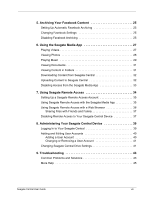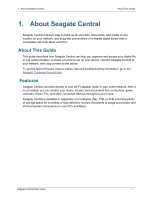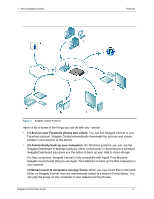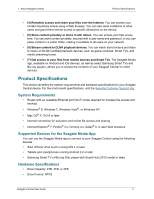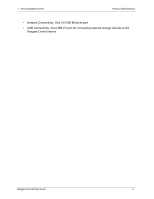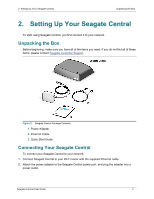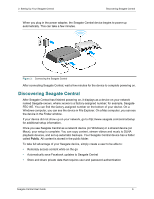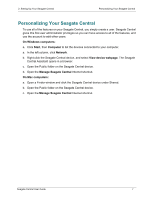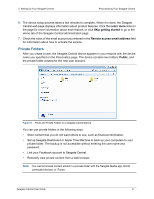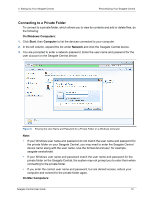Seagate Central Seagate Central User Guide - Page 13
Setting Up Your Seagate Central, Unpacking the Box
 |
View all Seagate Central manuals
Add to My Manuals
Save this manual to your list of manuals |
Page 13 highlights
2. Setting Up Your Seagate Central Unpacking the Box 2. Setting Up Your Seagate Central To start using Seagate Central, you first connect it to your network. Unpacking the Box Before beginning, make sure you have all of the items you need. If you do not find all of these items, please contact Seagate Customer Support. Figure 2: Seagate Central Package Contents 1. Power Adapter 2. Ethernet Cable 3. Quick Start Guide Connecting Your Seagate Central To connect your Seagate Central to your network: 1. Connect Seagate Central to your Wi-Fi router with the supplied Ethernet cable. 2. Attach the power adapter to the Seagate Central power port, and plug the adapter into a power outlet. Seagate Central User Guide 5

2. Setting Up Your Seagate Central
Unpacking the Box
Seagate Central User Guide
5
2.
Setting Up Your Seagate Central
To start using Seagate Central, you first connect it to your network.
Unpacking the Box
Before beginning, make sure you have all of the items you need. If you do not find all of these
items, please contact
Seagate Customer Support
.
Connecting Your Seagate Central
To connect your Seagate Central to your network:
1.
Connect Seagate Central to your Wi-Fi router with the supplied Ethernet cable.
2.
Attach the power adapter to the Seagate Central power port, and plug the adapter into a
power outlet.
Figure 2:
Seagate Central Package Contents
1.
Power Adapter
2.
Ethernet Cable
3.
Quick Start Guide