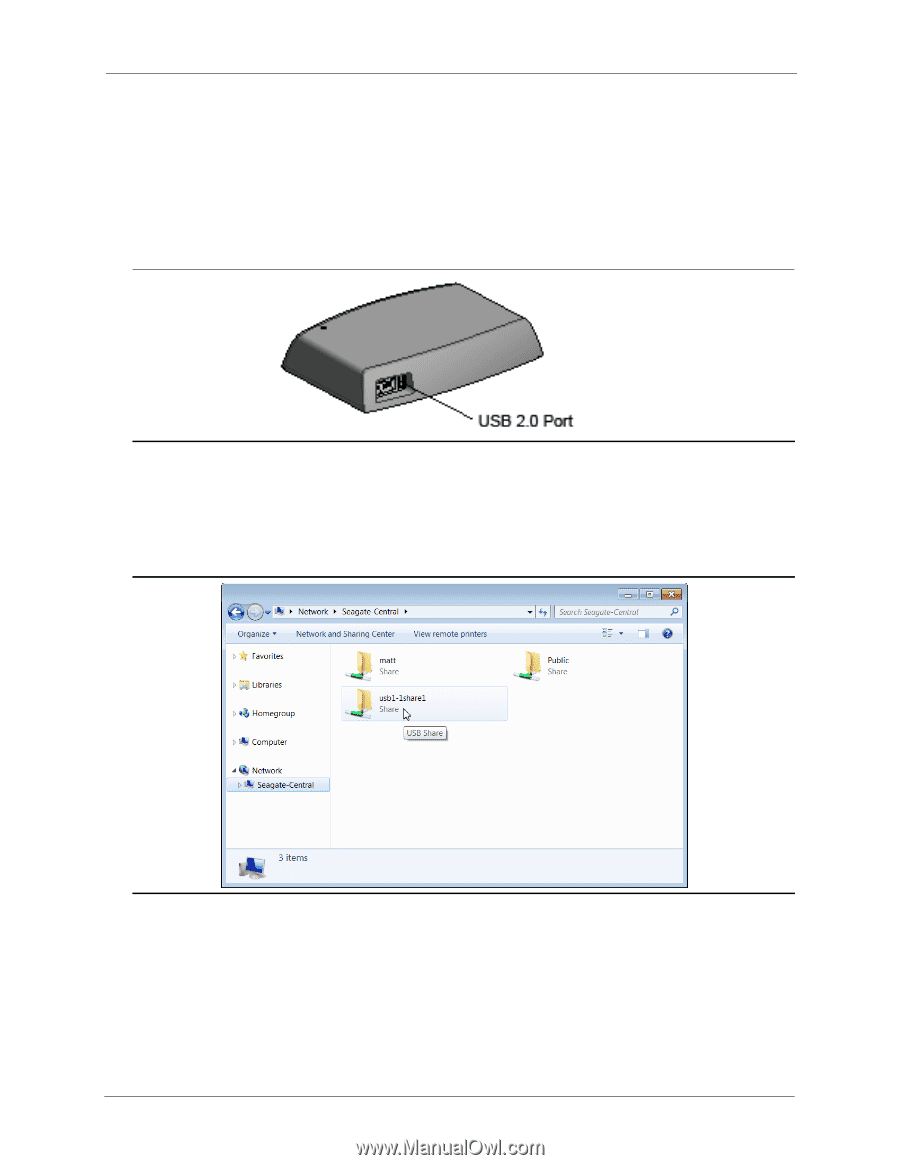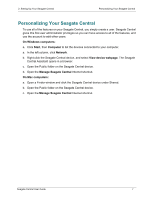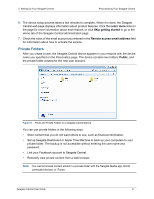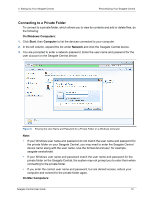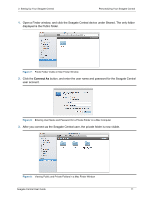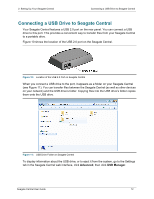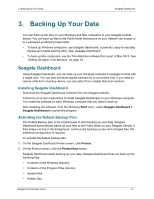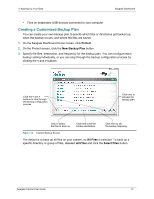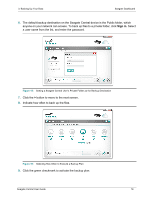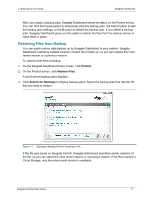Seagate Central Seagate Central User Guide - Page 20
Connecting a USB Drive to Seagate Central, Advanced, USB Manager
 |
View all Seagate Central manuals
Add to My Manuals
Save this manual to your list of manuals |
Page 20 highlights
2. Setting Up Your Seagate Central Connecting a USB Drive to Seagate Central Connecting a USB Drive to Seagate Central Your Seagate Central features a USB 2.0 port on the rear panel. You can connect a USB drive to this port. This provides a convenient way to transfer files from your Seagate Central to a portable drive. Figure 10 shows the location of the USB 2.0 port on the Seagate Central. Figure 10: Location of the USB 2.0 Port on Seagate Central When you connect a USB drive to the port, it appears as a folder on your Seagate Central (see Figure 11). You can transfer files between the Seagate Central (as well as other devices on your network) and the USB drive's folder. Copying files into the USB drive's folder copies them onto the USB drive. Figure 11: USB Drive Folder on Seagate Central To display information about the USB drive, or to eject it from the system, go to the Settings tab in the Seagate Central web interface, click Advanced, then click USB Manager. Seagate Central User Guide 12