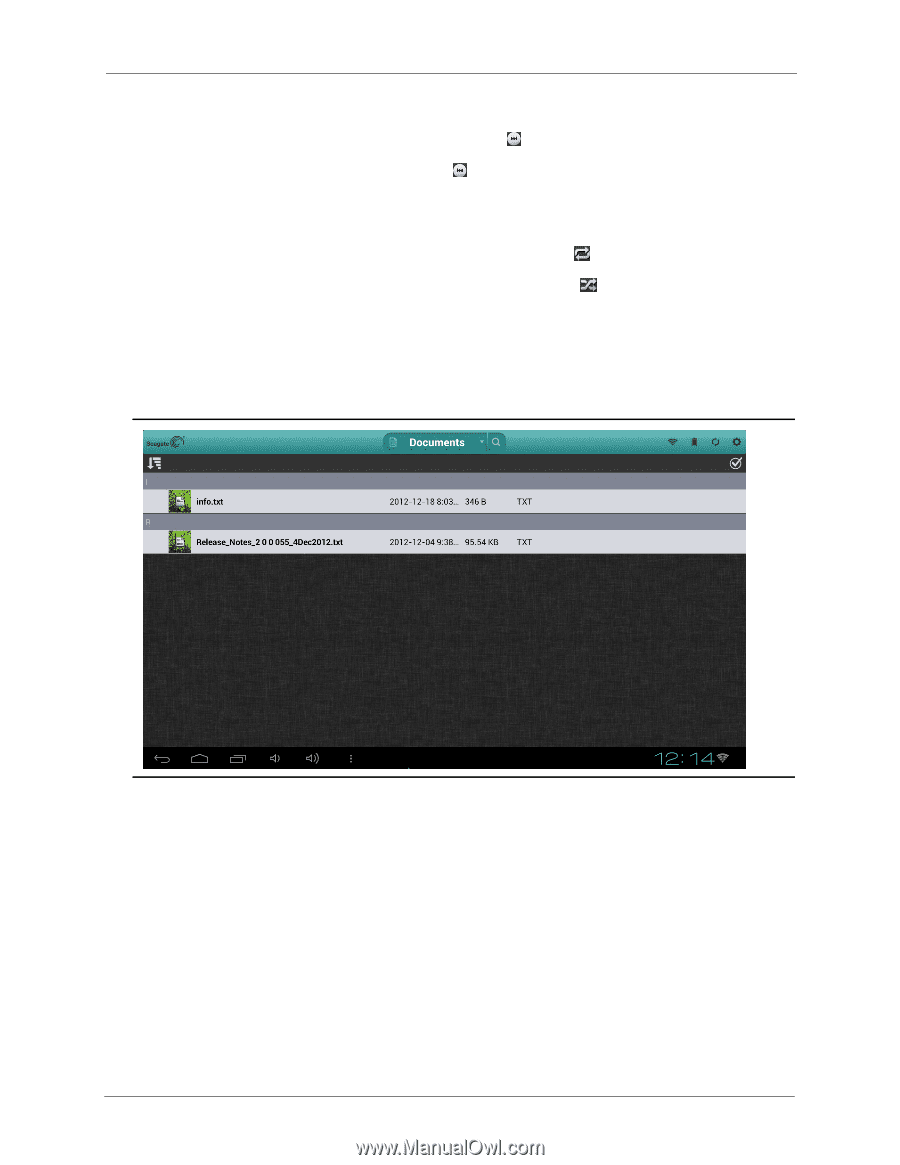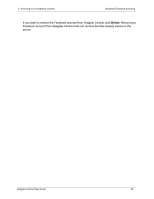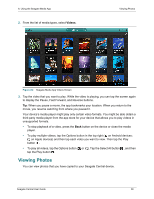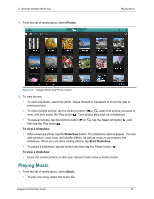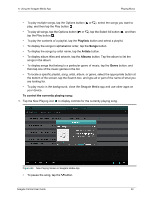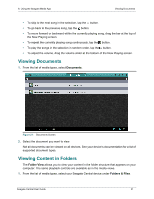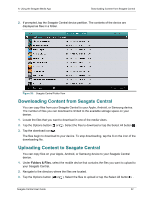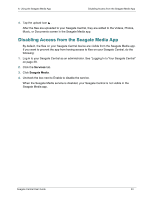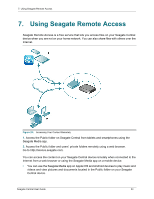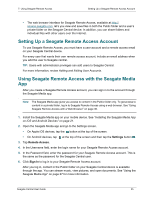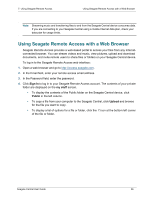Seagate Central Seagate Central User Guide - Page 39
Viewing Documents, Viewing Content in Folders, Documents, Folder View, Folders & Files
 |
View all Seagate Central manuals
Add to My Manuals
Save this manual to your list of manuals |
Page 39 highlights
6. Using the Seagate Media App Viewing Documents • To skip to the next song in the selection, tap the button. • To go back to the previous song, tap the button. • To move forward or backward within the currently playing song, drag the bar at the top of the Now Playing screen. • To repeat the currently playing song continuously, tap the button. • To play the songs in the selection in random order, tap the button. • To adjust the volume, drag the volume slider at the bottom of the Now Playing screen. Viewing Documents 1. From the list of media types, select Documents. Figure 27: Documents Screen 2. Select the document you want to view. Not all documents can be viewed on all devices. See your device's documentation for a list of supported document types. Viewing Content in Folders The Folder View allows you to view your content in the folder structure that appears on your computer. The same playback controls are available as in the media views. 1. From the list of media types, select your Seagate Central device under Folders & Files. Seagate Central User Guide 31