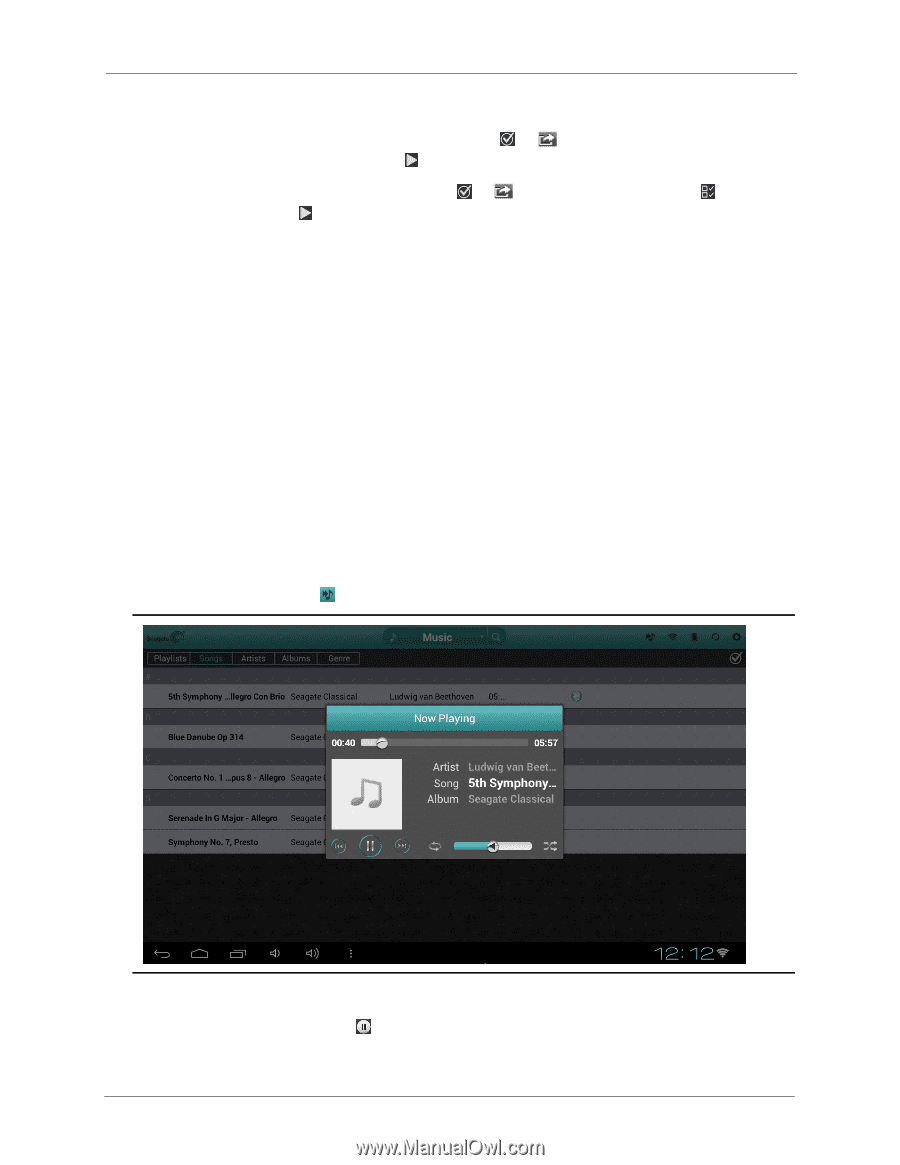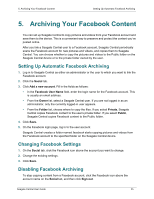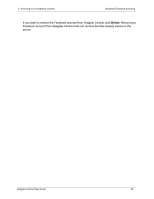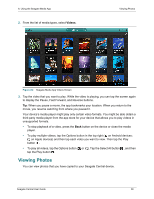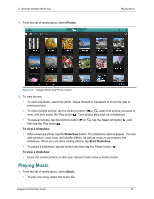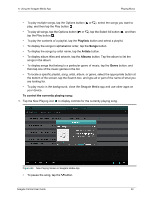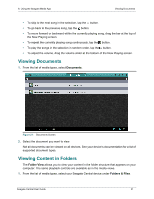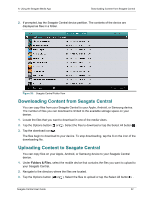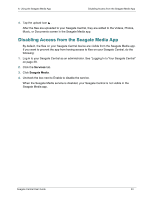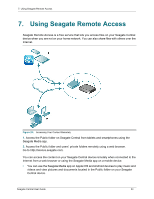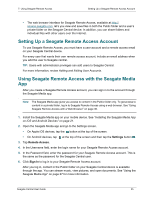Seagate Central Seagate Central User Guide - Page 38
Playlists, Songs, Artists, Albums, Genre, To control the currently playing song
 |
View all Seagate Central manuals
Add to My Manuals
Save this manual to your list of manuals |
Page 38 highlights
6. Using the Seagate Media App Playing Music • To play multiple songs, tap the Options button ( or ), select the songs you want to play, and then tap the Play button . • To play all songs, tap the Options button ( or ), tap the Select All button , and then tap the Play button . • To play the contents of a playlist, tap the Playlists button and select a playlist. • To display the songs in alphabetical order, tap the Songs button. • To display the songs by artist name, tap the Artists button. • To display album titles and artwork, tap the Albums button. Tap the album to list the songs in the album. • To display songs that belong to a particular genre of music, tap the Genre button, and then tap one of the music genres in the list. • To locate a specific playlist, song, artist, album, or genre, select the appropriate button at the bottom of the screen, tap the Search box, and type all or part of the name of what you are looking for. • To play music in the background, close the Seagate Media app and use other apps on your device. To control the currently playing song: 1. Tap the Now Playing icon to display controls for the currently playing song. Figure 26: Now Playing Screen in Seagate Media App • To pause the song, tap the button. Seagate Central User Guide 30