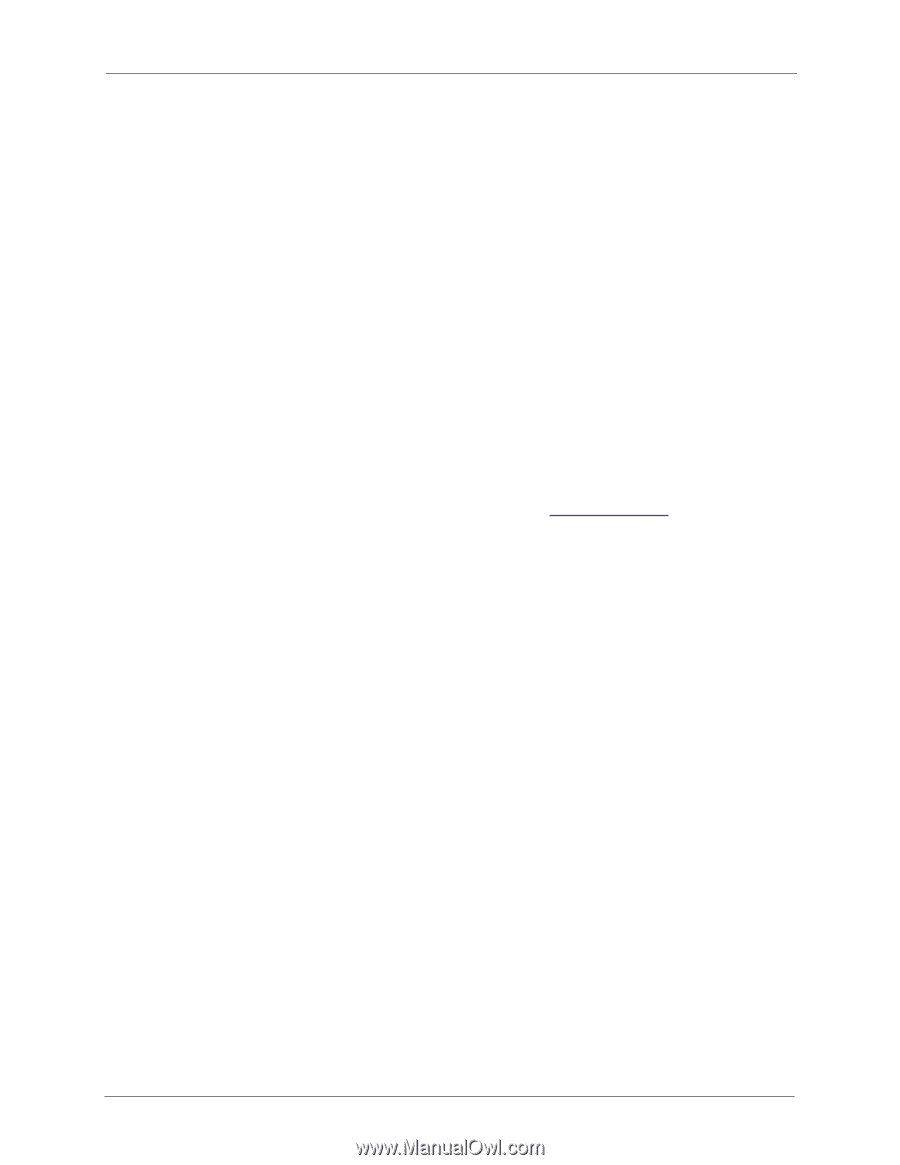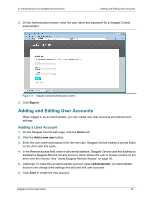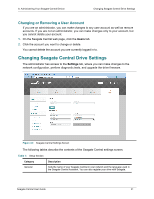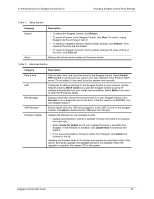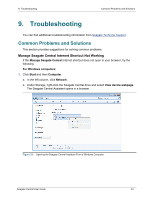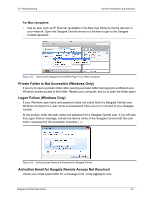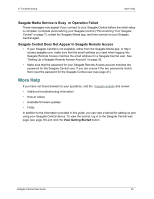Seagate Central Seagate Central User Guide - Page 53
Seagate Media Service is Busy or Operation Failed
 |
View all Seagate Central manuals
Add to My Manuals
Save this manual to your list of manuals |
Page 53 highlights
9. Troubleshooting More Help Seagate Media Service is Busy or Operation Failed These messages may appear if you connect to your Seagate Central before the initial setup is complete. Complete personalizing your Seagate Central ("Personalizing Your Seagate Central" on page 7), restart the Seagate Media app, and then connect to your Seagate Central again. Seagate Central Does Not Appear in Seagate Remote Access • If your Seagate Central is not available, either from the Seagate Media app, or http:// access.seagate.com, make sure that the email address you used when logging into Seagate Remote Access matches the email address for a Seagate Central user. See "Setting Up a Seagate Remote Access Account" on page 35. • Make sure that the password for your Seagate Remote Access account matches the password for the Seagate Central user. If you are unsure if the two passwords match, then reset the password for the Seagate Central user (see page 41). More Help If you have not found answers to your questions, visit the Seagate website and review: • Additional troubleshooting information • How-to videos • Available firmware updates • FAQs In addition to the information provided in this guide, you can view a tutorial for setting up and using your Seagate Central device. To view the tutorial, log in to the Seagate Central web page (see page 39) and click the View Getting Started button. Seagate Central User Guide 45