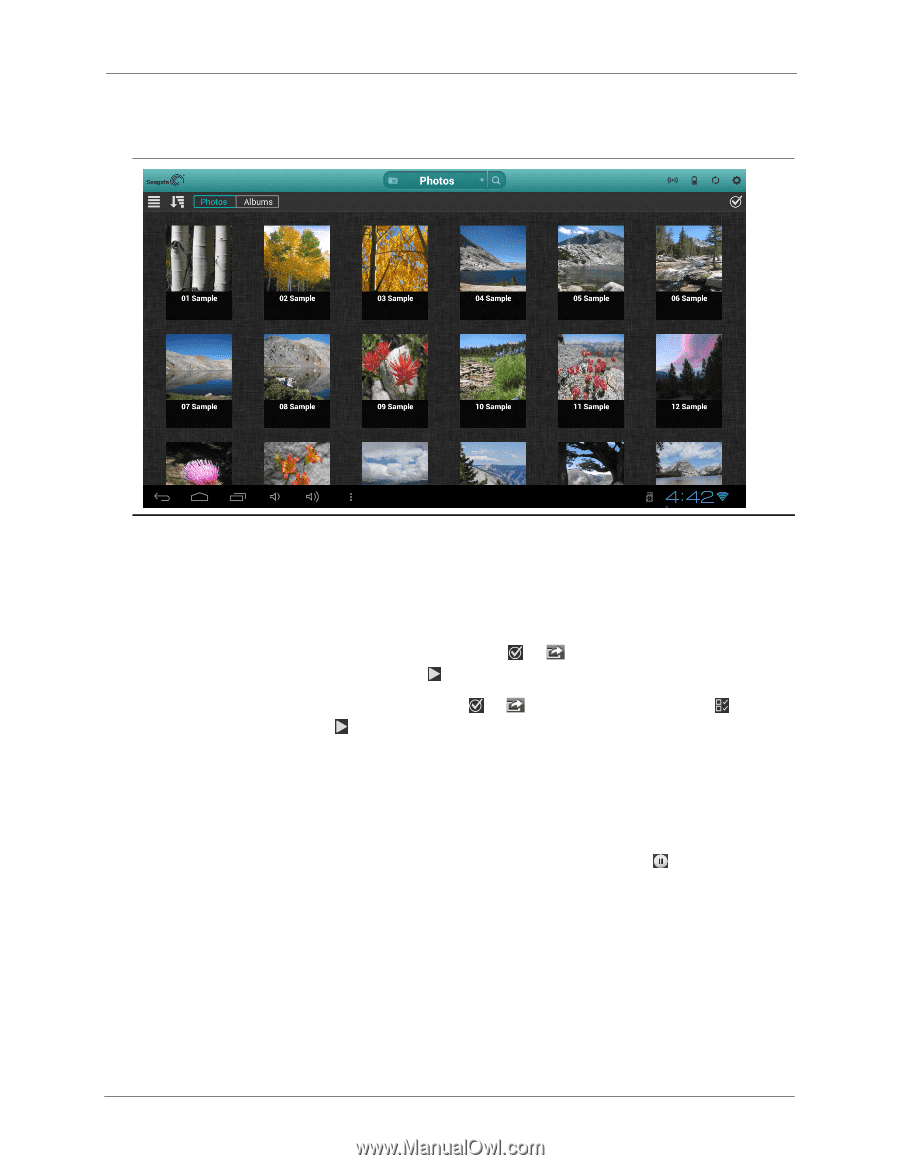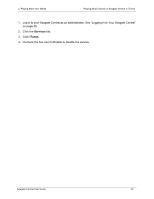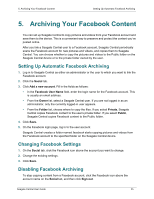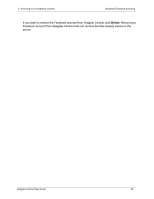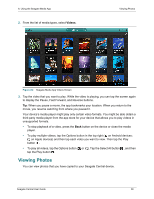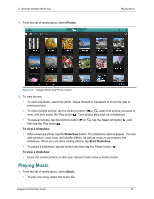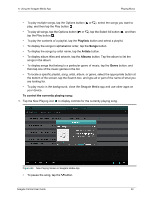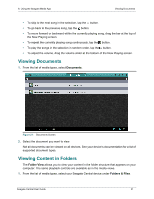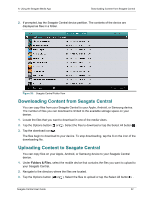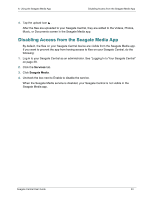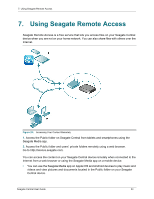Seagate Central Seagate Central User Guide - Page 37
Playing Music, Photos, To view a slideshow, Slideshow, Start Slideshow, Music
 |
View all Seagate Central manuals
Add to My Manuals
Save this manual to your list of manuals |
Page 37 highlights
6. Using the Seagate Media App 1. From the list of media types, select Photos. Playing Music Figure 25: Seagate Media App Photos Screen 2. To view photos: • To view one photo, select the photo. Swipe forward or backward to show the next or previous photo. • To view multiple photos, tap the Options button ( or ), select the photos you want to view, and then select the Play button . Your photos play back as a slideshow. • To view all photos, tap the Options button ( or ), tap the Select All button , and then tap the Play button . To view a slideshow • When viewing a photo, tap the Slideshow button. The slideshow options appear. You can add transition, time, loop, and shuffle effects, as well as music to accompany the slideshow. When you are done adding effects, tap Start Slideshow. • To pause a slideshow, tap the screen and then tap the Pause button . To stop a slideshow • Close the current picture or click your device's back arrow or Home button. Playing Music 1. From the list of media types, select Music. • To play one song, select the music file. Seagate Central User Guide 29