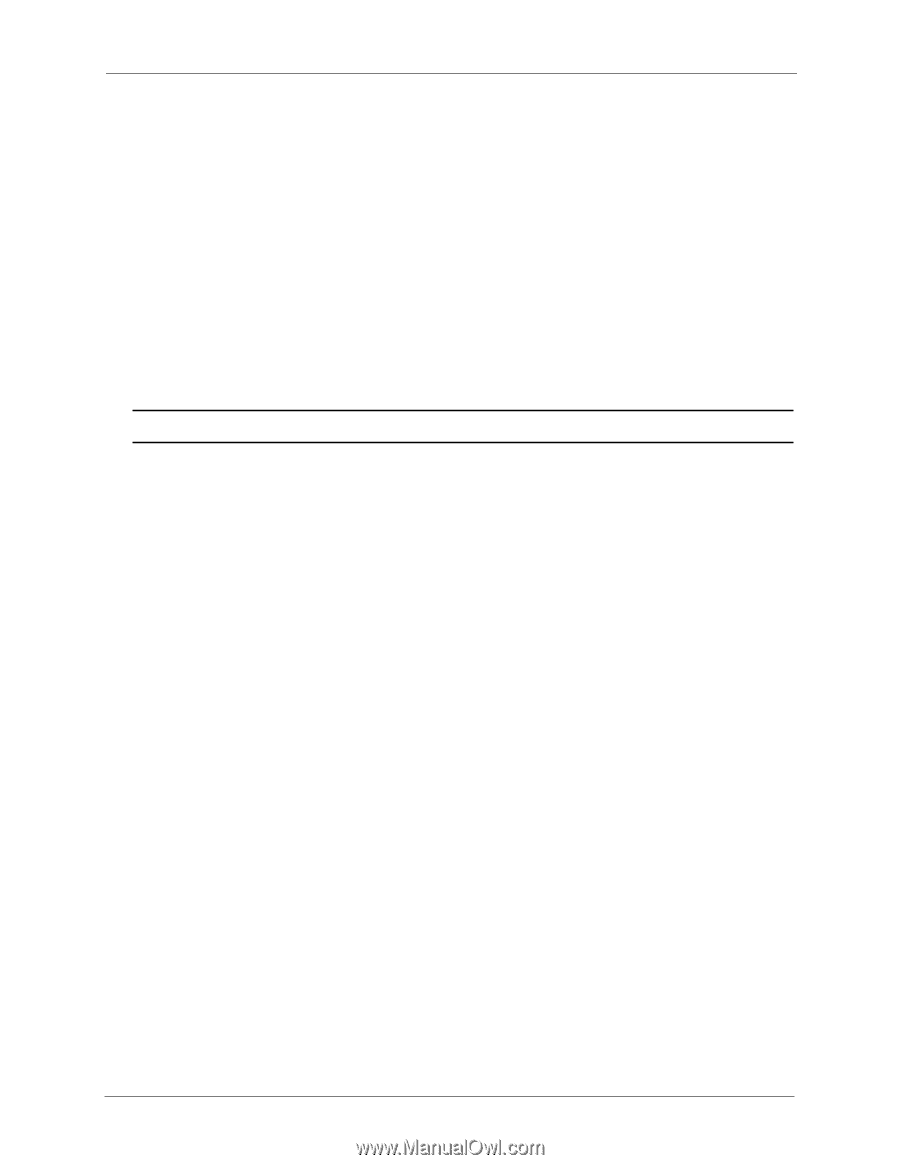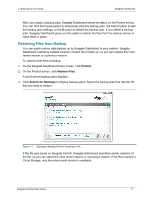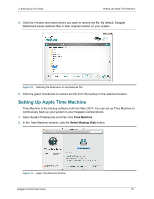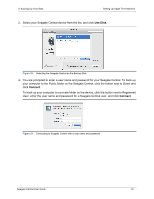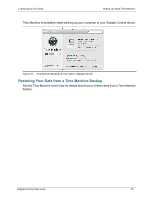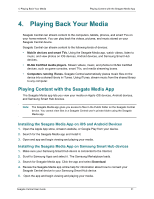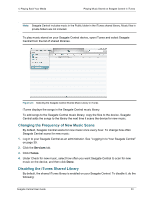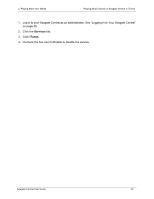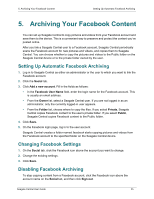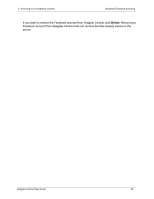Seagate Central Seagate Central User Guide - Page 30
Playing Content on DLNA Certified Devices, Re-Scanning the Seagate Central for New Content
 |
View all Seagate Central manuals
Add to My Manuals
Save this manual to your list of manuals |
Page 30 highlights
4. Playing Back Your Media Playing Content on DLNA Certified Devices To learn how to use the app to access and view your media content, review Using the Seagate Media App. Playing Content on DLNA Certified Devices You can play videos and music and view photos stored on your Seagate Central on DLNA Certified devices, such as game consoles, smart TVs, and media streaming boxes. For example, your game console may have applications called System Video Player, System Music Player, and so on. To view a video, open the System Video Player, select your Seagate Central from the list of available media servers, and then navigate to the video that you want to play. To play a video, the DLNA Certified device must support playback of the video's format. Note: Files in private folders are not visible to the Seagate Central through DLNA. Re-Scanning the Seagate Central for New Content Whenever you copy new videos, photos, or music to your device, Seagate Central needs to re-scan the device to add the new content. To add the new content to the database, sign in to your Seagate Central as an administrative user, click the Services tab, then click the DLNA button. Click Re-scan to add the new content. Disabling the Media Server By default, the DLNA server on your Seagate Central is enabled. To disable it, do the following: 1. Log in to your Seagate Central as an administrator. See "Logging In to Your Seagate Central" on page 39. 2. Click the Services tab. 3. Click DLNA. 4. Uncheck the box next to Enable. Playing Music Stored on Seagate Central in iTunes You can listen to music stored on your Seagate Central device on any computer in your network running iTunes. Seagate Central creates a shared music library for iTunes and populates the library with the music files stored on the device. Seagate Central periodically scans the device for new music files and adds them to the library. Seagate Central User Guide 22