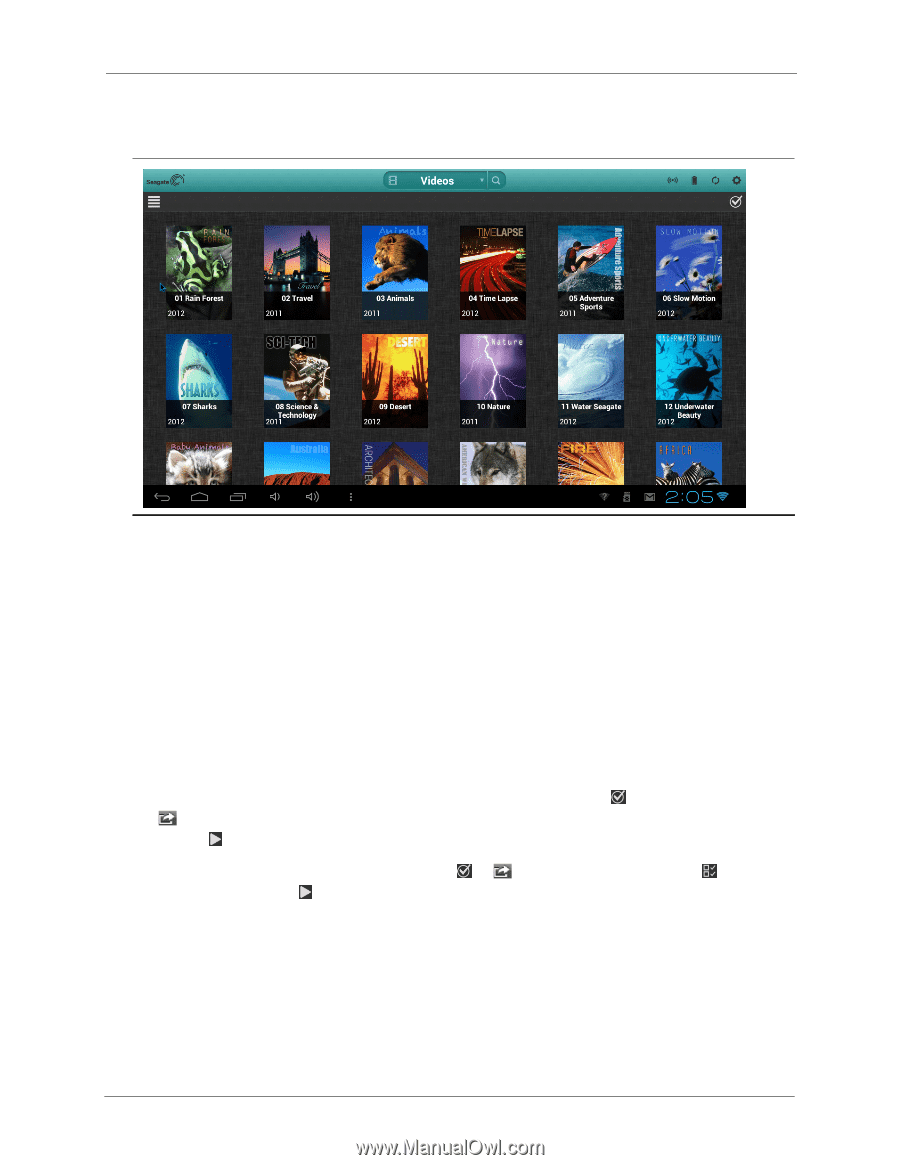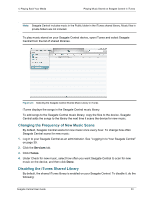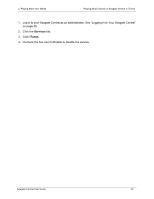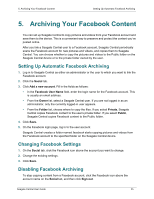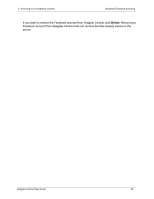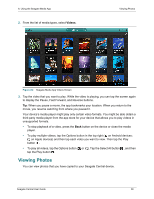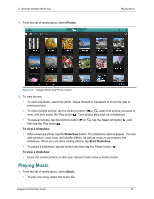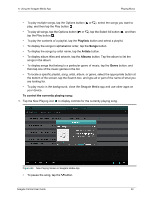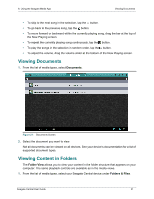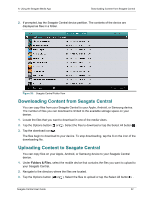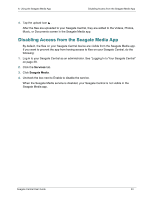Seagate Central Seagate Central User Guide - Page 36
Viewing Photos, Tap the Select All button
 |
View all Seagate Central manuals
Add to My Manuals
Save this manual to your list of manuals |
Page 36 highlights
6. Using the Seagate Media App 2. From the list of media types, select Videos. Viewing Photos Figure 24: Seagate Media App Videos Screen 3. Tap the video that you want to play. While the video is playing, you can tap the screen again to display the Pause, Fast Forward, and Reverse buttons. Tip: When you pause a movie, the app bookmarks your location. When you return to the movie, you resume watching from where you paused it. Your device's media player might play only certain video formats. You might be able obtain a third-party media player from the app store for your device that allows you to play videos in unsupported formats. • To stop playback of a video, press the Back button on the device or close the media player. • To play multiple videos, tap the Options button in the top right ( on Android devices; on Apple devices) and then tap each video you want to view. Then tap the Play button . • To play all videos, tap the Options button ( or ). Tap the Select All button , and then tap the Play button . Viewing Photos You can view photos that you have copied to your Seagate Central device. Seagate Central User Guide 28