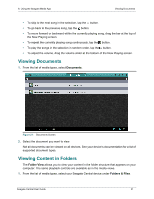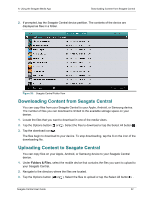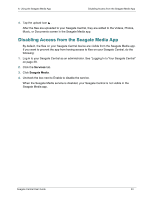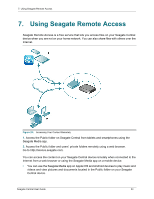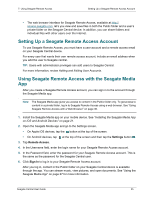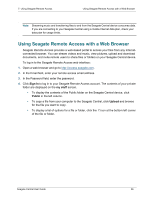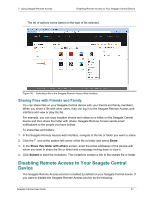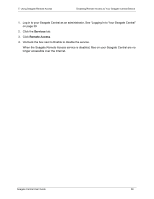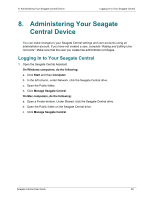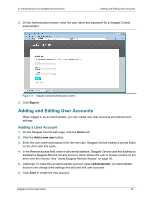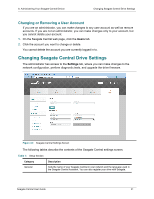Seagate Central Seagate Central User Guide - Page 44
Using Seagate Remote Access with a Web Browser, Sign In, my stuff, Public, Upload
 |
View all Seagate Central manuals
Add to My Manuals
Save this manual to your list of manuals |
Page 44 highlights
7. Using Seagate Remote Access Using Seagate Remote Access with a Web Browser Note: Streaming music and transferring files to and from the Seagate Central device consumes data. If you are connecting to your Seagate Central using a mobile Internet data plan, check your data plan for usage limits. Using Seagate Remote Access with a Web Browser Seagate Remote Access provides a web-based portal to access your files from any Internetconnected browser. You can stream videos and music, view pictures, upload and download documents, and invite remote users to share files or folders on your Seagate Central device. To log in to the Seagate Remote Access web interface: 1. Open a web browser and go to http://access.seagate.com. 2. In the Email field, enter your remote access email address. 3. In the Password field, enter the password. 4. Click Sign In to log in to your Seagate Remote Access account. The contents of your private folder are displayed on the my stuff screen. • To display the contents of the Public folder on the Seagate Central device, click Public in the left column. • To copy a file from your computer to the Seagate Central, click Upload and browse for the file you want to copy. • To display a list of options for a file or folder, click the icon at the bottom left corner of the file or folder. Seagate Central User Guide 36