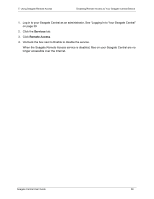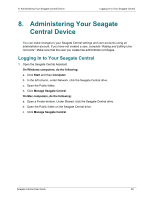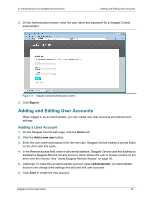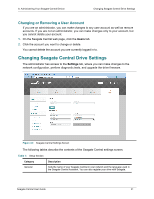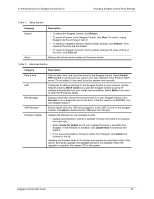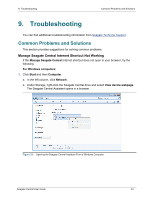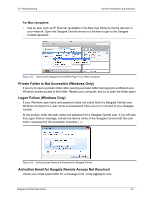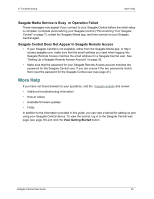Seagate Central Seagate Central User Guide - Page 51
Troubleshooting, Common Problems and Solutions
 |
View all Seagate Central manuals
Add to My Manuals
Save this manual to your list of manuals |
Page 51 highlights
9. Troubleshooting Common Problems and Solutions 9. Troubleshooting You can find additional troubleshooting information from Seagate Technical Support. Common Problems and Solutions This section provides suggestions for solving common problems. Manage Seagate Central Internet Shortcut Not Working If the Manage Seagate Central Internet shortcut does not open in your browser, try the following. For Windows computers: 1. Click Start and then Computer. d. In the left column, click Network. e. Under Storage, right-click the Seagate Central drive and select View device webpage. The Seagate Central Assistant opens in a browser. Figure 33: Opening the Seagate Central Assistant From a Windows Computer Seagate Central User Guide 43
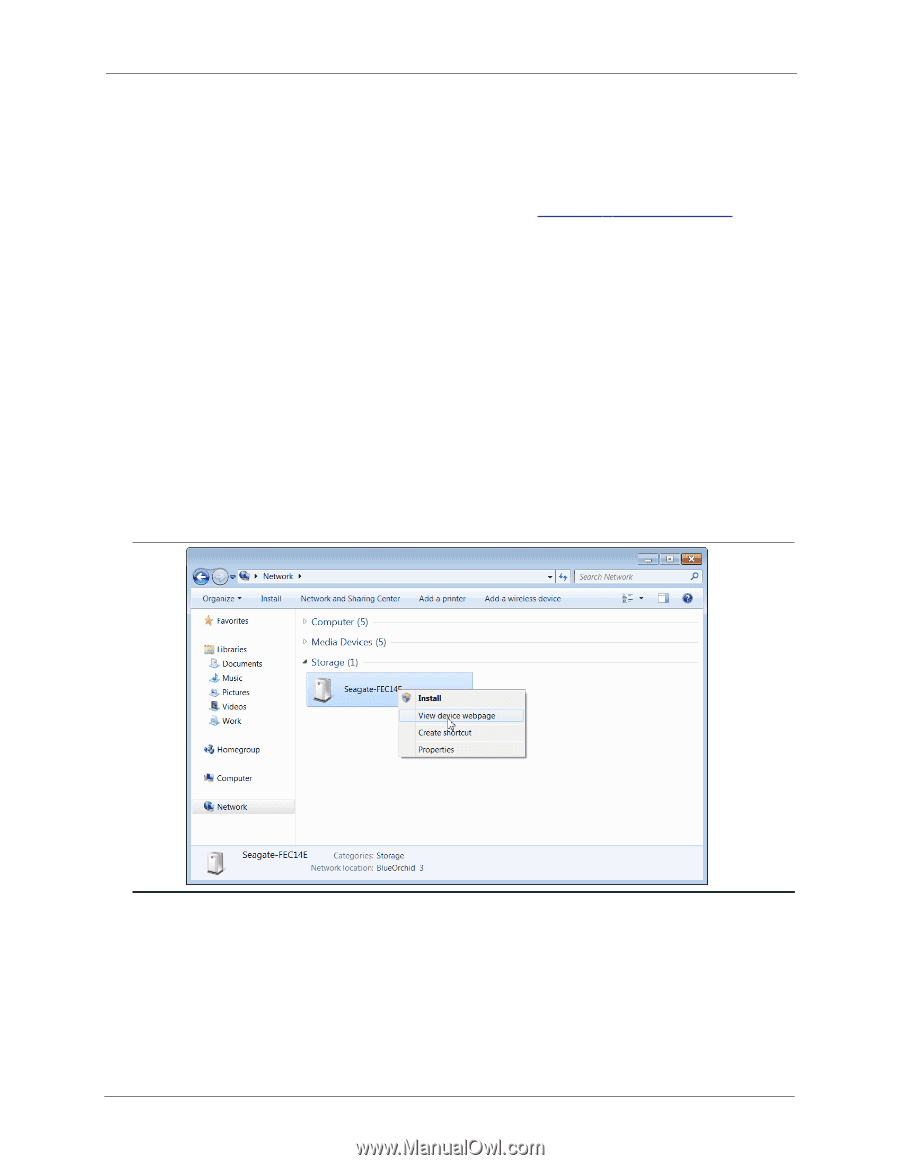
9. Troubleshooting
Common Problems and Solutions
Seagate Central User Guide
43
9.
Troubleshooting
You can find additional troubleshooting information from
Seagate
T
echnical Support
.
Common Problems and Solutions
This section provides suggestions for solving common problems.
Manage Seagate Central Internet Shortcut Not Working
If the
Manage Seagate Central
Internet shortcut does not open in your browser, try the
following.
For Windows computers:
1.
Click
Start
and then
Computer
.
d.
In the left column, click
Network
.
e.
Under Storage, right-click the Seagate Central drive and select
View device webpage
.
The Seagate Central Assistant opens in a browser.
Figure 33:
Opening the Seagate Central Assistant From a Windows Computer