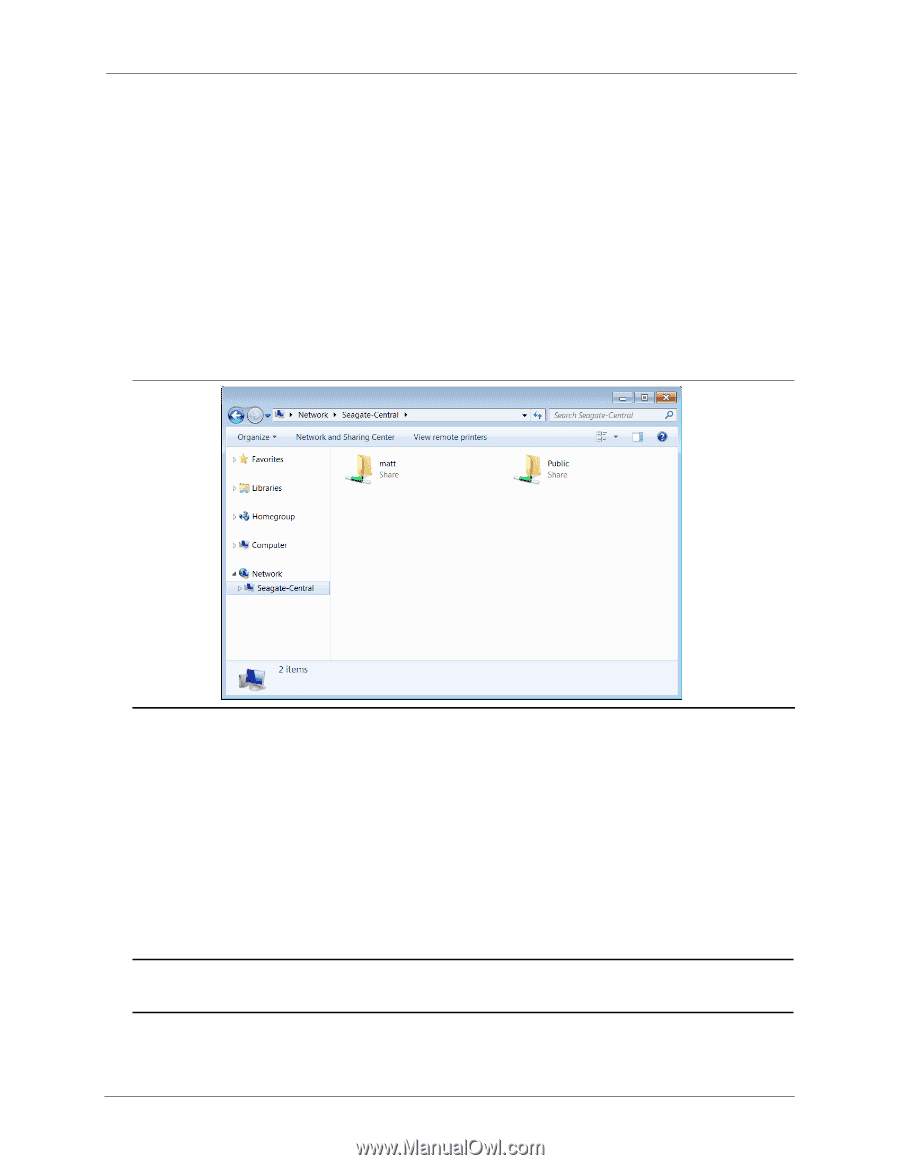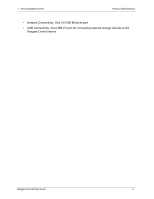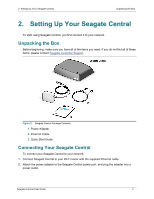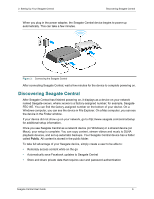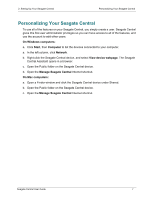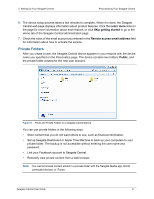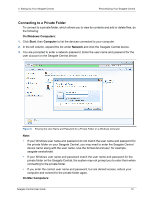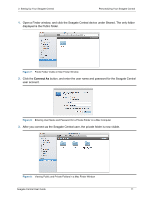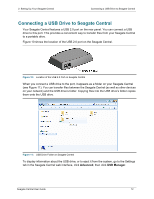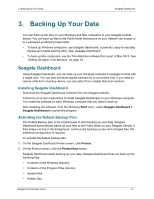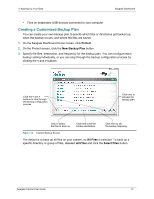Seagate Central Seagate Central User Guide - Page 17
Private Folders, Learn more, Skip getting started, Remote access email address, Public
 |
View all Seagate Central manuals
Add to My Manuals
Save this manual to your list of manuals |
Page 17 highlights
2. Setting Up Your Seagate Central Personalizing Your Seagate Central 6. The device setup process takes a few minutes to complete. When it is done, the Seagate Central web page displays information about product features. Click the Learn more links on the page for more information about each feature, or click Skip getting started to go to the Home tab of the Seagate Central administration page. 7. Check the inbox of the email account you entered in the Remote access email address field for information about how to activate the service. Private Folders After you create a user, the Seagate Central device appears in your network with the device name you specified on the Personalize page. The device contains two folders: Public, and the private folder created for the new user account. Figure 5: Public and Private Folders on a Seagate Central Device You can use private folders in the following ways: • Store content that you do not want others to see, such as financial information. • Set up Seagate Dashboard or Apple Time Machine to back up your computers to your private folder. The backup is not accessible without entering the user name and password. • Link your Facebook account to Seagate Central. • Remotely view private content from a web browser. Note: You cannot access content stored in a private folder with the Seagate Media app, DLNA connected devices, or iTunes. Seagate Central User Guide 9