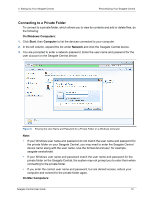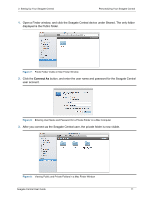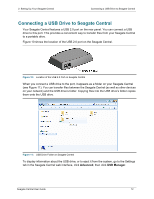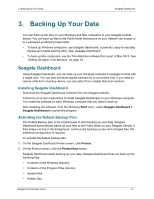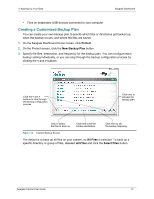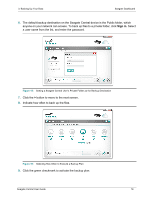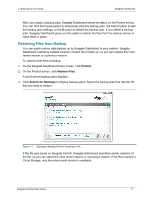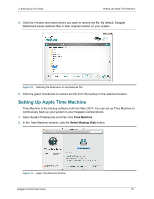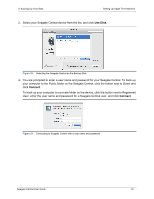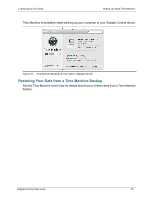Seagate Central Seagate Central User Guide - Page 23
Seagate Dashboard User Guide, account, it appears as a destination option. See
 |
View all Seagate Central manuals
Add to My Manuals
Save this manual to your list of manuals |
Page 23 highlights
3. Backing Up Your Data Seagate Dashboard 4. To back up specific files, navigate to the directory or files and click the box next to each file or folder you want to back up. When you are done, click the > button to move to the next configuration screen. Figure 13: Selecting Specific Files to Back Up 5. Select the devices where you want to back up the files. If you have created a Cloud Storage account, it appears as a destination option. See the Seagate Dashboard User Guide for information about setting up a Cloud Storage account. Figure 14: Selecting a Backup Destination Seagate Central User Guide 15
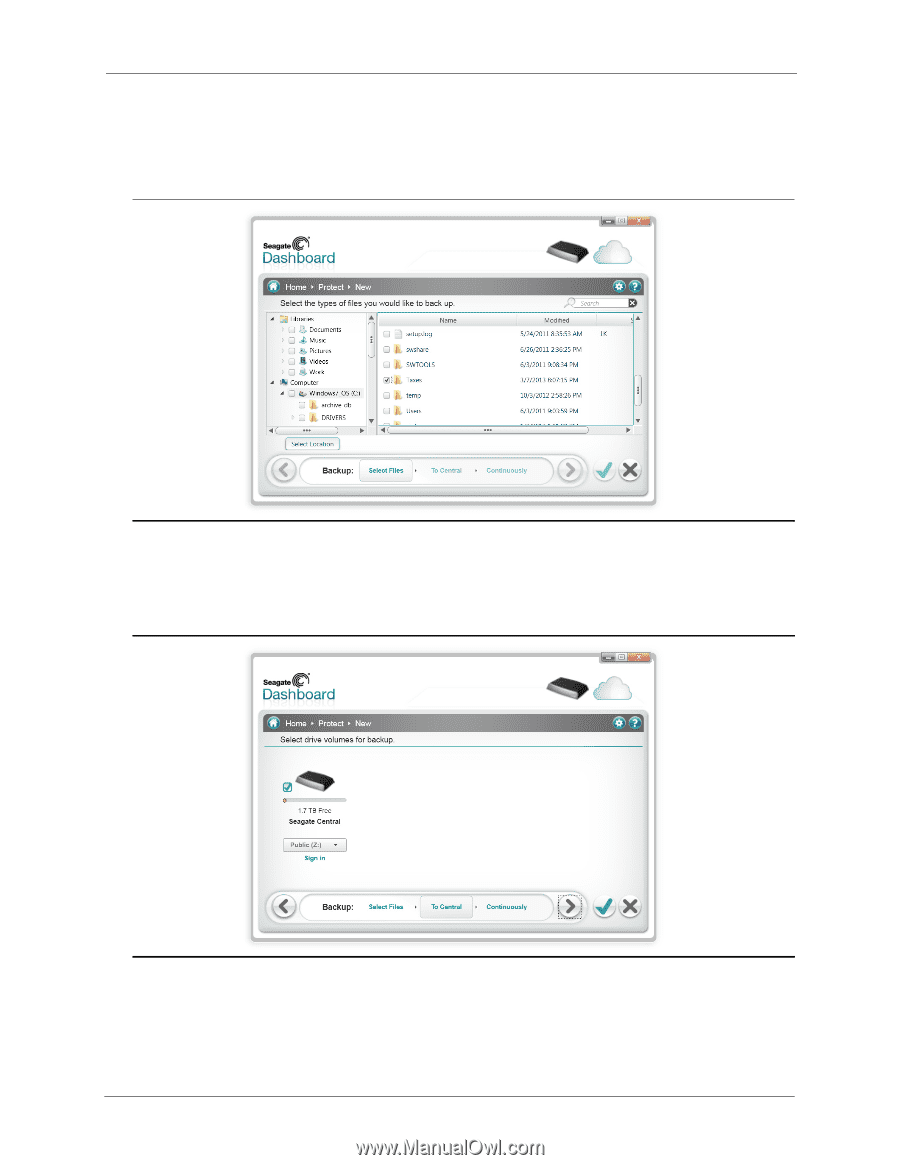
3. Backing Up Your Data
Seagate Dashboard
Seagate Central User Guide
15
4.
To back up specific files, navigate to the directory or files and click the box next to each file or
folder you want to back up. When you are done, click the
>
button to move to the next
configuration screen.
5.
Select the devices where you want to back up the files. If you have created a Cloud Storage
account, it appears as a destination option. See the
Seagate Dashboard User Guide
for
information about setting up a Cloud Storage account.
Figure 13:
Selecting Specific Files to Back Up
Figure 14:
Selecting a Backup Destination