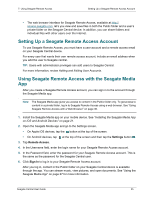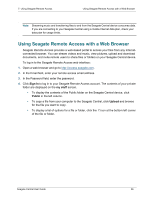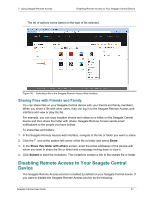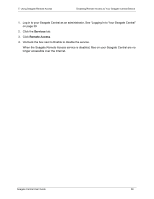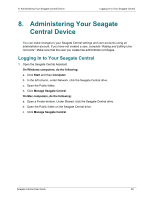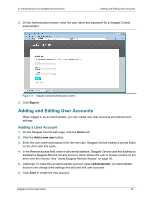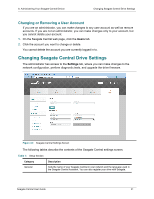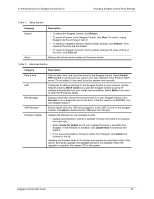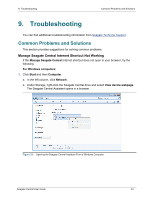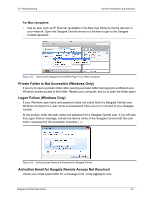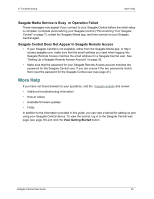Seagate Central Seagate Central User Guide - Page 48
Adding and Editing User Accounts, Adding a User Account
 |
View all Seagate Central manuals
Add to My Manuals
Save this manual to your list of manuals |
Page 48 highlights
8. Administering Your Seagate Central Device Adding and Editing User Accounts 2. On the Authentication screen, enter the user name and password for a Seagate Central administrator. Figure 31: Seagate Central Authentication Screen 3. Click Sign in. Adding and Editing User Accounts When logged in as an administrator, you can create new user accounts and edit account settings. Adding a User Account 1. On the Seagate Central web page, click the Users tab. 2. Click the Add a new user button. 3. Enter the user name and password for the new user. Seagate Central creates a private folder on the drive with this name. 4. In the Remote access field, enter a valid email address. Seagate Central uses this address to establish a Seagate Remote Access account, which allows the user to access content on the drive over the Internet. See "Using Seagate Remote Access" on page 34. 5. (Optional) To make this an administrator account, select Administrator. An administrator account can change drive settings and add and edit user accounts. 6. Click Save to create the new account. Seagate Central User Guide 40