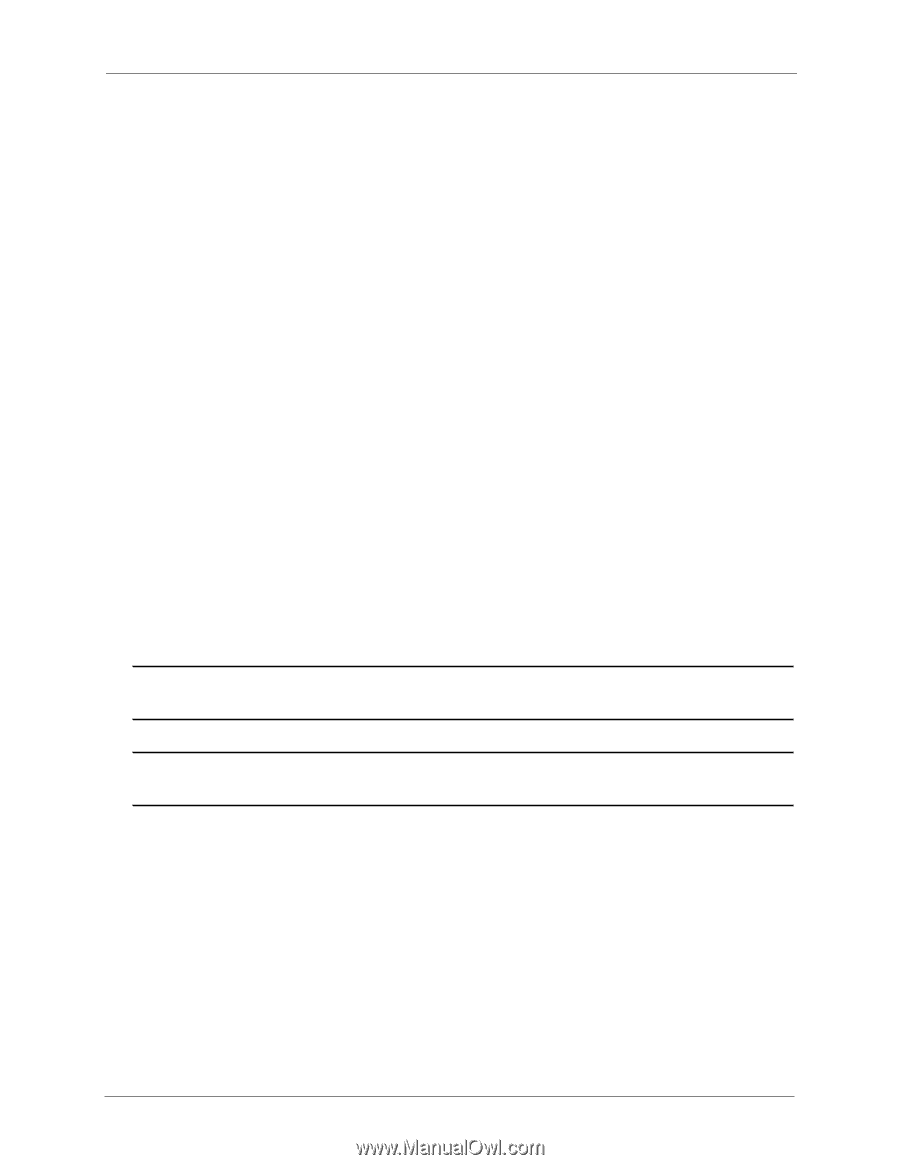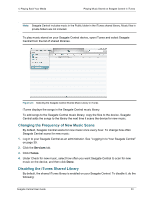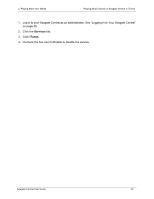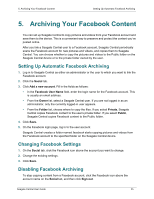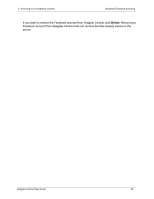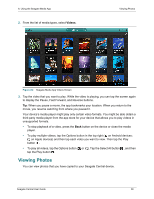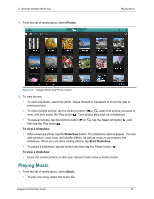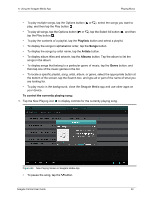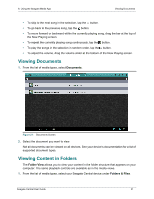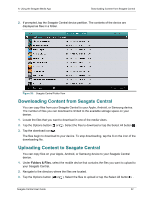Seagate Central Seagate Central User Guide - Page 35
Using the Seagate Media App, Playing Videos
 |
View all Seagate Central manuals
Add to My Manuals
Save this manual to your list of manuals |
Page 35 highlights
6. Using the Seagate Media App Playing Videos 6. Using the Seagate Media App The Seagate Media app lets you access the files on your Seagate Central device from Apple iOS, Android, and Samsung Smart Hub devices. This chapter describes how to do the following things with the Seagate Media app: • "Playing Videos" on page 27 • "Viewing Photos" on page 28 • "Playing Music" on page 29 • "Viewing Documents" on page 31 • "Viewing Content in Folders" on page 31 • "Downloading Content from Seagate Central" on page 32 • "Uploading Content to Seagate Central" on page 32 • "Disabling Access from the Seagate Media App" on page 33 For information about how to download and install the Seagate Media app, see "Installing the Seagate Media App on iOS and Android Devices" on page 21. If you have activated your Seagate Remote Access account, the Seagate Media app gives you access to your files away from your home network. See "Using Seagate Remote Access" on page 34 for more information. Note: The Seagate Media app gives you access only to files in the Public folder. You cannot view files in a private user folder. Note: The screens in this chapter show the Android version of the Seagate Media app. The appearance of the app on Apple iOS and Samsung Smart Hub devices is similar. Playing Videos You can play videos that you have copied to your Seagate Central device. 1. Open the Seagate Media app on your device. Seagate Central User Guide 27