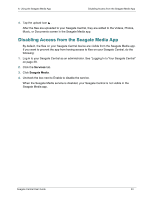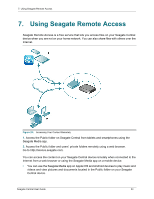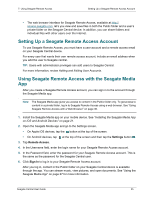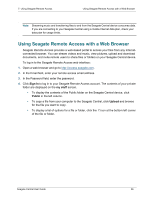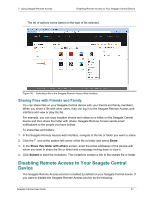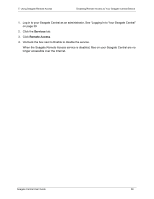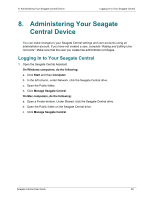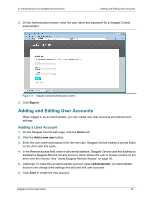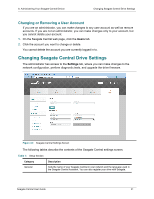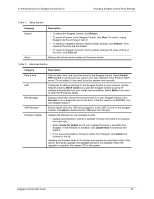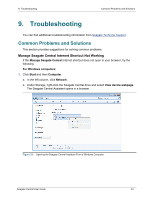Seagate Central Seagate Central User Guide - Page 46
Services, Remote Access, When the Seagate Remote Access service is disabled
 |
View all Seagate Central manuals
Add to My Manuals
Save this manual to your list of manuals |
Page 46 highlights
7. Using Seagate Remote Access Disabling Remote Access to Your Seagate Central Device 1. Log in to your Seagate Central as an administrator. See "Logging In to Your Seagate Central" on page 39. 2. Click the Services tab. 3. Click Remote Access. 4. Uncheck the box next to Enable to disable the service. When the Seagate Remote Access service is disabled, files on your Seagate Central are no longer accessible over the Internet. Seagate Central User Guide 38

7. Using Seagate Remote Access
Disabling Remote Access to Your Seagate Central Device
Seagate Central User Guide
38
1.
Log in to your Seagate Central as an administrator. See “Logging In to Your Seagate Central”
on page 39.
2.
Click the
Services
tab.
3.
Click
Remote Access
.
4.
Uncheck the box next to Enable to disable the service.
When the Seagate Remote Access service is disabled, files on your Seagate Central are no
longer accessible over the Internet.