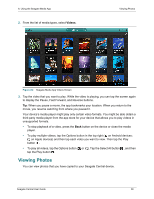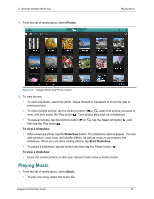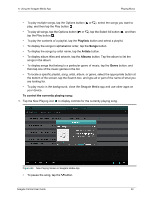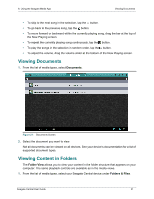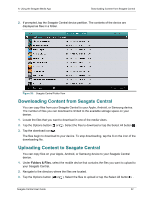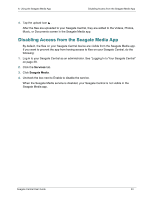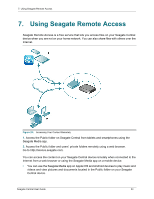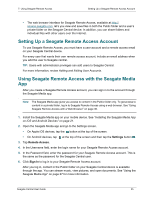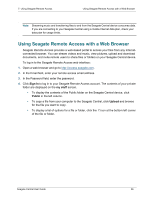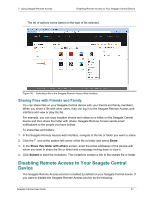Seagate Central Seagate Central User Guide - Page 40
Downloading Content from Seagate Central, Folders & Files
 |
View all Seagate Central manuals
Add to My Manuals
Save this manual to your list of manuals |
Page 40 highlights
6. Using the Seagate Media App Downloading Content from Seagate Central 2. If prompted, tap the Seagate Central device partition. The contents of the device are displayed as files in a folder. Figure 28: Seagate Central Folder View Downloading Content from Seagate Central You can copy files from your Seagate Central to your Apple, Android, or Samsung device. The number of files you can download is limited to the available storage space on your device. 1. Locate the files that you want to download in one of the media views. 2. Tap the Options button ( or ). Select the files to download or tap the Select All button . 3. Tap the download icon . The files begin to download to your device. To stop downloading, tap the X on the icon of the downloading file. Uploading Content to Seagate Central You can copy files on your Apple, Android, or Samsung device to your Seagate Central device. 1. Under Folders & Files, select the mobile device that contains the files you want to upload to your Seagate Central. 2. Navigate to the directory where the files are located. 3. Tap the Options button ( or ). Select the files to upload or tap the Select All button . Seagate Central User Guide 32