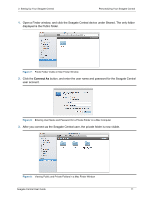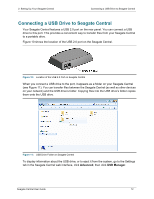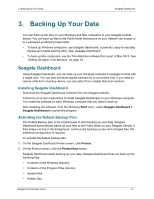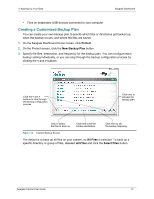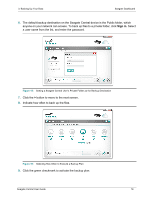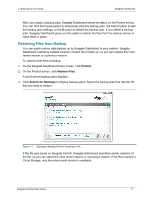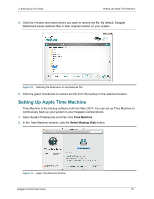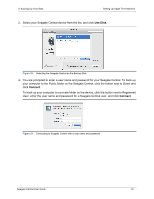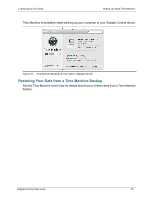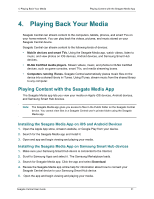Seagate Central Seagate Central User Guide - Page 24
Sign in, The default backup destination on the Seagate Central device is the Public folder, which
 |
View all Seagate Central manuals
Add to My Manuals
Save this manual to your list of manuals |
Page 24 highlights
3. Backing Up Your Data Seagate Dashboard 6. The default backup destination on the Seagate Central device is the Public folder, which anyone on your network can access. To back up files to a private folder, click Sign in. Select a user name from the list, and enter the password. Figure 15: Setting a Seagate Central User's Private Folder as the Backup Destination 7. Click the > button to move to the next screen. 8. Indicate how often to back up the files. Figure 16: Selecting How Often to Execute a Backup Plan 9. Click the green checkmark to activate the backup plan. Seagate Central User Guide 16
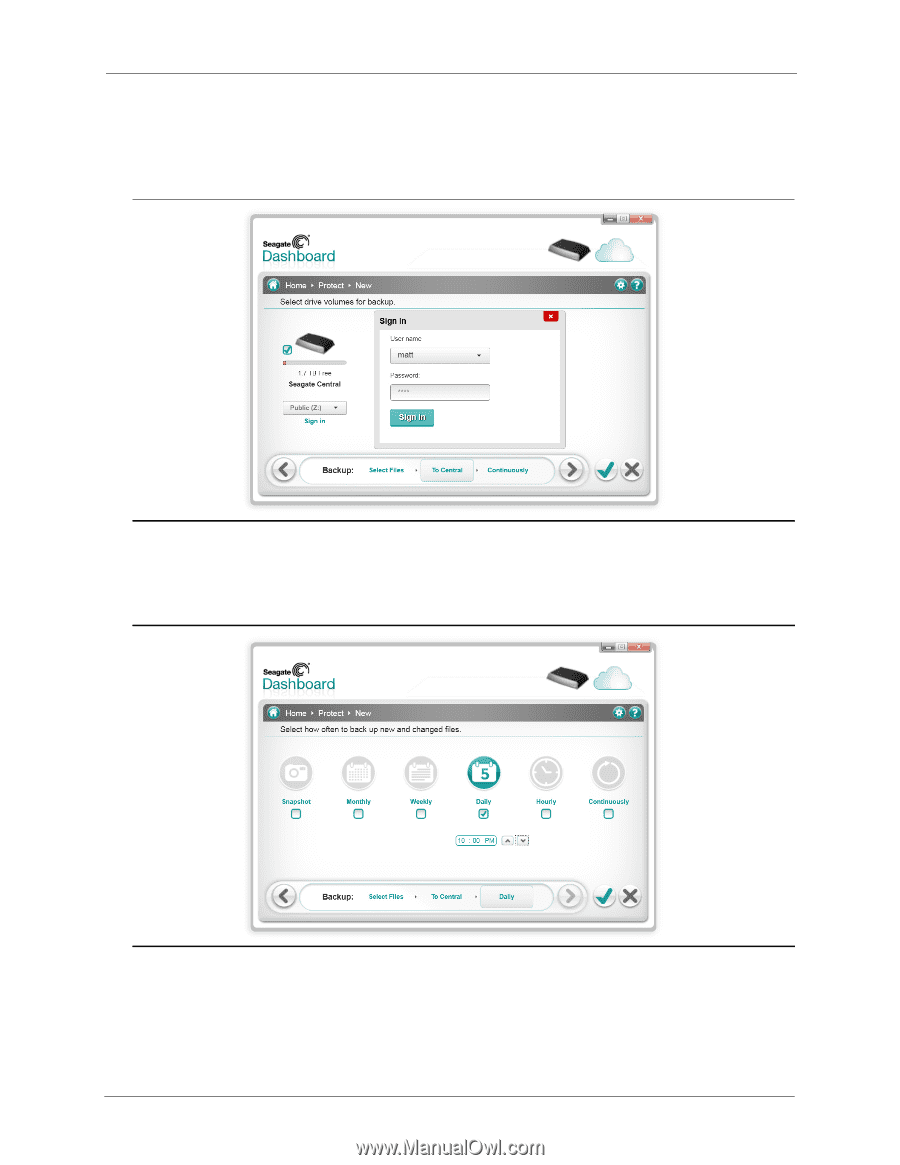
3. Backing Up Your Data
Seagate Dashboard
Seagate Central User Guide
16
6.
The default backup destination on the Seagate Central device is the Public folder, which
anyone on your network can access. To back up files to a private folder, click
Sign in
. Select
a user name from the list, and enter the password.
7.
Click the
>
button to move to the next screen.
8.
Indicate how often to back up the files.
9.
Click the green checkmark to activate the backup plan.
Figure 15:
Setting a Seagate Central User’s Private Folder as the Backup Destination
Figure 16:
Selecting How Often to Execute a Backup Plan