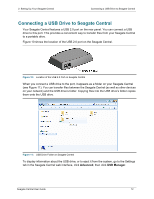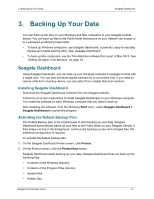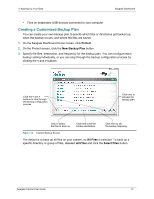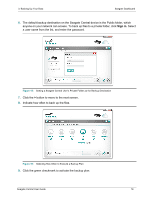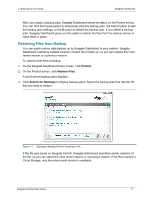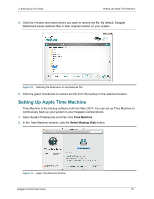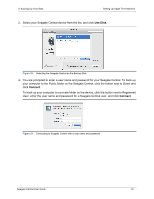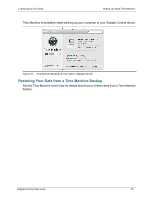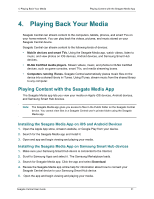Seagate Central Seagate Central User Guide - Page 25
Restoring Files from Backup, On the Seagate Dashboard Home screen, click
 |
View all Seagate Central manuals
Add to My Manuals
Save this manual to your list of manuals |
Page 25 highlights
3. Backing Up Your Data Seagate Dashboard After you create a backup plan, Seagate Dashboard shows its status on the Protect screen. You can click the Pause button to temporarily stop the backup plan, the Pencil button to edit the backup plan settings, or the X button to delete the backup plan. If you delete a backup plan, Seagate Dashboard gives you the option to delete the files from the backup device or leave them in place. Restoring Files from Backup You can easily restore data backed up by Seagate Dashboard to your system. Seagate Dashboard maintains multiple versions of each file it backs up, so you can restore the most recent version or a previous version. To restore a file from a backup: 1. On the Seagate Dashboard Home screen, click Protect. 2. On the Protect screen, click Restore Files. A list of active backup plans displays. 3. Click Search for Backups to display backup plans. Select the backup plan that has the file that you want to restore. Figure 17: Selecting a Backup Plan for Restoring a File If the file was saved on Seagate Central, Seagate Dashboard maintains earlier versions of the file, so you can select the most recent version or a previous version. If the file is saved in Cloud Storage, only the most recent version is available. Seagate Central User Guide 17