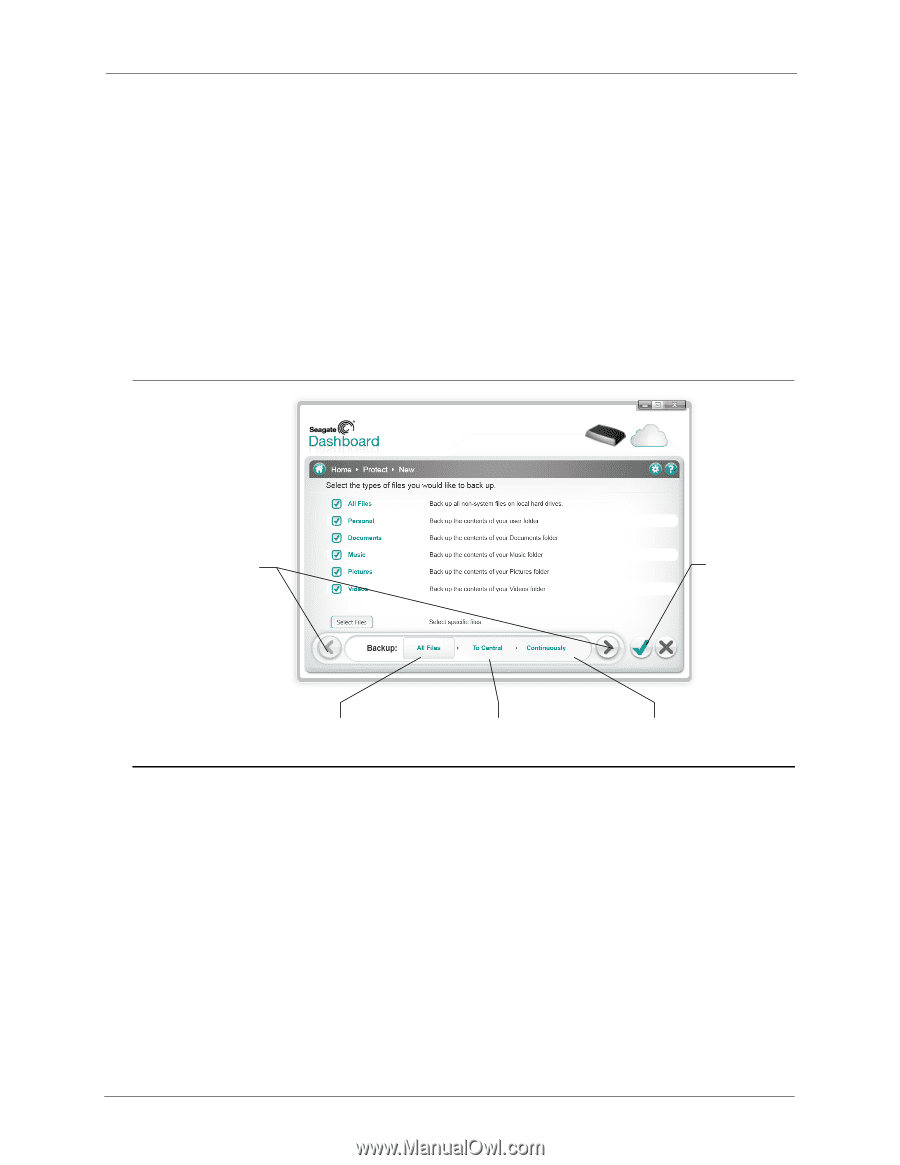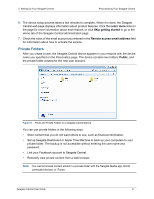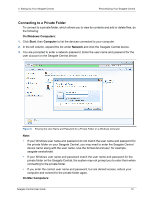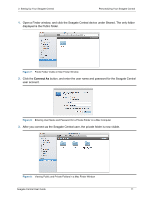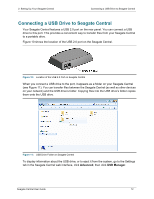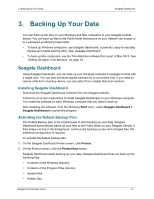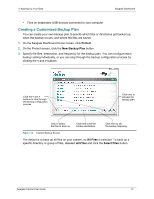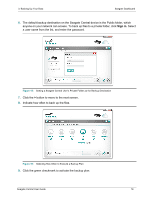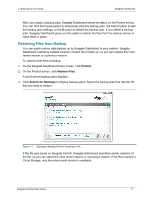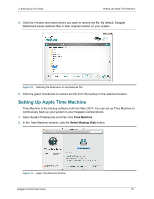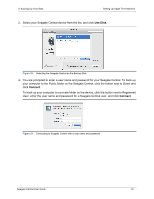Seagate Central Seagate Central User Guide - Page 22
Creating a Customized Backup Plan, Protect, New Backup Plan, All Files, Select Files
 |
View all Seagate Central manuals
Add to My Manuals
Save this manual to your list of manuals |
Page 22 highlights
3. Backing Up Your Data Seagate Dashboard • Files on detachable USB devices connected to your computer Creating a Customized Backup Plan You can create your own backup plan to specify which files or directories get backed up, when the backup occurs, and where the files are saved. 1. On the Seagate Dashboard Home screen, click Protect. 2. On the Protect screen, click the New Backup Plan button. 3. Specify the files, destination, and frequency for the backup plan. You can configure each backup setting individually, or you can step through the backup configuration process by clicking the < and > buttons. Click the < and > buttons to step through the backup configuration process. Click here to activate the backup plan. Click to select the files to back up. Click here to set the backup destination. Click here to set the backup frequency. Figure 12: Custom Backup Screen The default is to back up all files on your system, so All Files is selected. To back up a specific directory or group of files, deselect All Files and click the Select Files button. Seagate Central User Guide 14