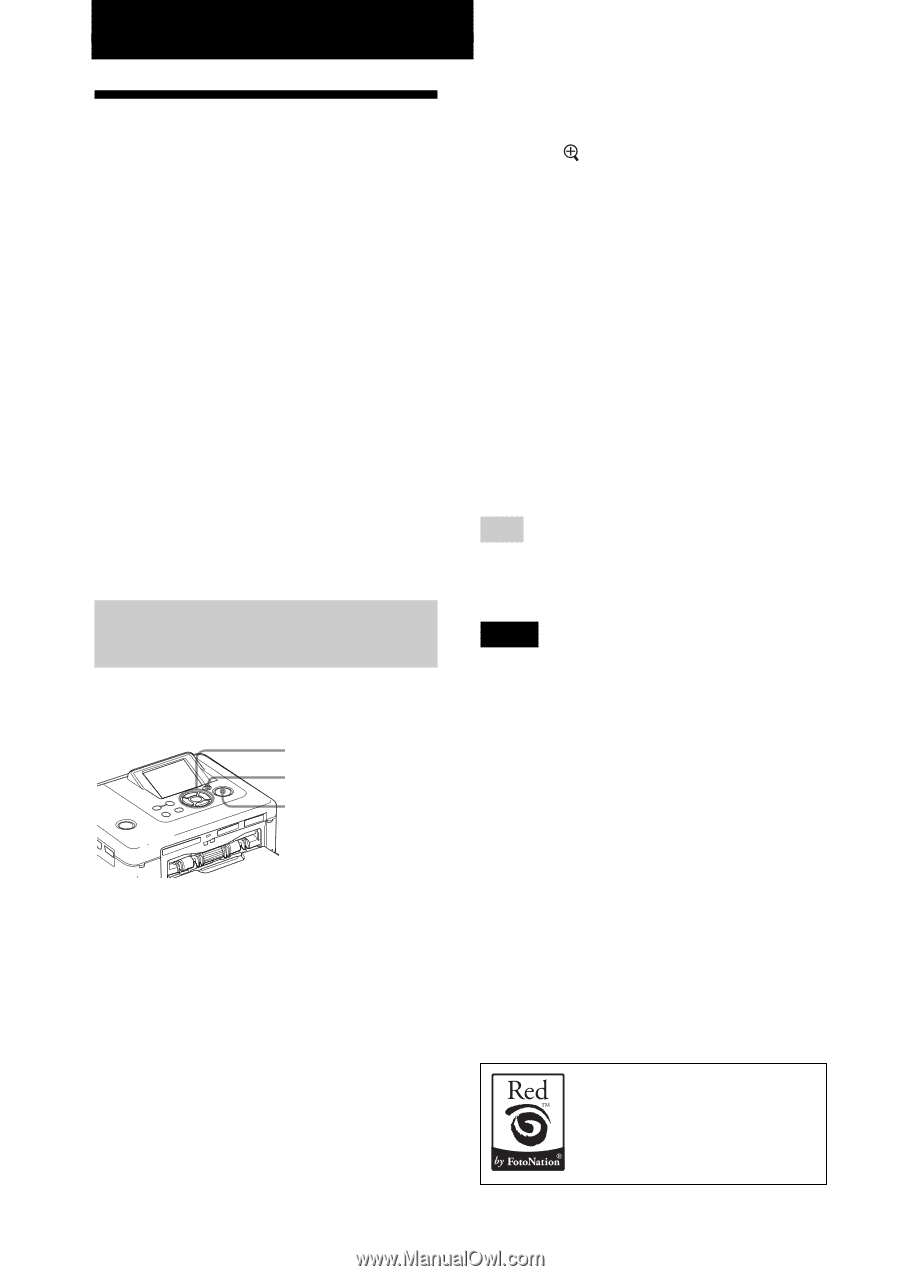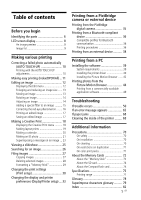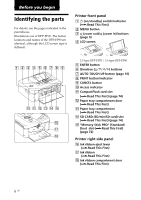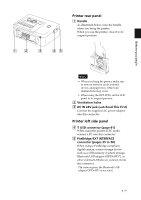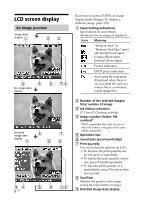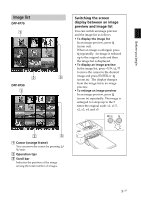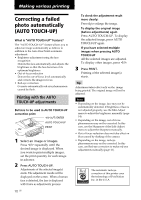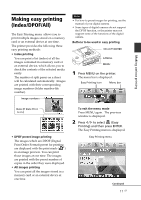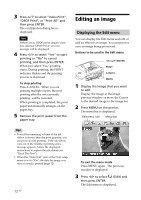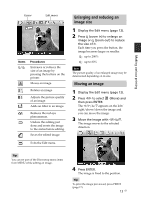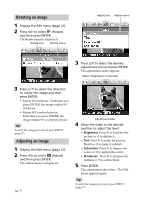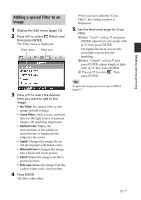Sony DPP-FP90 Instruction Manual - Page 10
Making various printing, Correcting a failed photo automatically (AUTO TOUCH-UP) - photo printer
 |
View all Sony DPP-FP90 manuals
Add to My Manuals
Save this manual to your list of manuals |
Page 10 highlights
Making various printing Correcting a failed photo automatically (AUTO TOUCH-UP) What is "AUTO TOUCH-UP" feature? The "AUTO TOUCH-UP" feature allows you to adjust an image automatically as follows in addition to the Auto Fine Print4 automatic adjustment: • Brightness adjustment using the face recognition Detects the face automatically and adjusts the brightness so that the face becomes of its optimum brightness. • Out-of-focus reduction Detects the out-of-focus level automatically and corrects the image in-focus. • Red-eye correction Corrects automatically red-eye phenomenon caused by flash. Printing with the AUTO TOUCH-UP adjustments Buttons to be used in AUTO TOUCH-UP correction print g/G/f/F/ENTER AUTO TOUCH-UP PRINT 1 Select an image or images. Press g/G repeatedly until the desired image is displayed. When you want to print multiple images, set the print quantity for each image in advance. 2 Press AUTO TOUCH-UP. Adjustments of the selected image(s) starts. The adjustment results will be displayed on the screen. When a human face is detected, the face is displayed with frame as adjustments process. 10 GB To check the adjustment result more clearly: Press to enlarge the image. To display the original image (before adjustments) again Press AUTO TOUCH-UP. To display the adjusted image, press AUTO TOUCH-UP again. If you have selected multiple images when pressing AUTO TOUCH-UP All the selected images are adjusted. To display other images, press g/G. 3 Press PRINT. Printing of the selected image(s) starts. Tip Adjustment takes effect only on the image being printed. The original image will not be adjusted. Notes • Depending on the image, face may not be automatically detected. If brightness of face is not adjusted properly, use the Edit-Adjust menu to adjust the brightness manually (page 14). • Depending on the image, out-of-focus phenomenon may not be corrected. In this case, use the Sharpness of the Edit-Adjust menu to adjust the sharpness manually. • Out-of-focus reduction does not take effect on blur caused by shaking of the camera. • Depending on the image, red-eye phenomenon may not be corrected. In this case, use Red-eye correction to make red-eye adjustments manually (page 16). The automatic red-eye correction of this printer uses the technology of FotoNation Inc. in the U.S.A.