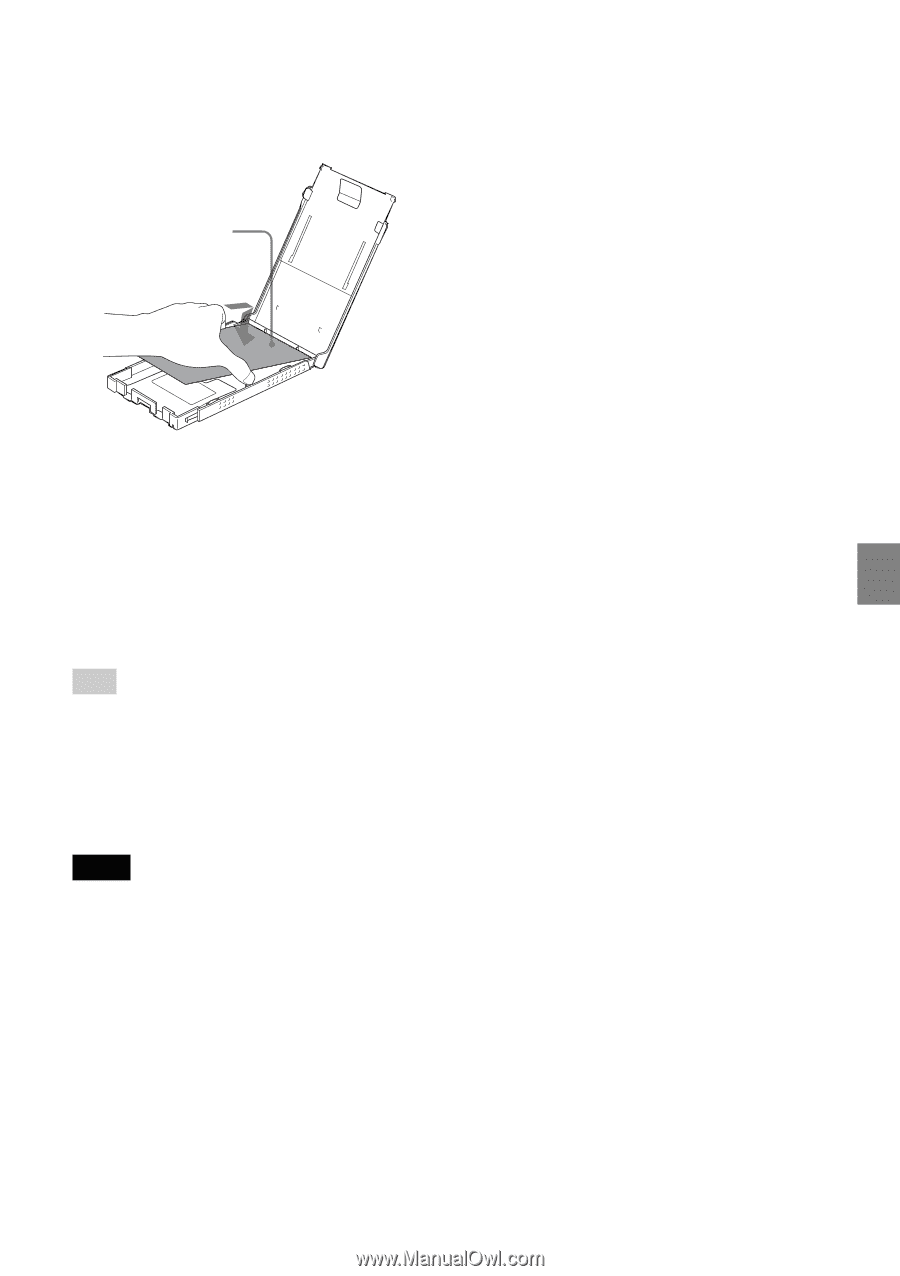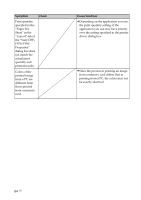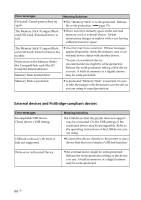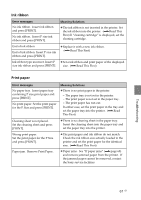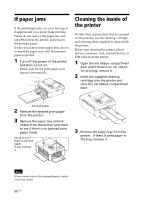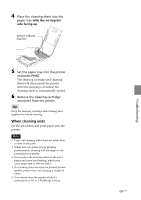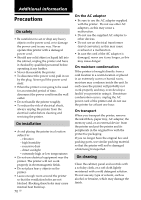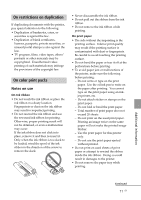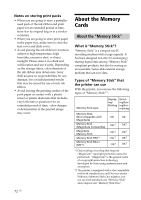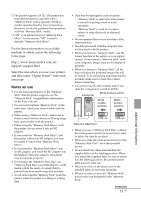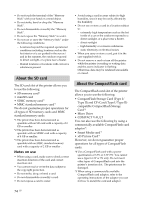Sony DPP-FP90 Instruction Manual - Page 69
When cleaning ends, with the no-imprint, side facing up. - ink cartridge
 |
View all Sony DPP-FP90 manuals
Add to My Manuals
Save this manual to your list of manuals |
Page 69 highlights
4 Place the cleaning sheet into the paper tray with the no-imprint side facing up. surface without imprints 5 Set the paper tray into the printer and press PRINT. The cleaning cartridge and cleaning sheet will clean inside the printer. After the cleaning is finished, the cleaning sheet is automatically ejected. 6 Remove the cleaning cartridge and sheet from the printer. Tip Keep the cleaning cartridge and cleaning sheet together for future cleaning. When cleaning ends Set the ink ribbon and print paper into the printer. Notes • Carry out cleaning when there are white lines or dots on the print. • When you can obtain proper printing performances, cleaning will not improve the printed picture quality. • Do not place the cleaning sheet on the print paper and carry out cleaning, which may cause paper jam or other troubles. • If a cleaning does not improve printed picture quality, please carry out cleaning a couple of times. • You cannot clean the printer while it is connected to a PC or a PictBridge camera. 69 GB Troubleshooting