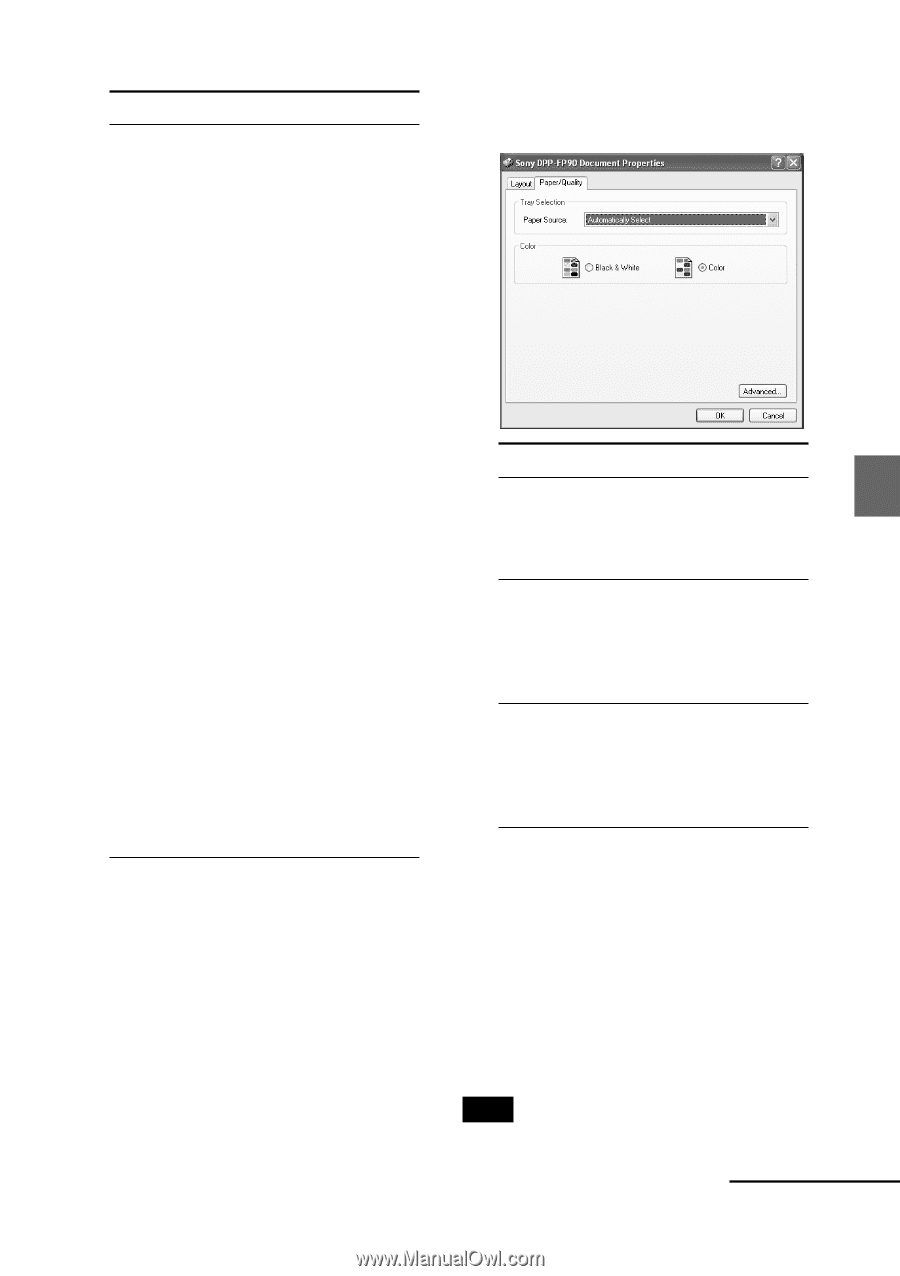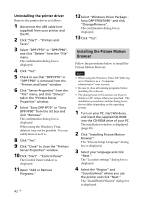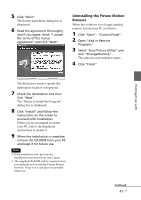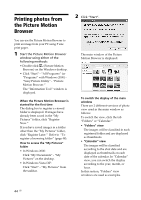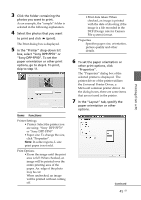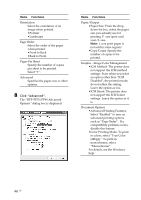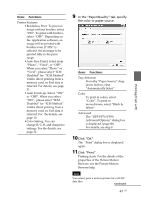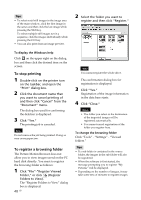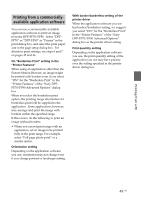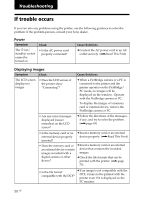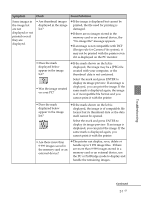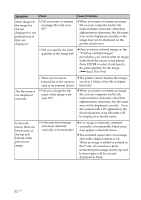Sony DPP-FP90 Instruction Manual - Page 47
Printing from a PC, In the Paper/Quality tab, specify, the color or paper source., Click OK.
 |
View all Sony DPP-FP90 manuals
Add to My Manuals
Save this manual to your list of manuals |
Page 47 highlights
Items Functions Printer Features •Borderless Print: To print an image without borders, select "ON". To print with borders, select "OFF". Depending on the application software, an image will be printed with borders even if "ON" is selected. Set an image to be printed fully in the print range. •Auto Fine Print4: Select from "Photo", "Vivid", or "OFF". When you select "Photo" or "Vivid", please select "ICM Disabled" for "ICM Method". Unlike direct printing from a memory card, no Exif data is referred. For details, see page 31. •Auto Touch-up: Select "ON" or "OFF". When you select "ON", please select "ICM Disabled" for "ICM Method". Unlike direct printing from a memory card, no Exif data is referred. For the details, see page 10. •Color Setting: You can change R, G, B, and sharpness settings. For the details, see page 32. 9 In the "Paper/Quality" tab, specify the color or paper source. Items Functions Tray Selection From the "Paper Source" dropdown list box, elect "Automatically Select". Color To print in colors, select "Color". To print in monochrome, select "Black & White". Advanced The "DPP-FP70/FP90 Advanced Options" dialog box is displayed. (page 46) For details, see step 8. 10 Click "OK". The "Print" dialog box is displayed again. 11 Click "Print". Printing starts. For the details of the properties of the Picture Motion Browser, see the Picture Motion Browser help. Note You cannot print a motion-picture file or RAW data files. Continued 47 GB Printing from a PC