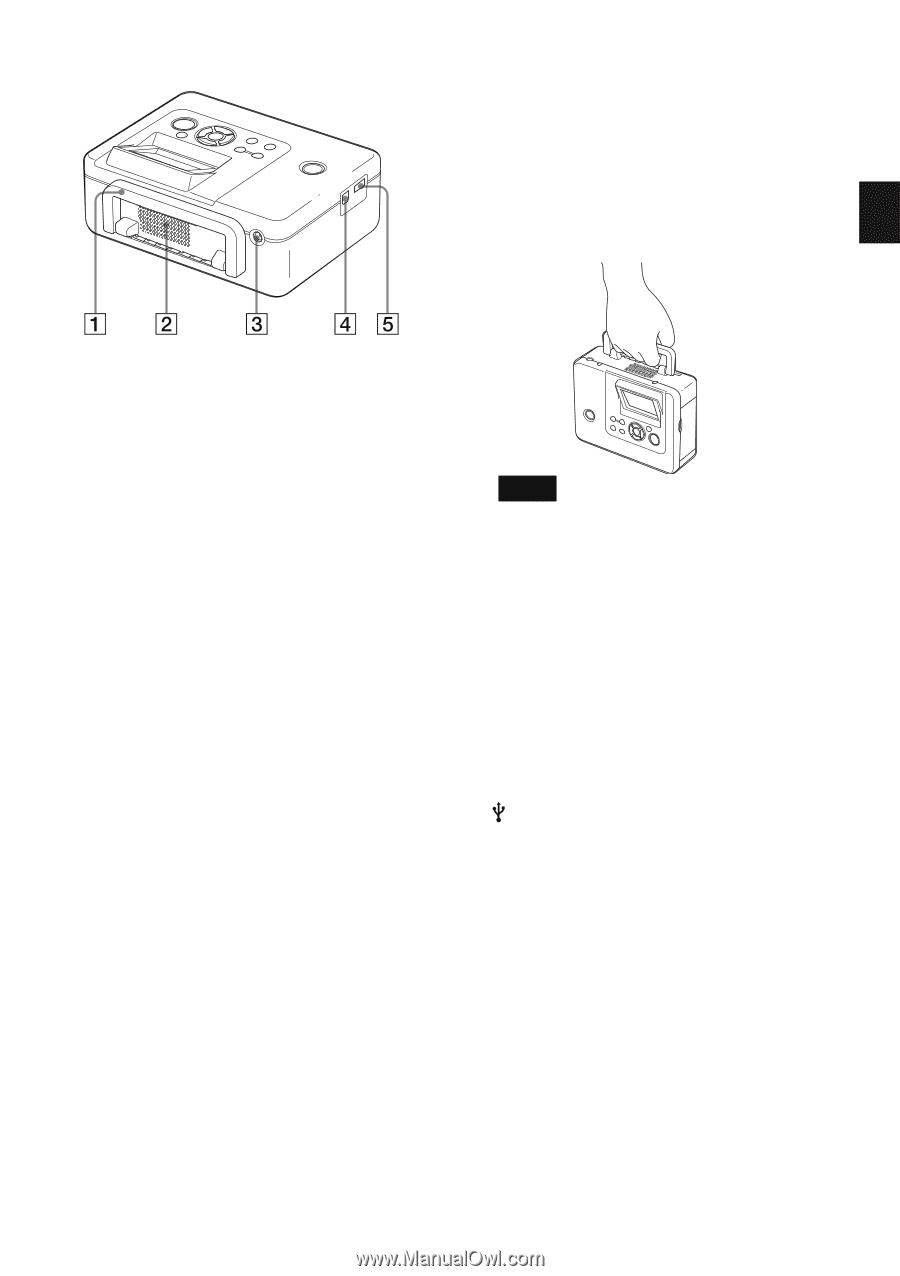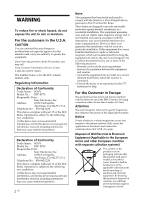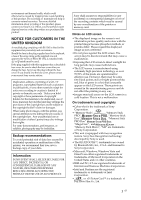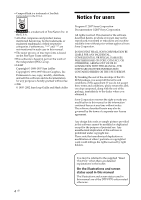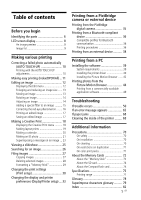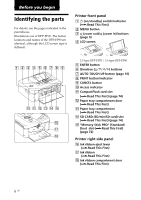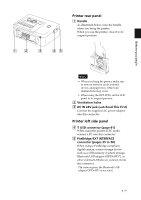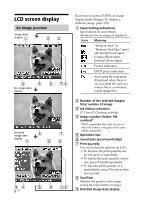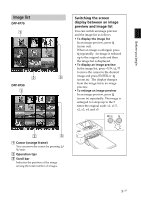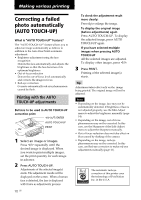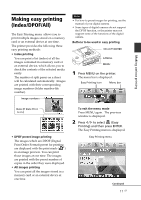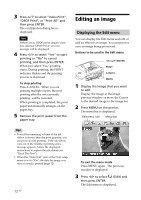Sony DPP-FP90 Instruction Manual - Page 7
Printer rear panel, Printer left side panel, Handle, Ventilation holes, DC IN 24V jack - paper tray
 |
View all Sony DPP-FP90 manuals
Add to My Manuals
Save this manual to your list of manuals |
Page 7 highlights
Before you begin Printer rear panel 1 Handle As illustrated below, raise the handle when you bring the printer. When you use the printer, close it to its original position. Notes • When you bring the printer, make sure to remove memory cards, external device, and paper tray. Otherwise malfunctions may occur. • When using the DPP-FP90, set the LCD panel to its original position. 2 Ventilation holes 3 DC IN 24V jack (.Read This First) Connect the supplied AC power adaptor into this connector. Printer left side panel 4 USB connector (page 41) When using the printer in PC mode, connect a PC into this connector. 5 PictBridge/EXT INTERFACE connector (pages 35 to 38) When using a PictBridge-compliant digital camera, a mass-storage device such as a USB memory or photo storage, Bluetooth USB adaptor (DPPA-BT1*), or other external USB device, connect it into this connector. (*In some regions, the Bluetooth USB adaptor DPPA-BT1 is not sold.) 7 GB