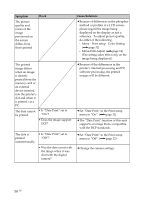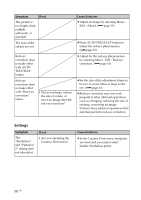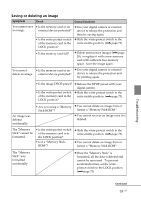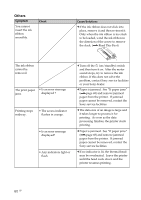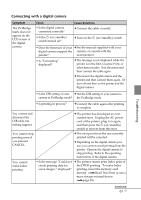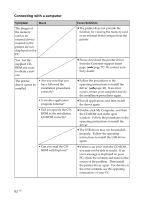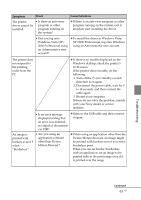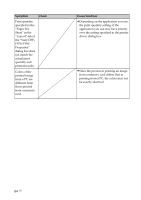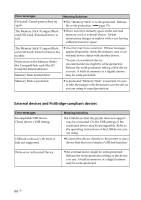Sony DPP-FP90 Instruction Manual - Page 61
Connecting with a digital camera
 |
View all Sony DPP-FP90 manuals
Add to My Manuals
Save this manual to your list of manuals |
Page 61 highlights
Connecting with a digital camera Symptom The PictBridge mark does not appear on the LCD screen of the digital camera. Check • Is the digital camera connected correctly? • Is the 1 (on/standby) switch turned on? Cause/Solutions c Connect the cable correctly. c Turn on the 1 (on/standby) switch • Does the firmware of your c See the manual supplied with your digital camera support the camera, or consult with the printer? manufacturer. • Is "Connecting" displayed? c The message is not displayed while the printer is in the Edit, Creative Print, or other menu modes. Exit the menu and then connect the cable again. c Disconnect the digital camera and the printer and then connect them again. Or turn off and then on the printer and the digital camera. • Is the USB setting of your c Set the USB setting of your camera to camera in PictBridge mode? the PictBridge mode. Troubleshooting • Is printing in process? c Connect the cable again after printing is complete. You connect and disconnect the USB cable, but nothing happens. c The printer has developed an overcurrent error. Unplug the AC power cord of the printer, plug it in again, and then press the 1 (on/standby) switch to recover from the error. You cannot stop printing even if you pressed CANCEL. c The next print from the one currently printed will be canceled. c Depending on the digital camera you use, you cannot cancel printing from the printer. Operate the digital camera to stop printing. Refer to the operating instructions of the digital camera. You cannot make Index printing. • Is the message "Could not create printing data for some images." displayed? c The printer cannot print Index print of the DPOF printing. To make Index printing, insert the memory card directly (.Read This First) or use a mass storage external device (.page 38). Continued 61 GB