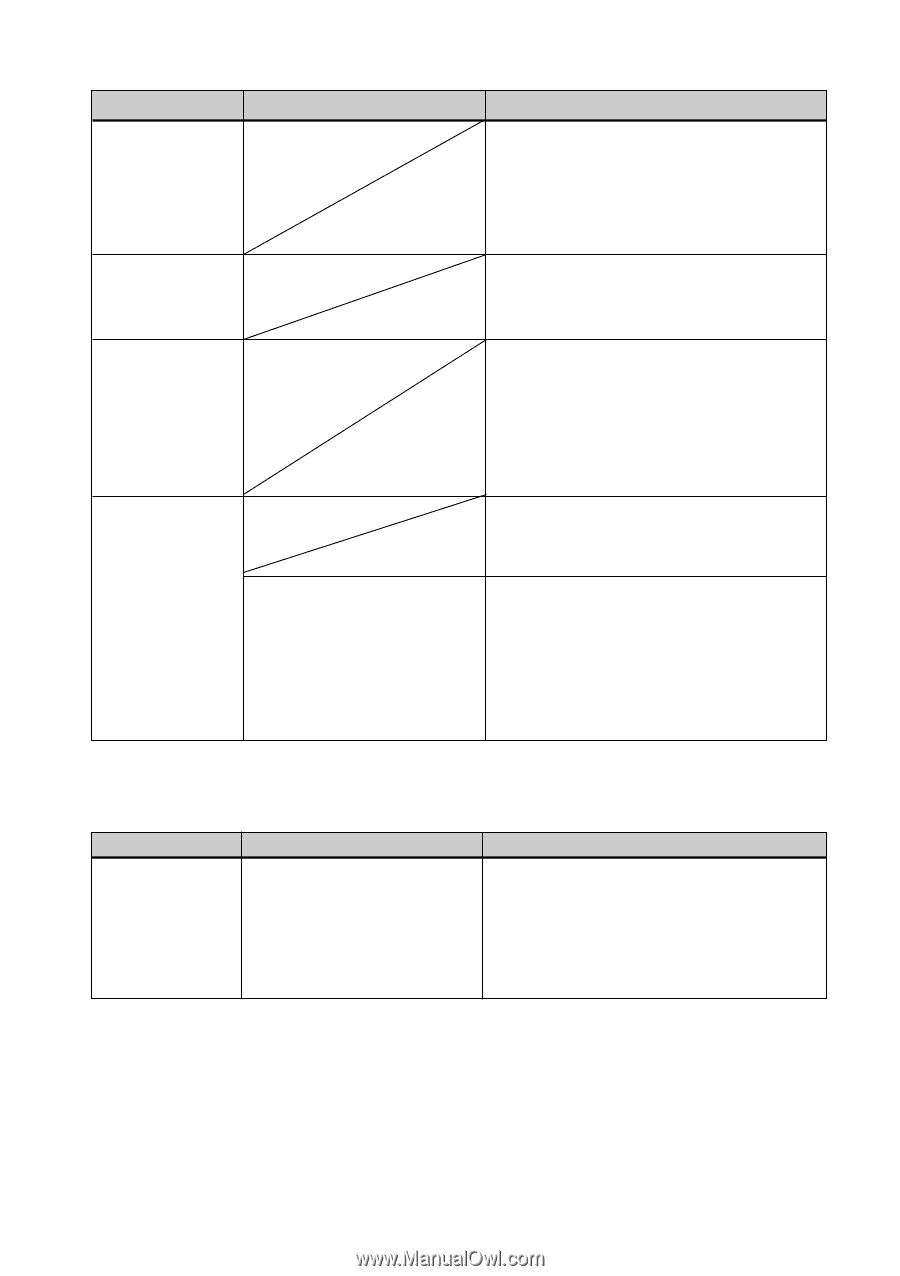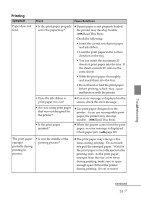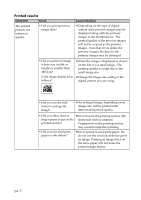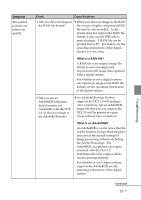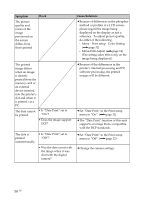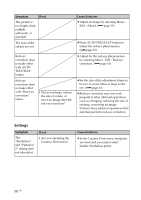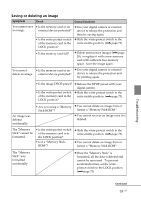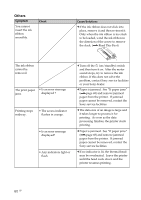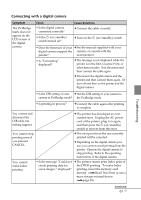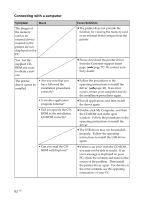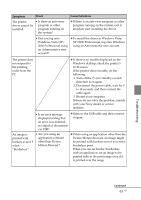Sony DPP-FP90 Instruction Manual - Page 58
Settings
 |
View all Sony DPP-FP90 manuals
Add to My Manuals
Save this manual to your list of manuals |
Page 58 highlights
Symptom Check The picture is too bright, dark, reddish, yellowish, or greenish. The eyes of the subject are red. Red-eye correction does not take effect with AUTO TOUCH-UP button. Red-eye correction does not take effect with "Red-eye correction" menu. • Did you enlarge, reduce the size of, rotate, or move an image after the red-eye correction? Cause/Solutions c Adjust an image by selecting Menu - Edit - Adjust. (.page 14) c Press AUTO TOUCH-UP button to adjust the red-eye phenomenon. (.page 10) c Adjust for the red-eye phenomenon by selecting Menu - Edit - Red-eye correction. (.page 16) c Set the size of the adjustment frame to be two to seven times as large as the eye. (.page 16) c Red-eye correction may not work properly if other editorial operations such as enlarging, reducing the size of, rotating, or moving an image. Perform these editorial operations first and then perform red-eye correction. Settings Symptom The "Borderless" and "Pattern1/ 2" setting does not take effect. Check • Are you operating the Creative Print menu? Cause/Solutions c In the Creative Print menu, templates are used and you cannot select border/borderless prints. 58 GB