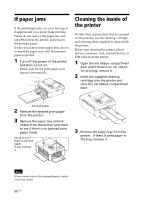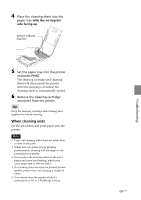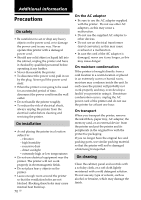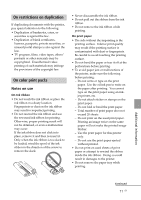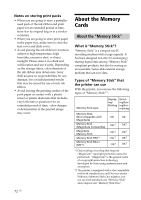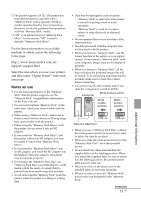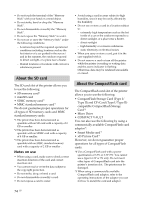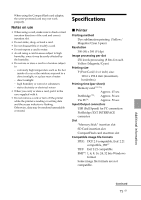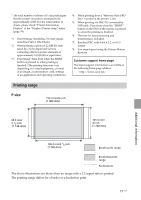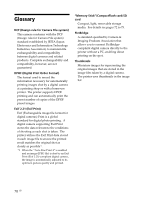Sony DPP-FP90 Instruction Manual - Page 73
Notes on use, Additional information
 |
View all Sony DPP-FP90 manuals
Add to My Manuals
Save this manual to your list of manuals |
Page 73 highlights
*3 The printer supports FAT32. The printer has been demonstrated as operable with a "Memory Stick" with a capacity of 8GB or smaller manufactured by Sony Corporation. However, we do not guarantee the operations of all the "Memory Stick" media. *4 "M2" is an abbreviation for "Memory Stick Micro". In this section, "M2" is used to describe "Memory Stick Micro". For the latest information on available medium or others, access the following home page: http://www.memorystick.com/en/ support/support.html Select the area where you use your printer, and then select "Digital Printer" from each area page. Notes on use • For the latest information on the "Memory Stick" that the printer supports, see the "Memory Stick" compatibilities information on the Sony web site. • Do not insert multiple "Memory Stick" at the same time, which may cause trouble with the printer. • When using a "Memory Stick", make sure to check correct insertion direction. Wrong usage may cause trouble with the printer. • When using the "Memory Stick Micro" with the printer, always insert it into an M2 adaptor. • If you insert the "Memory Stick Micro" into the printer without an M2 adaptor, you may be unable to remove the "Memory Stick Micro". • If you insert the "Memory Stick Micro" into an M2 adaptor, and insert the M2 adaptor into the Memory Stick Duo adaptor, the printer may not operate properly. • Do not place the "Memory Stick Duo", an "Memory Stick Duo"-sized M2 adaptor, or M2 media within the reach of a small child to prevent him from swallowing it by accident. • Avoid removing the "Memory Stick" from the printer while the printer is reading or writing data. • Data may be damaged in such occasions: - "Memory Stick" is removed or the printer is turned off during a read or write operation. - "Memory Stick" is used in a location subject to static electricity or electrical noises. • We recommend that you save backup of the important data. • The data processed with the computer may not be played with the printer. • When you format a "Memory Stick", use the format function of the printer or your digital camera. If you format a "Memory Stick" with your computer, images may not be displayed properly. • When you format a "Memory Stick", all the data including the protected image files will be erased. To avoid erasing important data by accident, make sure to check the content before formatting. • You cannot record, edit or delete data if you slide the write-protect switch to LOCK. Write-protect switch Connector Write enable position Write protect position LOCK LOCK Place the label here. • When you use a "Memory Stick Duo" without the write-protect switch, be careful not to edit or delete the data by accident. • When you slide the write-protect switch of the "Memory Stick Duo", use a thin-pointed device. • Do not attach any other material than the supplied label on the labeling position. When you attach the supplied label, be sure to attach it to the labeling position. Be careful that the label does not stick out. • When you write on the memo area of the attached label, do not write forcefully. • When you carry or store the "Memory Stick", put it in the case designed for the "Memory Stick". Continued 73 GB Additional information