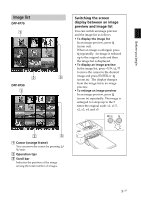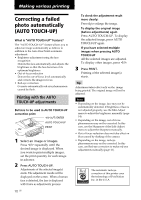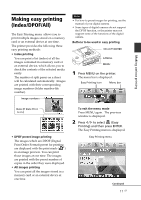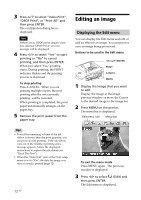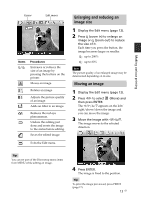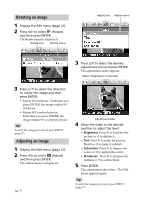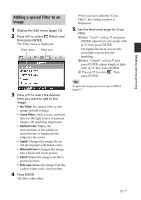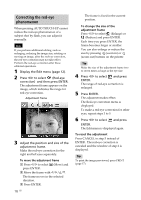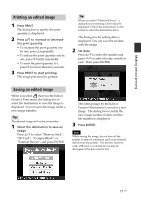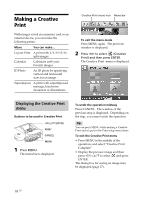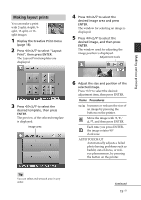Sony DPP-FP90 Instruction Manual - Page 14
Rotating an image, Brightness, Saturation, Sharpness
 |
View all Sony DPP-FP90 manuals
Add to My Manuals
Save this manual to your list of manuals |
Page 14 highlights
Rotating an image 1 Display the Edit menu (page 12). 2 Press g/G to select (Rotate) and then press ENTER. The Rotate menu is displayed. Rotate icon Rotate menu Adjust icon Adjust menu 3 Press f/F to select the desired adjustment tool and press ENTER. The adjustment slider appears. When "Brightness" is selected. 3 Press f/F to select the direction to rotate the image and then press ENTER. • Rotate 90 Clockwise: Each time you press ENTER, the image rotates 90° clockwise. • Rotate 90 Counterclockwise: Each time you press ENTER, the image rotates 90° counterclockwise. Tip To print the image previewed, press PRINT (page 17). Adjusting an image 1 Display the Edit menu (page 12). 2 Press g/G to select (Adjust) and then press ENTER. The Adjust menu is displayed. 14 GB Adjustment slider 4 Move the slider to the desired position to adjust the level. • Brightness: Press G to brighten the picture or g to darken it. • Tint: Press G to make the picture bluish or g to make it reddish. • Saturation: Press G to deepen the colors or g to lighten the colors. • Sharpness: Press G to sharpen the outlines or g to soften them. 5 Press ENTER. The adjustment takes effect. The Edit menu appears again. Tip To print the image previewed, press PRINT (page 17).