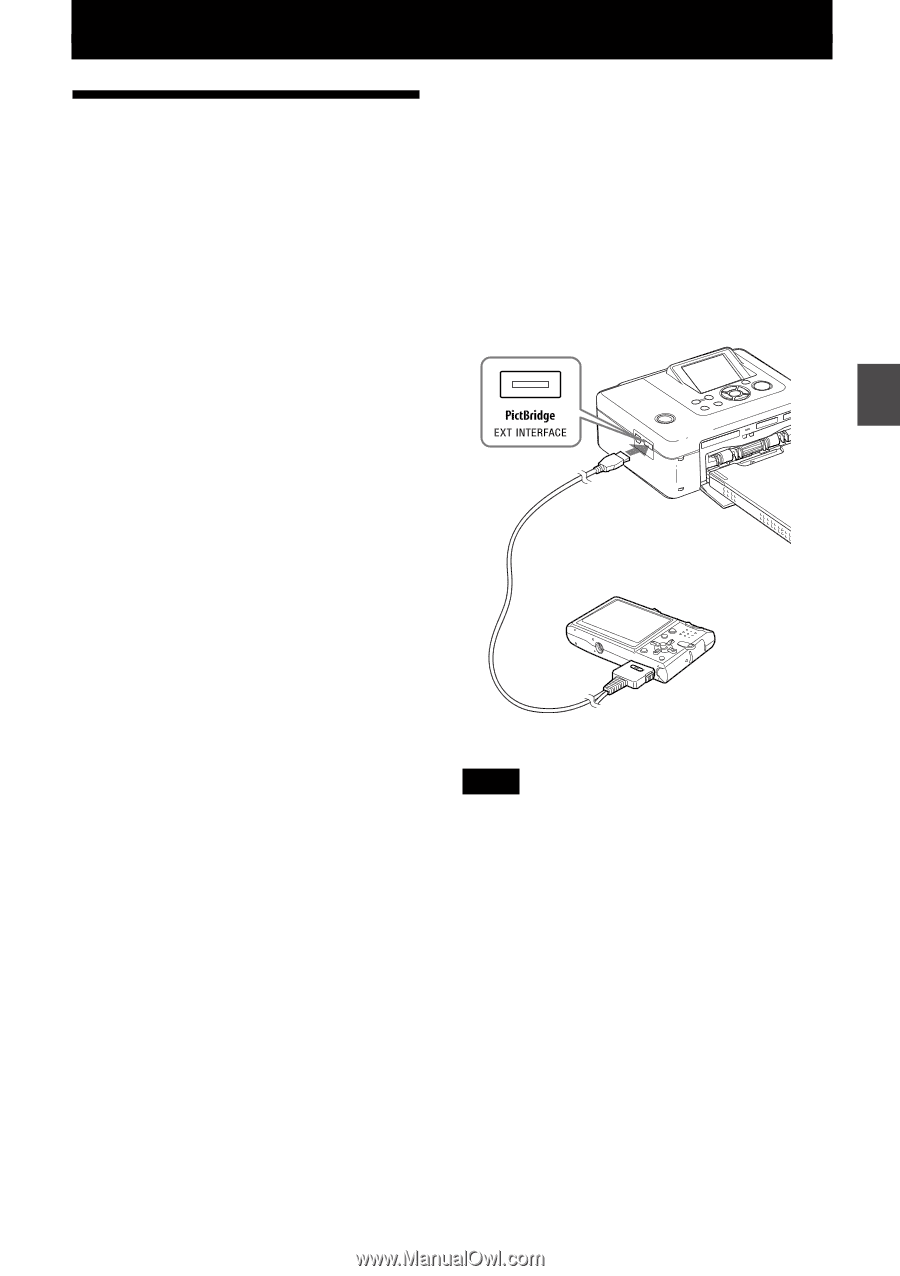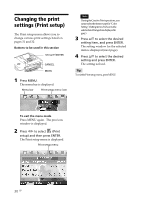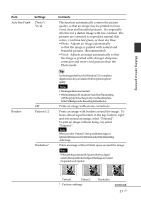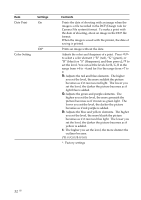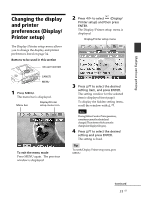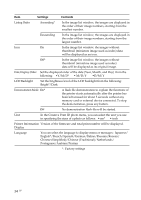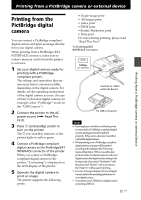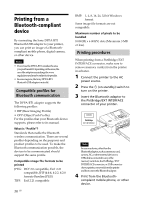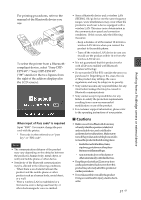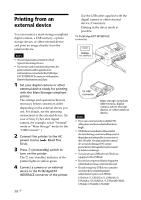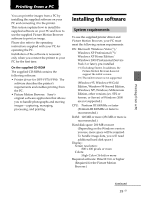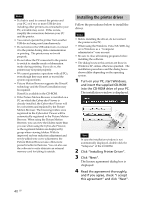Sony DPP-FP90 Instruction Manual - Page 35
Printing from a PictBridge camera or external device, Printing from the PictBridge digital camera - ink replacement
 |
View all Sony DPP-FP90 manuals
Add to My Manuals
Save this manual to your list of manuals |
Page 35 highlights
Printing from a PictBridge camera or external device Printing from a PictBridge camera or external device Printing from the PictBridge digital camera You can connect a PictBridge-compliant digital camera and print an image directly from your digital camera. When printing from a PictBridge/EXT INTERFACE connector, make sure to remove memory card(s) from the printer in advance. 1 Set your digital camera ready for printing with a PictBridgecompliant printer. The settings and operations that are necessary before connection differ depending on the digital camera. For details, see the operating instructions of the digital camera you use. (In case of Sony Cyber-shot digital camera, for example, select "PictBridge" mode for the "USB Connect".) 2 Connect the printer to the AC power source (. Read This First). 3 Press 1 (on/standby) switch to turn on the printer. The 1 (on/standby) indicator of the printer lights in yellow green. 4 Connect a PictBridge-compliant digital camera to the PictBridge/EXT INTERFACE connector of the printer. When you connect a PictBridgecompliant digital camera to the printer, "Connecting" is displayed on the LCD display of the printer. 5 Operate the digital camera to print an image. The printer supports the following prints: • Single-image print • All images print • Index print • DPOF print • Border/Borderless print • Date print For notes during printing, please read "Read This First". To PictBridge/EXT INTERFACE connector Camera or other external device To USB connector Notes • Ifyoureplaceaninkribbonwhiletheprinter is connected to a PictBridge-compliant digital camera, an image may not be printed properly. If this occurs, disconnect and then connect the digital camera. • WhenprintingfromaPictBridge-compliant digital camera, an image will be printed according to the settings of the Print setup menu of the printer. When you set the date print or border/borderless options with your digital camera, the digital camera settings will have priority. If you select "Borderless" with the printer and "Border" with your camera, the "Pattern1" will be used for printing. • Forerrormessagesdisplayedonyourdigital camera, refer to the operating instructions of your digital camera. • YoucannotuseaUSBhuboradigitalcamera containing USB hub. 35 GB