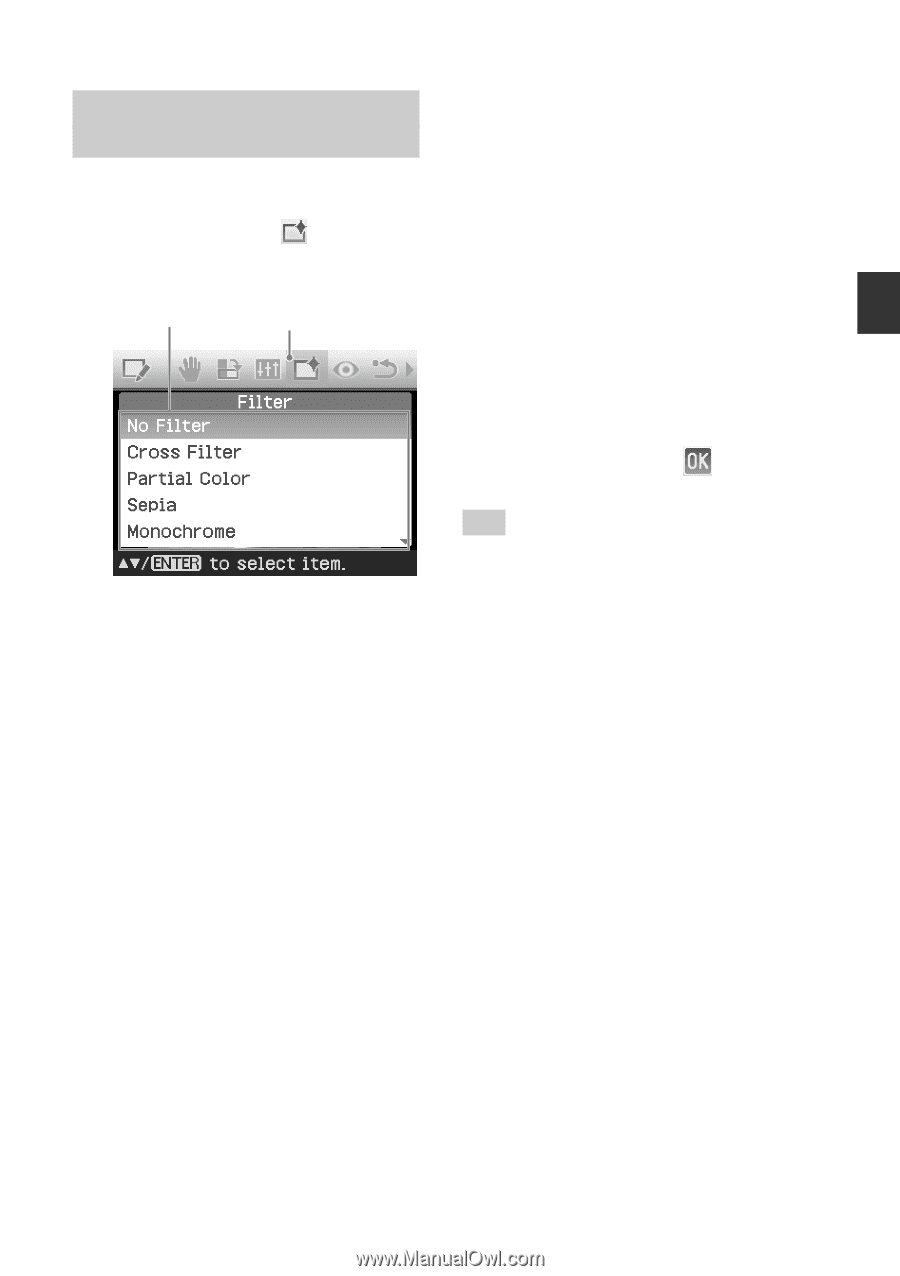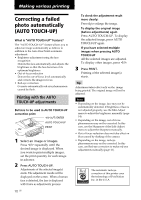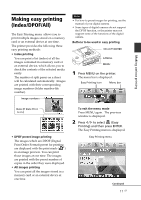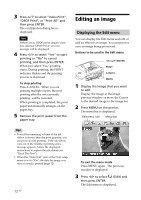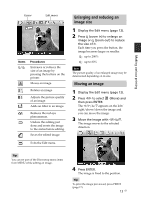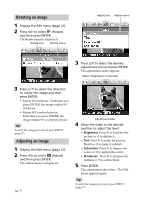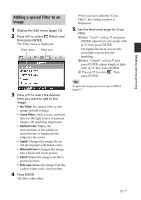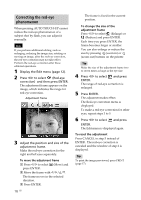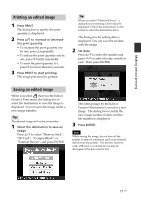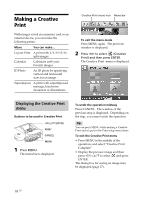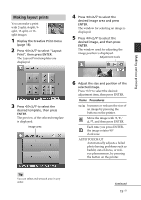Sony DPP-FP90 Instruction Manual - Page 15
Adding a special filter to an image, No Filter, Cross Filter, Partial Color - photo
 |
View all Sony DPP-FP90 manuals
Add to My Manuals
Save this manual to your list of manuals |
Page 15 highlights
Making various printing Adding a special filter to an image 1 Display the Edit menu (page 12). 2 Press g/G to select (Filter) and then press ENTER. The Filter menu is displayed. Filter menu Filter icon 3 Press f/F to select the desired filter you want to add to the image. • No Filter: No special filter on the image (default setting). • Cross Filter: Adds a cross, starburst effect to the light source to print an image with sparkling impression. • Partial Color: Makes the surroundings of the subject in monochrome to emphasize the subject in the center. • Sepia: Changes the image like an old photograph with faded colors. • Monochrome: Changes the image into a black and white picture. • Paint: Makes the image look like a painted picture. • Fish-eye: Makes the image look like a photo taken with a fish-eye lens. 4 Press ENTER. The filter takes effect. When you have selected "Cross Filter", the setting window is displayed. 5 Set the level and range for Cross Filter. 1Select "Level" with f/F and press ENTER, adjust level of retouch with f/F, then press ENTER. The higher the level you set, the more light sources become sparkling. 2Select "Length" with f/F and press ENTER, adjust length of light with f/F, then press ENTER. 3 Press f/F to select . Then press ENTER. Tip To print the image previewed, press PRINT (page 17). 15 GB