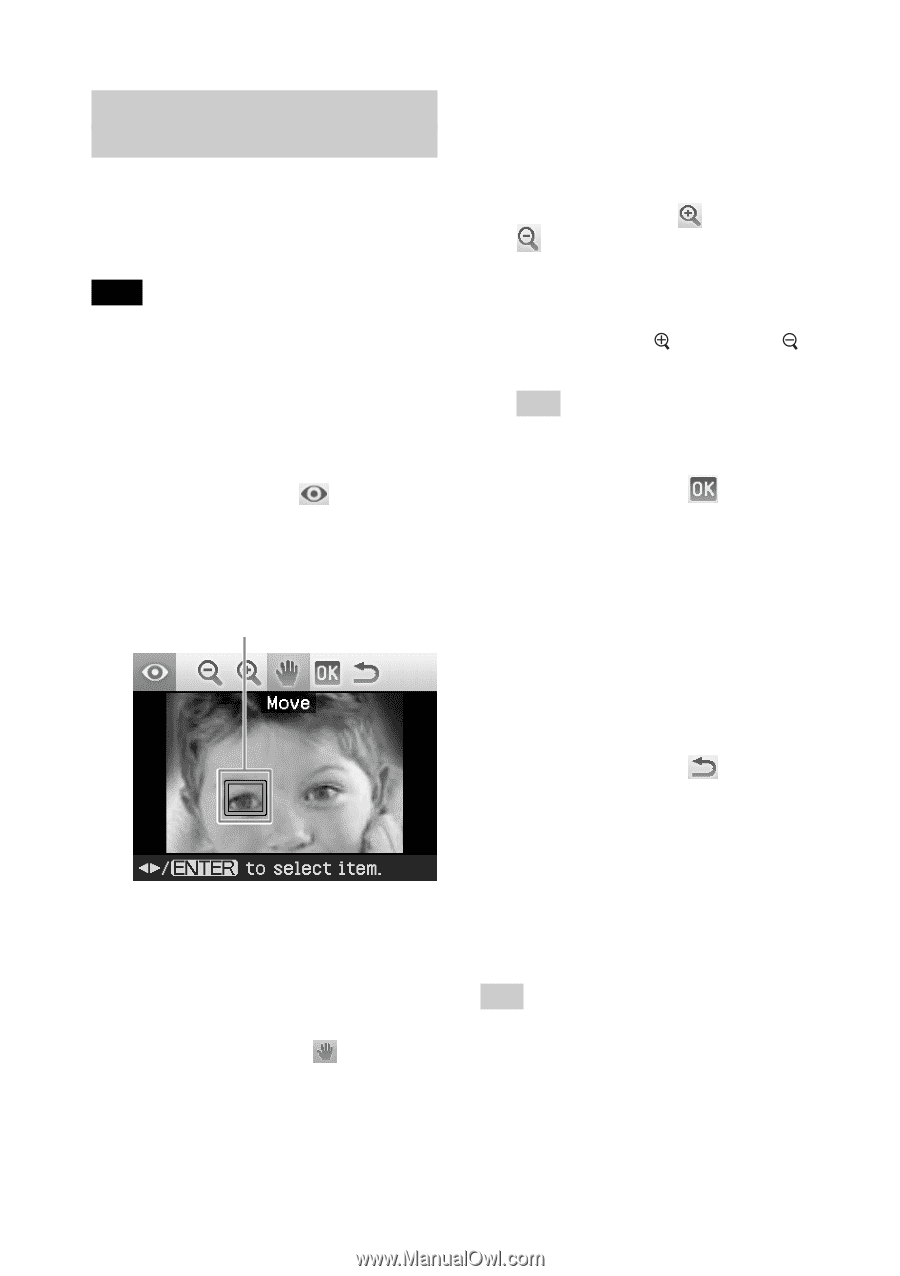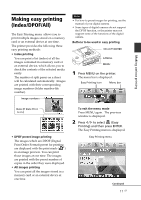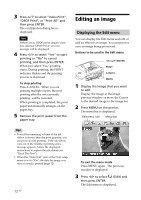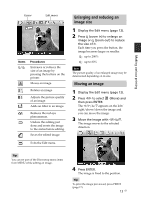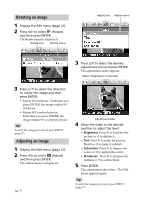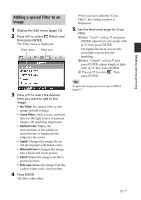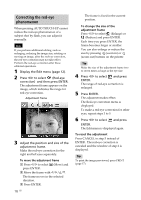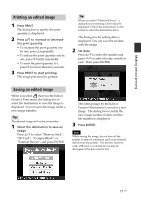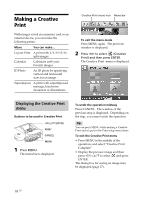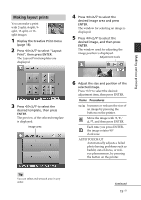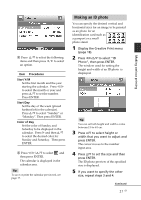Sony DPP-FP90 Instruction Manual - Page 16
Correcting the red-eye phenomenon, To change the size of the, adjustment frame - window 7
 |
View all Sony DPP-FP90 manuals
Add to My Manuals
Save this manual to your list of manuals |
Page 16 highlights
Correcting the red-eye phenomenon When pressing AUTO TOUCH-UP cannot reduce the red-eye phenomenon of a subject shot by flash, you can adjust it manually. Note If you perform additional editing, such as enlarging, reducing the image size, rotating or moving an image, after the red-eye correction, the red-eye correction may not take effect. Perform the red-eye correction after these editorial operations. 1 Display the Edit menu (page 12). 2 Press g/G to select (Red-eye correction) and then press ENTER. The adjustment frame appears on the image, which indicates the range for red-eye correction. Adjustment frame 3 Adjust the position and size of the adjustment frame. Make the red-eye correction for the right and left eyes separately. To move the adjustment frame 1 Press g/G to select (Move) and press ENTER. 2 Move the frame with g/G/f/F. The frame moves in the selected direction. 3 Press ENTER. 16 GB The frame is fixed in the current position. To change the size of the adjustment frame Press g/G to select (Enlarge) or (Reduce) and press ENTER. Each time you press ENTER, the frame becomes larger or smaller. You can also enlarge or reduce the size by pressing (zoom in) or (zoom out) buttons on the printer. Tip Make the size of the adjustment frame two to seven times as large as the eye size. 4 Press g/G to select and press ENTER. The range of red-eye correction is enlarged. 5 Press ENTER. The adjustment takes effect. The Red-eye correction menu is displayed. To make a red-eye correction for other eyes, repeat steps 3 to 5. 6 Press g/G to select and press ENTER. The Edit menu is displayed again. To reset the adjustment Press CANCEL in step 5 instead of ENTER. The red-eye correction is canceled and the window of step 2 is displayed. Tip To print the image previewed, press PRINT (page 17).