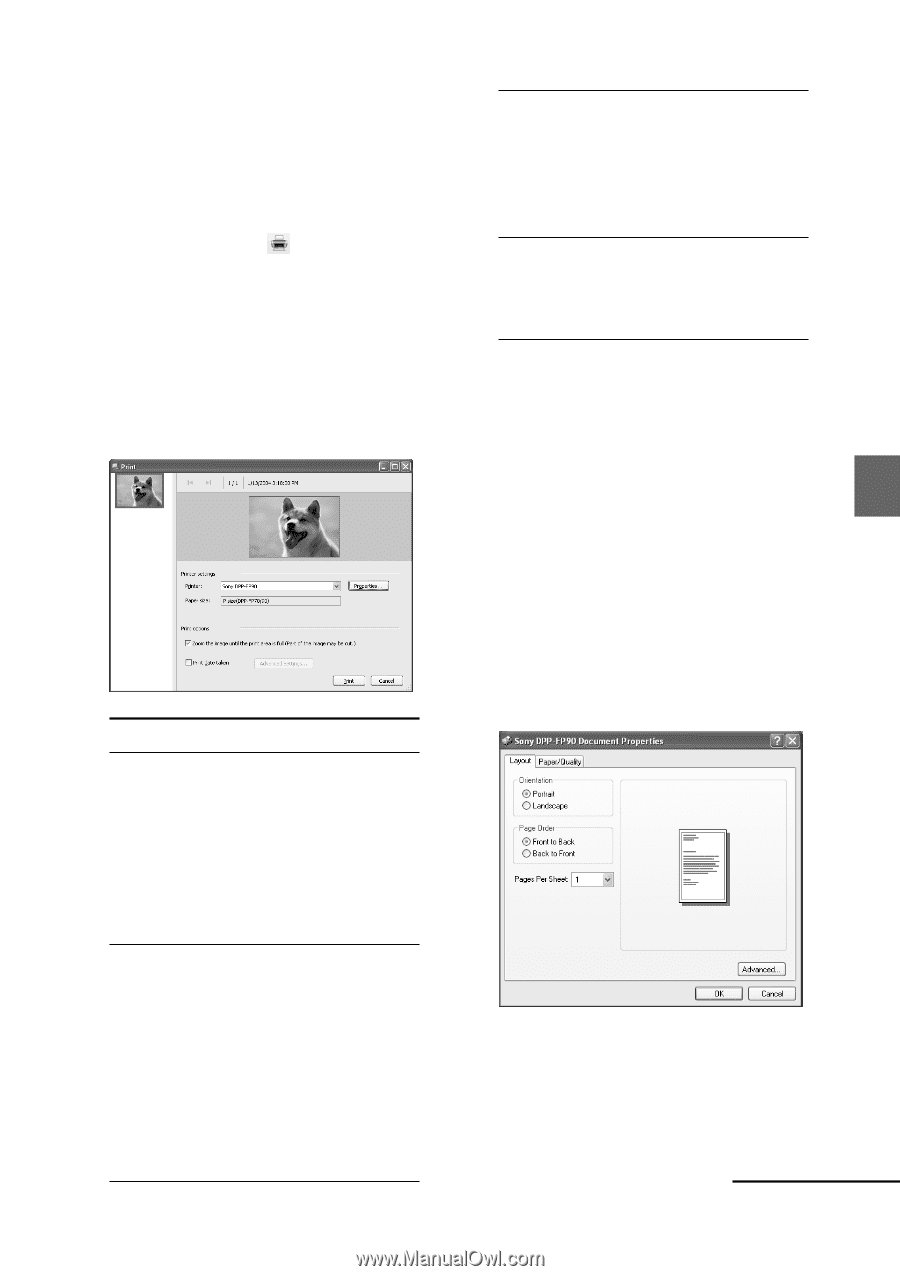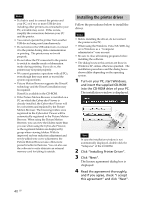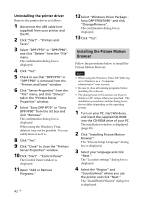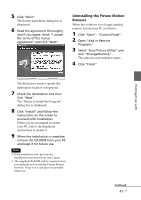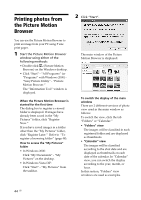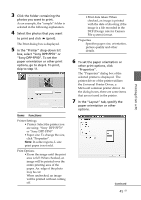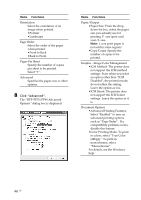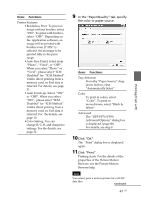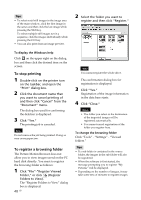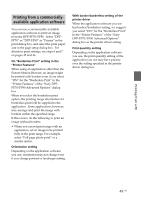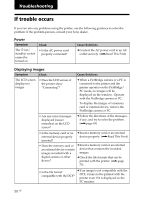Sony DPP-FP90 Instruction Manual - Page 45
Sony DPP-FP90. To set the, Items, Functions - printer paper
 |
View all Sony DPP-FP90 manuals
Add to My Manuals
Save this manual to your list of manuals |
Page 45 highlights
3 Click the folder containing the photos you want to print. As an example, the "sample" folder is selected in the following explanation. 4 Select the photos that you want to print and click (print). The Print dialog box is displayed. 5 In the "Printer" drop-down list box, select "Sony DPP-FP70" or "Sony DPP-FP90". To set the paper orientation or other print options, go to step 6. To print, skip to step 11. Items Functions Printer Settings • Printer: Select the printer you are using: "Sony DPP-FP70" or "Sony DPP-FP90" •Paper size: To change the size, click "Properties". Note: In some regions, L size print paper is not sold. Print Options •Zoom the image until the print area is full: When checked, an image will be printed over the entire printing area of the paper. An edge of the photo may be cut. When unchecked, an image will be printed without cutting off. •Print date taken: When checked, an image is printed with the date of shooting if the image is a file recorded in the DCF (Design rule for Camera File system) format. Properties Specifies paper size, orientation, picture quality and other details. 6 To set the paper orientation or other print options, click "Properties". The "Properties" dialog box of the selected printer is displayed. The printer driver of the printer utilizes the Universal Printer Driver, a Microsoft common printer driver . In the dialog boxes, there are some items that are not used in the printer. 7 In the "Layout" tab, specify the paper orientation or other options. Continued 45 GB Printing from a PC