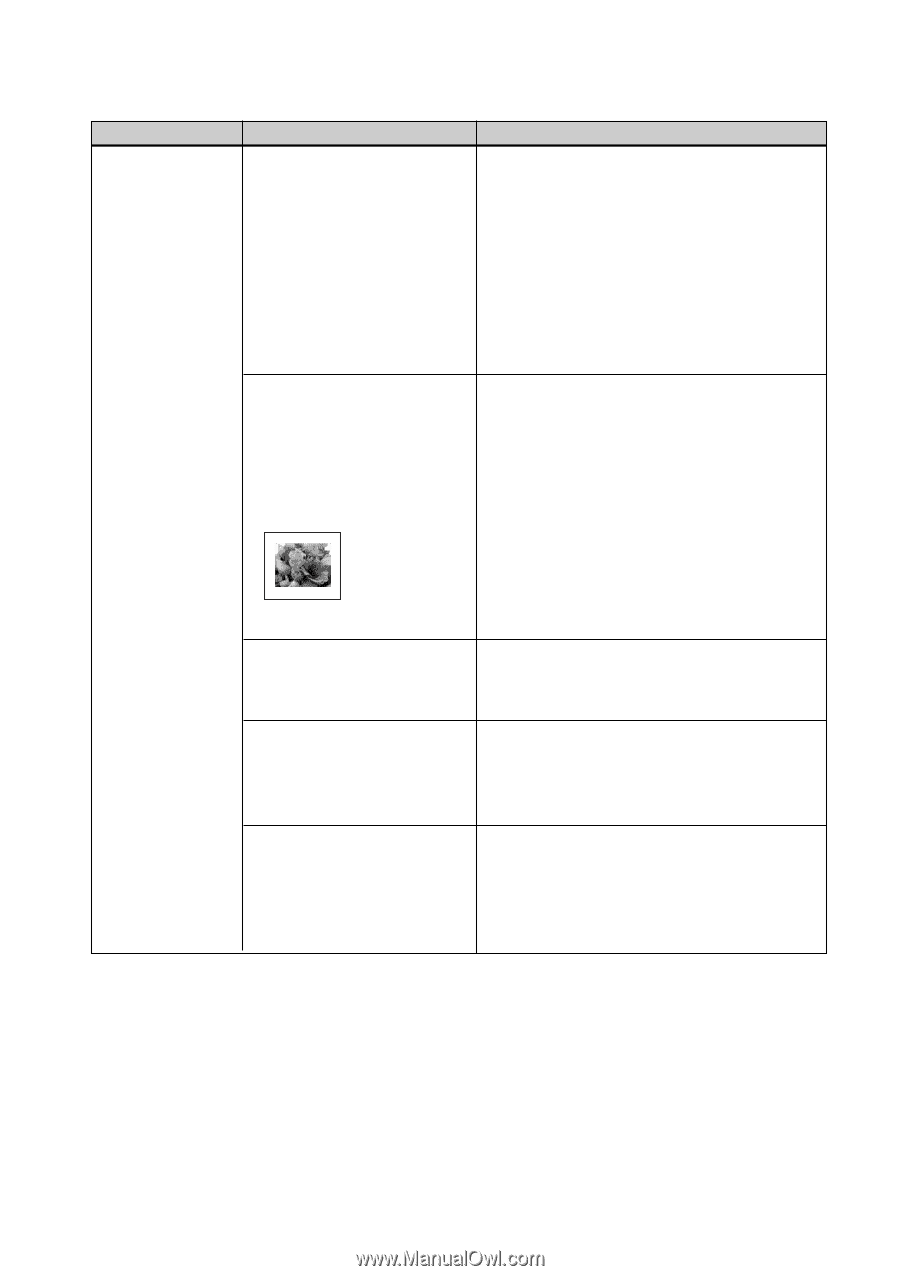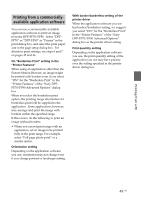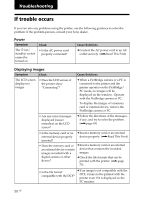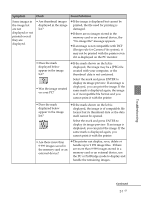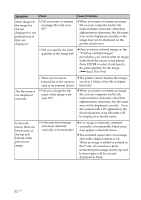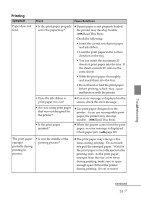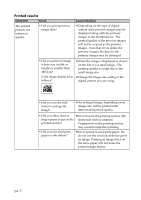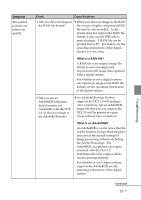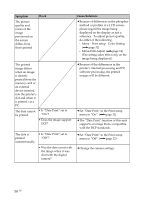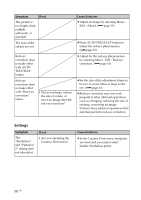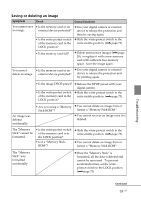Sony DPP-FP90 Instruction Manual - Page 54
Printed results
 |
View all Sony DPP-FP90 manuals
Add to My Manuals
Save this manual to your list of manuals |
Page 54 highlights
Printed results Symptom Check Cause/Solutions The printed pictures are inferior in quality. • Did you print preview image data? c Depending on the type of digital camera used, preview images may be displayed along with the primary images in the thumbnail list. The printed quality of the preview images will not be as good as the primary images. Note that if you delete the preview images, the data for the primary images may be damaged. • Did you print an image whose size (width or height) is smaller than 480 dots? c When the image is displayed as shown on the left, it is a small image. The printing quality is rough due to this small image size. Is the image displayed as c Change the image size setting of the follows? digital camera you are using. • Did you use the Edit menu to enlarge the image? c An enlarged image, depending on its image size, will be printed with deteriorated picture quality. • Did you allow dust or c Do not touch the printing surface (the finger prints to get on the shiny-side with no imprint). printed surface? Fingerprints on the printing surface may result in imperfect printing. • Did you use used print paper or ink ribbon? c Do not print on used print paper. Or, do not use the used ink ribbon to print an image. Printing an image twice on the same paper will not make the printed image thicker. 54 GB