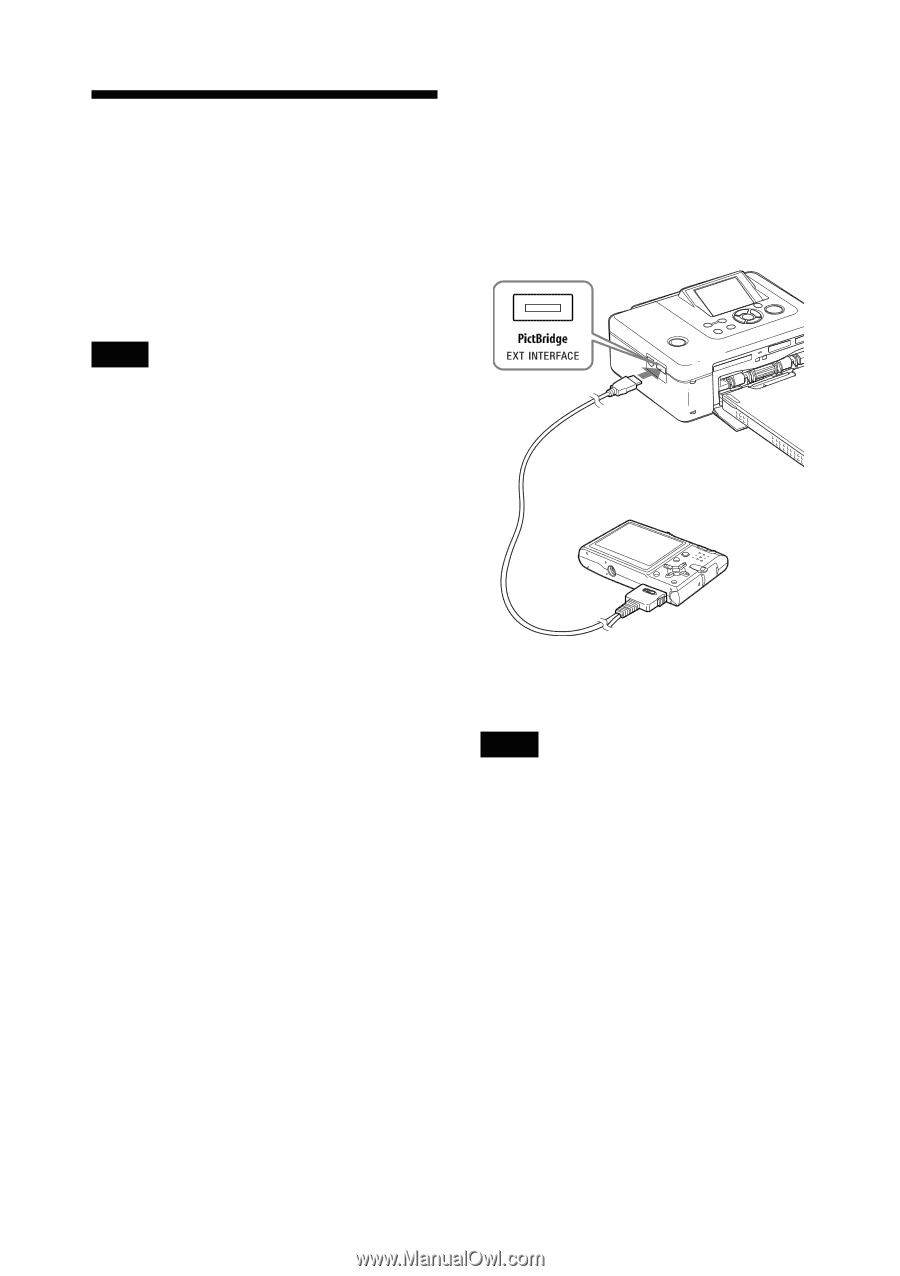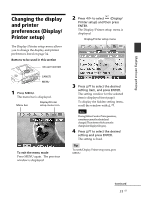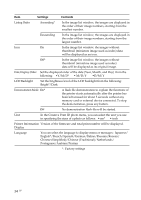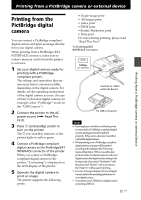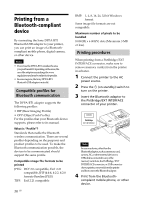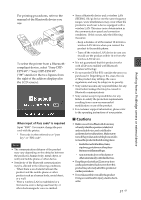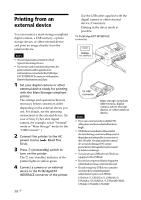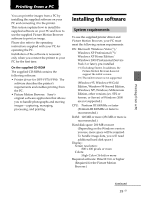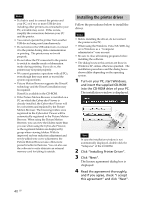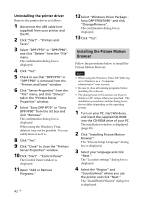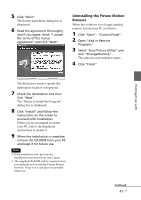Sony DPP-FP90 Instruction Manual - Page 38
Printing from an external device - digital photo printer
 |
View all Sony DPP-FP90 manuals
Add to My Manuals
Save this manual to your list of manuals |
Page 38 highlights
Printing from an external device You can connect a mass-storage-complaint digital camera, a USB memory, a photo storage device, or other external device and print an image directly from the external device. Notes • Wecannotguaranteeconnectionwithall types of mass storage devices. • Ifamemorycardisinsertedintheprinter,the printer cannot read the signal from an external device connected to the PictBridge/ EXT INTERFACE connector of the printer. Remove the memory card, if any. 1 Set your digital camera or other external device ready for printing with the Mass Storage-compliant printer. The settings and operations that are necessary before connection differ depending on the external device you use. For details, see the operating instructions of the external device. (In case of Sony Cyber-shot digital camera, for example, select "Normal" mode or "Mass Storage" mode for the "USB Connect". ) 2 Connect the printer to the AC power source (. Read This First). 3 Press 1 (on/standby) switch to turn on the printer. The 1 (on/standby) indicator of the printer lights in yellow green. 4 Connect a camera or an external device to the PictBridge/EXT INTERFACE connector of the printer. 38 GB Use the USB cable supplied with the digital camera or other external device, if necessary. Printing in the direct mode is possible. To PictBridge/EXT INTERFACE connector To USB connector Mass-storage-compliant USB memory, digital camera, photo storage device, or other external device. Notes • IfyouuseacommerciallyavailableUSB cable, please use the one shorter than 3m in length. • Whiletheaccessindicatoroftheexternal device is flashing, never turn off the power of the printer or an external device nor remove the USB cable. The data inside the external device may be damaged. We cannot guarantee any damages that may be caused by data loss or damage. • YoucannotuseaUSBhuboraUSBdevice equipped with a USB hub. • Encodedorcompresseddatebyfingerprint authentication or password cannot be used. • ThefollowingSonyUSBdevicescannotbe used since they contain fingerprint authentication system or a USB hub: USM16A/S, USM32A/S, USM64A/S, USM128A/S,USM256A/S, USM128B/BMS, USM64C, USM128C, USM128F