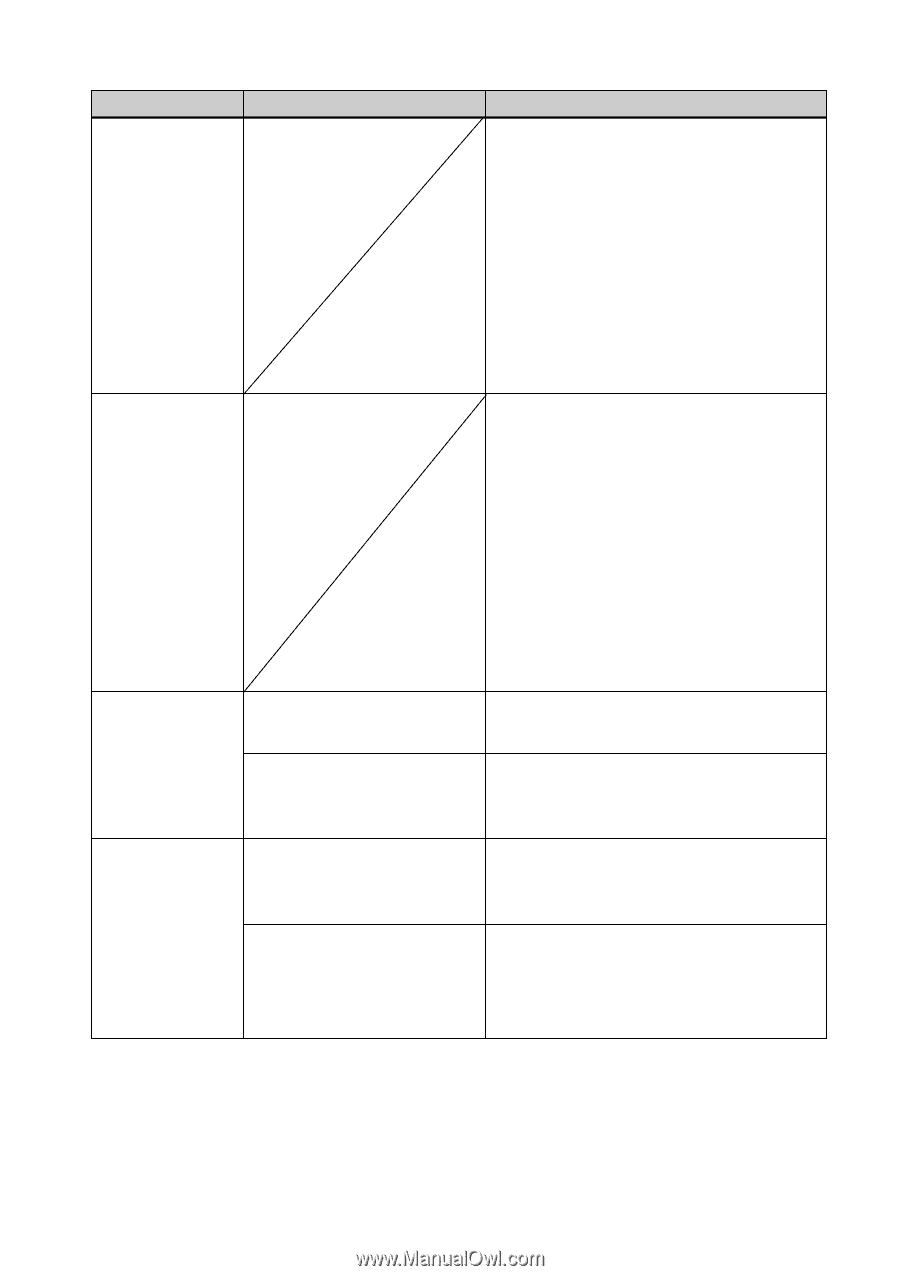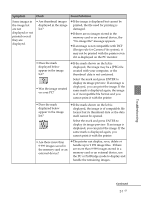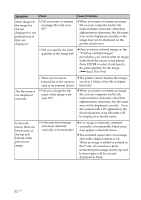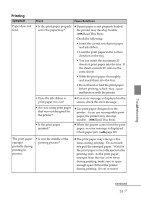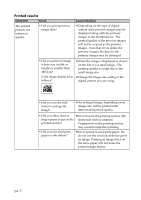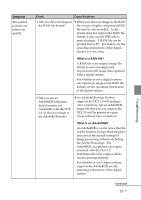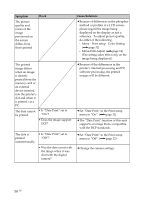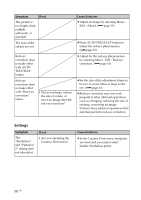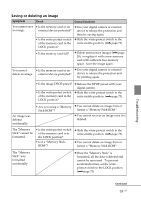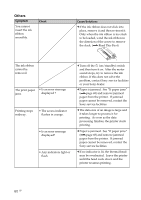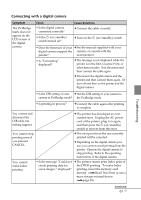Sony DPP-FP90 Instruction Manual - Page 56
Menu - Print setup - Color Setting, Set Date Print in the Print setup
 |
View all Sony DPP-FP90 manuals
Add to My Manuals
Save this manual to your list of manuals |
Page 56 highlights
Symptom The picture quality and colors of the image previewed on the screen differs from those printed. Check The printed image differs when an image is directly printed from the memory card or an external device inserted into the printer's slot and when it is printed via a PC. The date cannot • Is "Date Print" set to be printed. "On"? • Does the image support DCF? The date is • Is "Date Print" set to printed "Off"? unintentionally. • Was the date saved with the image when it was shot with the digital camera? Cause/Solutions c Because of differences in the phosphor method or profiles of a LCD screen, please regard the image being displayed on the display as just a reference. To adjust picture quality, do either of the following: - Menu - Print setup - Color Setting (.page 32) - Menu-Edit-Adjust (.page 14) (The setting takes effect only on the image being displayed.) c Because of the differences in the printer's internal processing and PC software processing, the printed images will be different. c Set "Date Print" in the Print setup menu to "On". (.page 32) c The "Date Print" function of this unit supports an image that is compatible with the DCF standards. c Set "Date Print" in the Print setup menu to "Off". (.page 32) c Change the camera settings. 56 GB