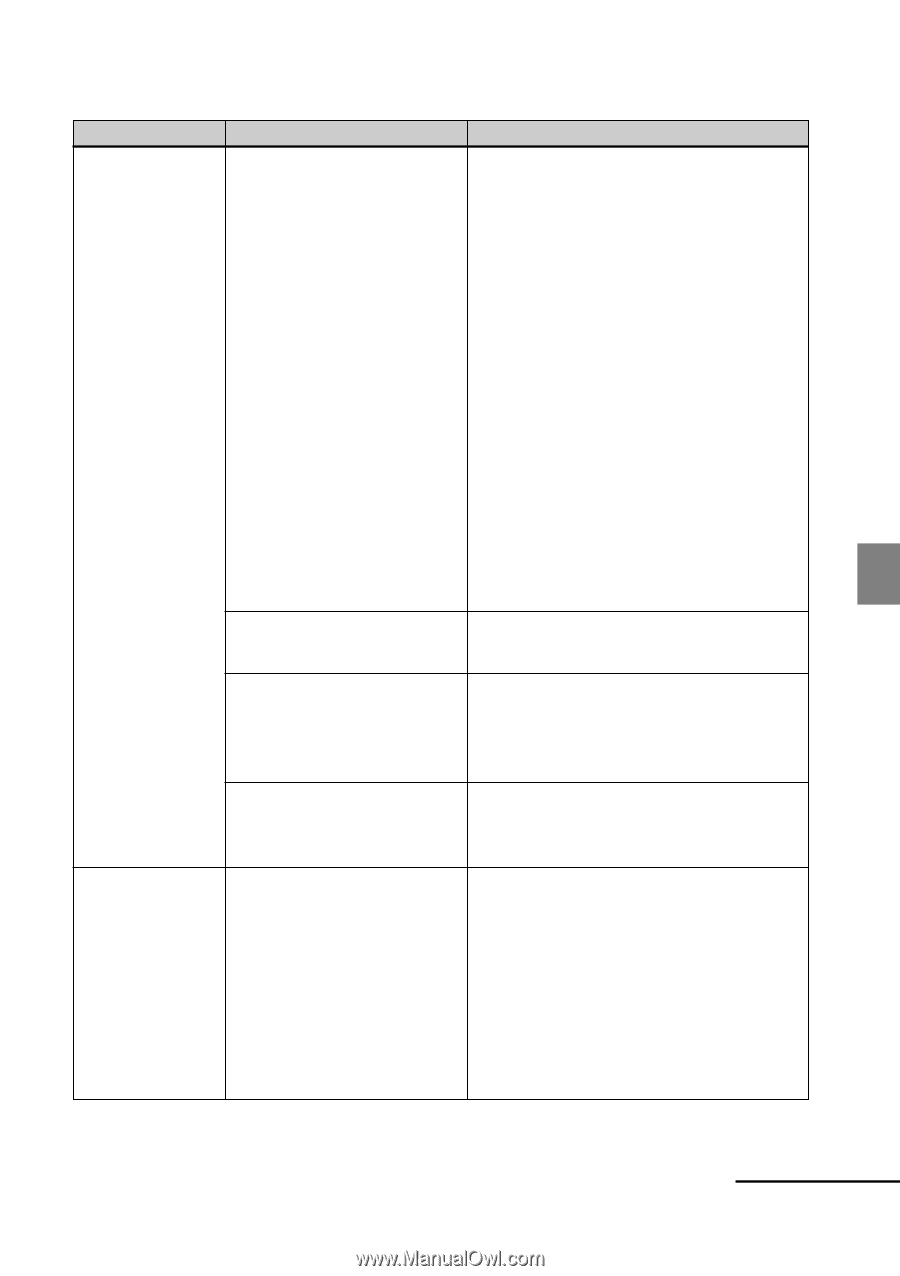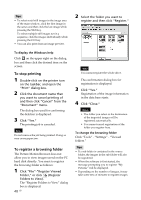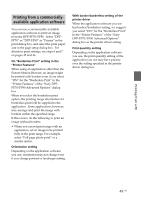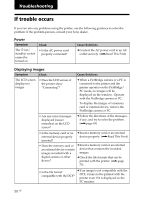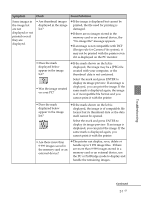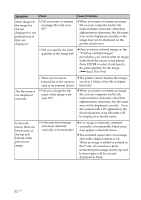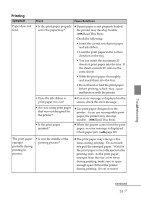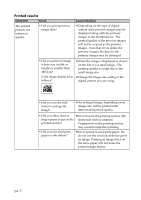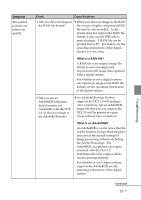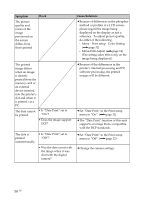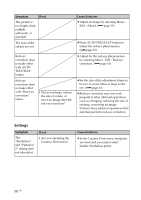Sony DPP-FP90 Instruction Manual - Page 53
Printing, Check, Cause/Solutions - ink ribbon
 |
View all Sony DPP-FP90 manuals
Add to My Manuals
Save this manual to your list of manuals |
Page 53 highlights
Printing Symptom Paper does not feed. Check Cause/Solutions • Is the print paper properly c If print paper is not properly loaded, set in the paper tray? the printer may develop trouble. (.Read This First) Check the following: • Insert the correct set of print paper and ink ribbon. • Load the print paper in the correct direction in the tray. • You can insert the maximum 20 sheets of print paper into the tray. If the sheets exceeds 20, remove the extra sheets. • Riffle the print paper thoroughly and insert them into the tray. • Do not bend or fold the print paper before printing, which may cause malfunction with the printer. • Does the ink ribbon or print paper run out? c If an error message is displayed on the screen, check the error message. • Are you using print paper that was not designed for the printer? • Is the print paper jammed? c Use print paper designed for the printer. If you use incompatible print paper, the printer may develop trouble. (.Read This First) c When the printer cannot feed the print paper, an error message is displayed. Check paper jam. (.page 68) The print paper emerges partially during printing in process. • Is it in the middle of the printing process? c The print paper may emerge a few times during printing. Do not touch nor pull the emerged paper. Wait for the print paper to be fully ejected after printing ends. As the print paper emerges from the rear a few times during printing, make sure to spare enough space behind the printer during printing. (10 cm or more) Troubleshooting Continued 53 GB