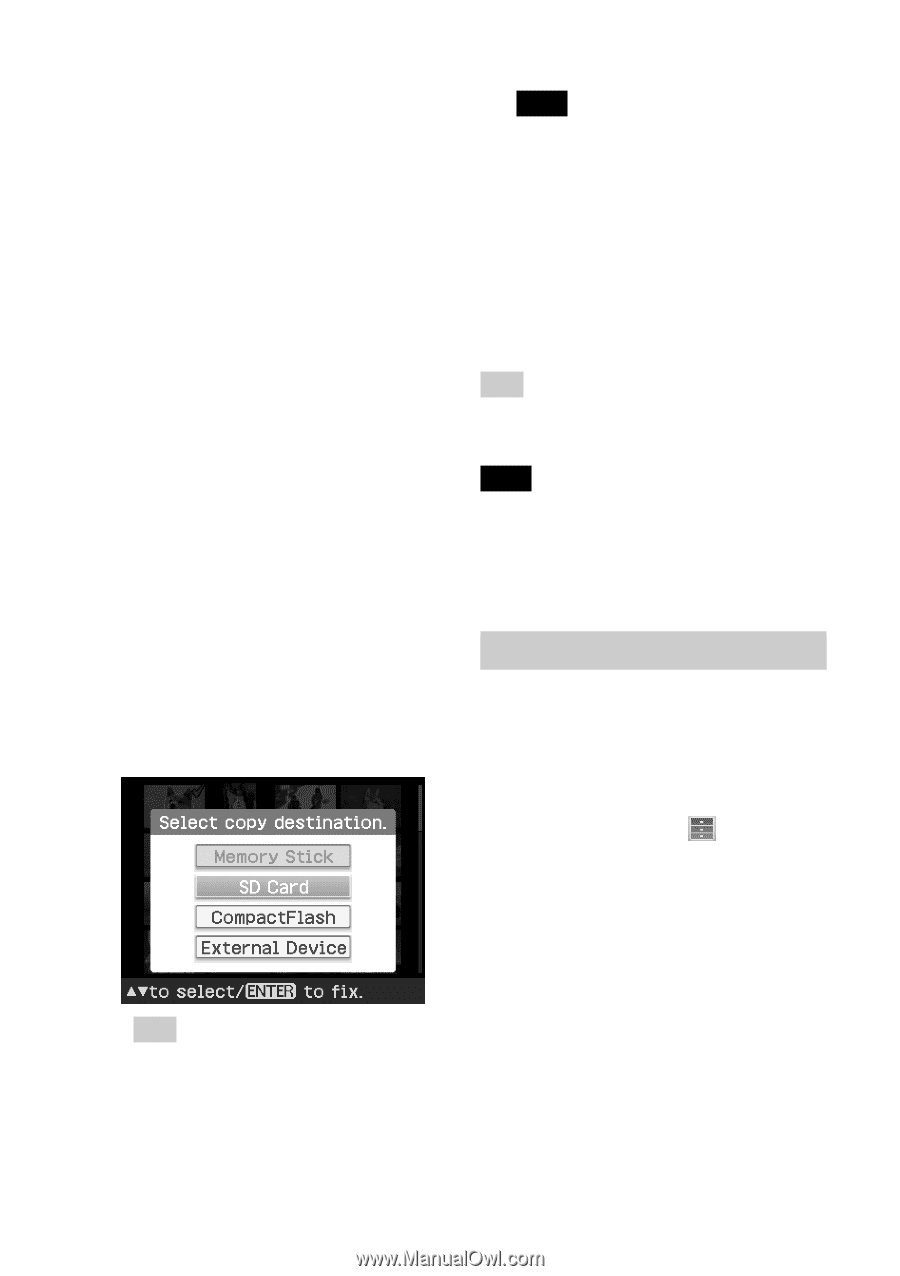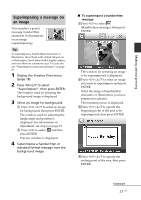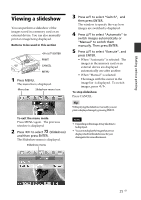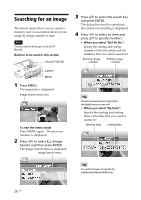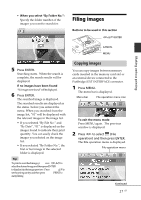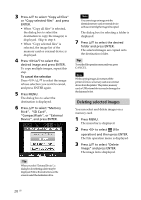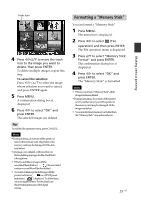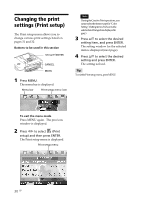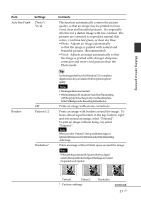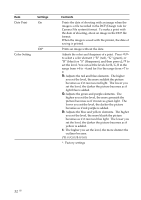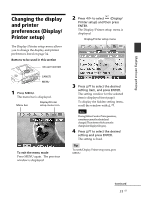Sony DPP-FP90 Instruction Manual - Page 28
Deleting selected images, To cancel the selection
 |
View all Sony DPP-FP90 manuals
Add to My Manuals
Save this manual to your list of manuals |
Page 28 highlights
3 Press f/F to select "Copy all files" or "Copy selected files" and press ENTER. • When "Copy all files" is selected, the dialog box to select the destination to copy the image(s) is displayed. Skip to step 6. • When "Copy selected files" is selected, the image list of the memory card or external device is displayed. 4 Press g/G/f/F to select the desired image and press ENTER. To copy multiple images, repeat this step. To cancel the selection Press g/G/f/F to select the image whose selection you want to cancel, and press ENTER again. 5 Press MENU. The dialog box to select the destination is displayed. 6 Press f/F to select "Memory Stick", "SD Card", "CompactFlash", or "External Device", and press ENTER. Note You cannot copy an image onto the identical memory card or external device as those containing the image to be copied. The dialog box for selecting a folder is displayed. 7 Press f/F to select the desired folder and press ENTER. The selected images are copied onto the destination folder. Tip To exit the File operation menu midway, press CANCEL. Note While copying images, do not turn off the printer or remove a memory card or an external device from the printer. The printer, memory card, or USB external device may be damaged or the data may be lost. Deleting selected images You can select and delete images on a memory card. 1 Press MENU. The menu bar is displayed. 2 Press g/G to select (File operation) and then press ENTER. The File operation menu is displayed. 3 Press f/F to select "Delete Image" and press ENTER. The image list is displayed. Tip When you select "External Device", a dialog box for selecting a drive may be displayed. Follow the instructions on the screen to select the destination drive. 28 GB