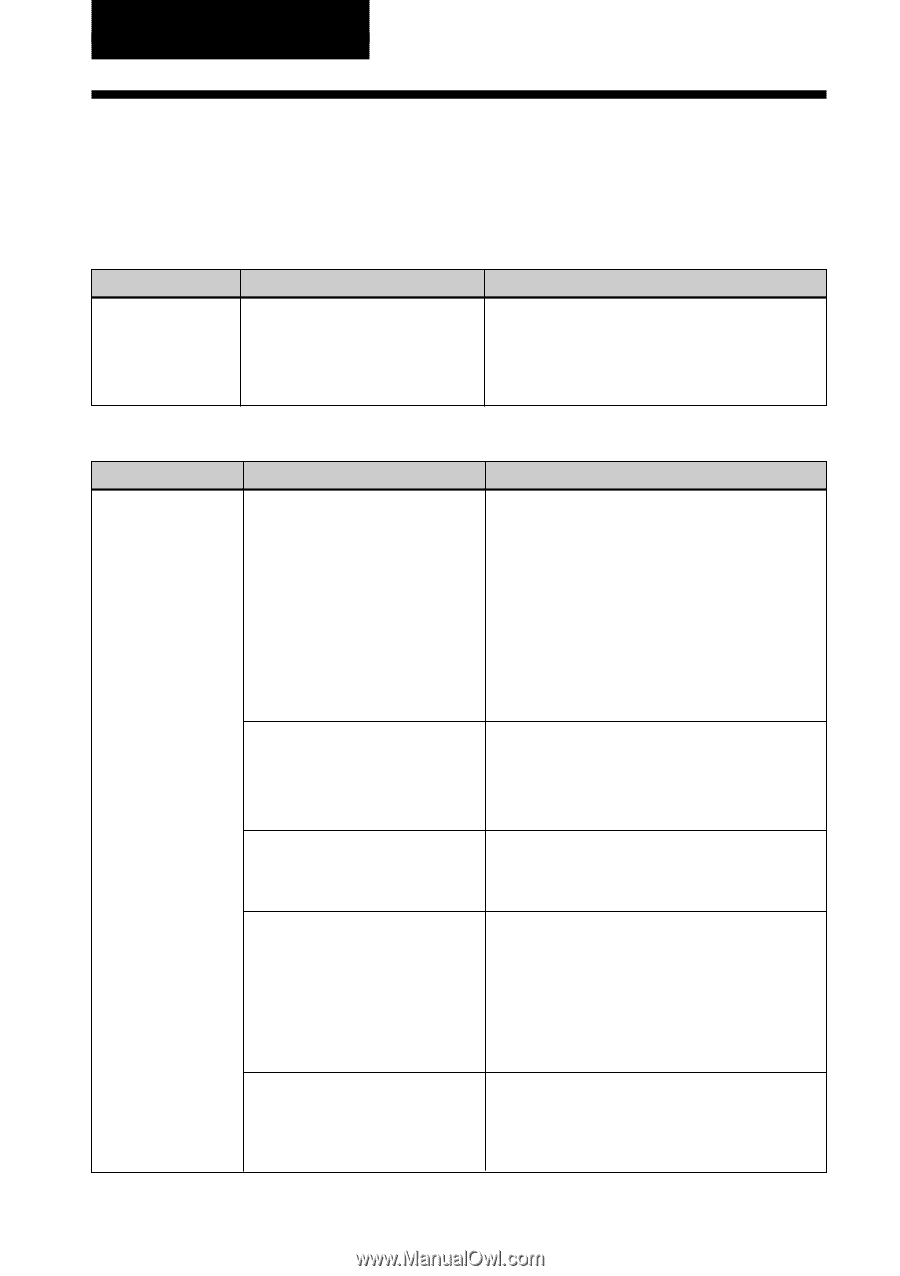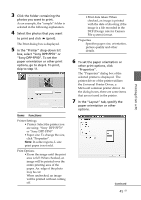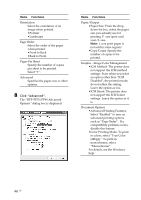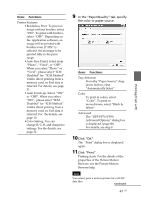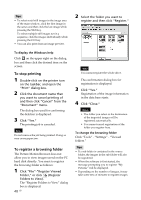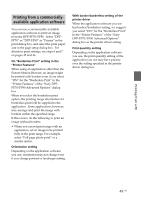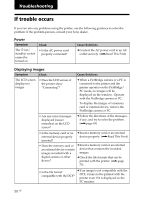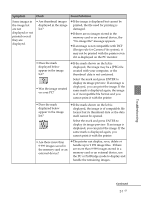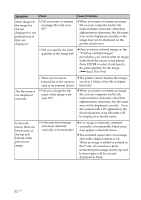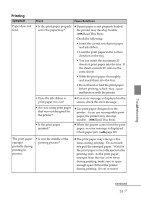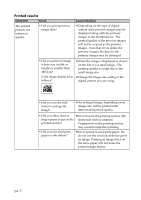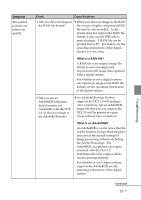Sony DPP-FP90 Instruction Manual - Page 50
Troubleshooting, If trouble occurs, Power, Displaying images
 |
View all Sony DPP-FP90 manuals
Add to My Manuals
Save this manual to your list of manuals |
Page 50 highlights
Troubleshooting If trouble occurs If you run into any problems using the printer, use the following guidance to solve the problem. If the problem persists, consult your Sony dealer. Power Symptom The 1 (on/ standby) switch cannot be turned on. Check • Is the AC power cord properly connected? Cause/Solutions c Connect the AC power cord to an AC outlet securely. (.Read This First) Displaying images Symptom Check Cause/Solutions The LCD screen displays no images. • Does the LCD screen of the printer show "Connecting"? c When a PictBridge camera or a PC is connected to the printer and the printer operates on the PictBridge/ PC mode, no images will be displayed on the window. Operate with the PictBridge camera or PC. To display the images of a memory card or external device, remove the PictBridge camera or PC. • Are any error messages displayed (cause/ remedies) on the LCD screen? c Follow the directions of the messages, if any, and try to solve the problem. (.page 65) • Is the memory card or an external device properly inserted? c Insert a memory card or an external device properly. (.Read This First) • Does the memory card or an external device contain images recorded with a digital camera or other device? c Insert a memory card or an external device that contains the recorded images. c Check the file formats that can be printed with the printer. (.page 75) • Is the file format compatible with the DCF? c If an image is not compatible with the DCF, it may not be printed with the printer even if it is displayed on the PC monitor. 50 GB