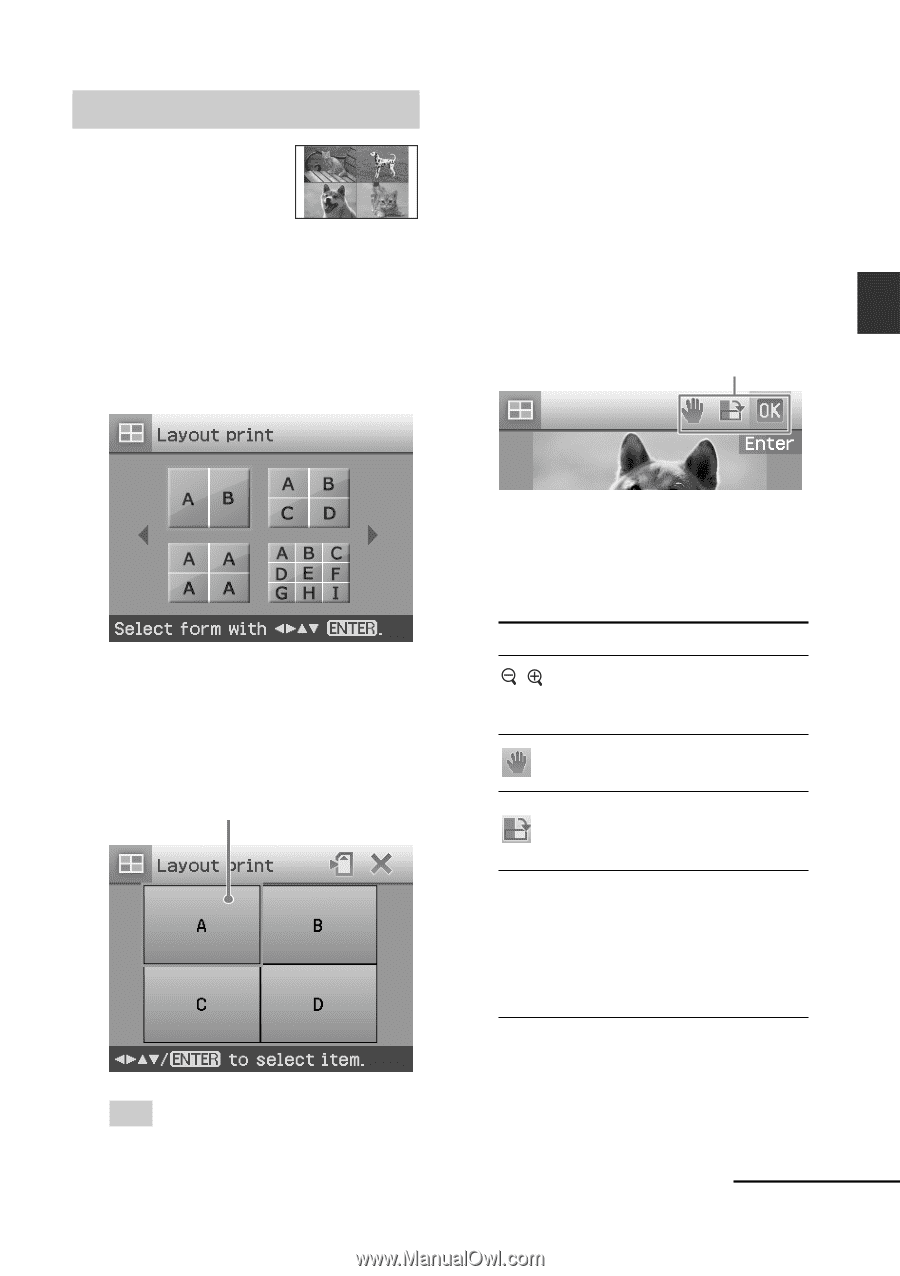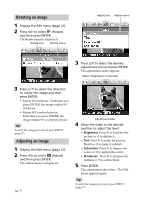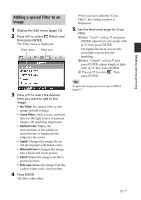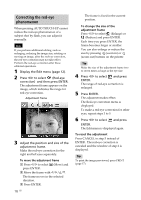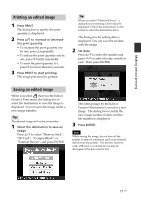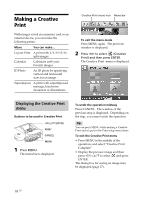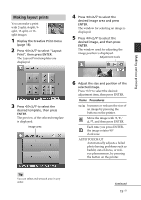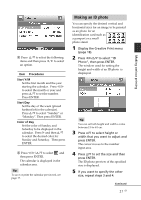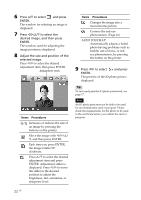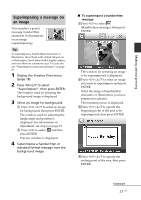Sony DPP-FP90 Instruction Manual - Page 19
Making layout prints - problems
 |
View all Sony DPP-FP90 manuals
Add to My Manuals
Save this manual to your list of manuals |
Page 19 highlights
Making layout prints You can make a print with 2-split, 4-split, 9split, 13-split, or 16split images. 1 Display the Creative Print menu (page 18). 2 Press g/G/f/F to select "Layout Print", then press ENTER. The Layout Print templates are displayed. 4 Press g/G/f/F to select the desired image area and press ENTER. The window for selecting an image is displayed. 5 Press g/G/f/F to select the desired image, and then press ENTER. The window used for adjusting the image position is displayed. Adjustment tools Making various printing 3 Press g/G/f/F to select the desired template, then press ENTER. The preview of the selected template is displayed. Image area 6 Adjust the size and position of the selected image. Press g/G to select the desired adjustment item, then press ENTER. Items Procedures / Increases or reduces the size of an image by pressing the buttons on the printer. Move the image with g/G/ f/F, and then press ENTER. Each time you press ENTER, the image rotates 90° clockwise. AUTO TOUCH-UP Automatically adjusts a failed photo having problems such as backlit, out-of-focus, or redeye phenomenon, by pressing the button on the printer. Tip You can select and set each area in any order. Continued 19 GB