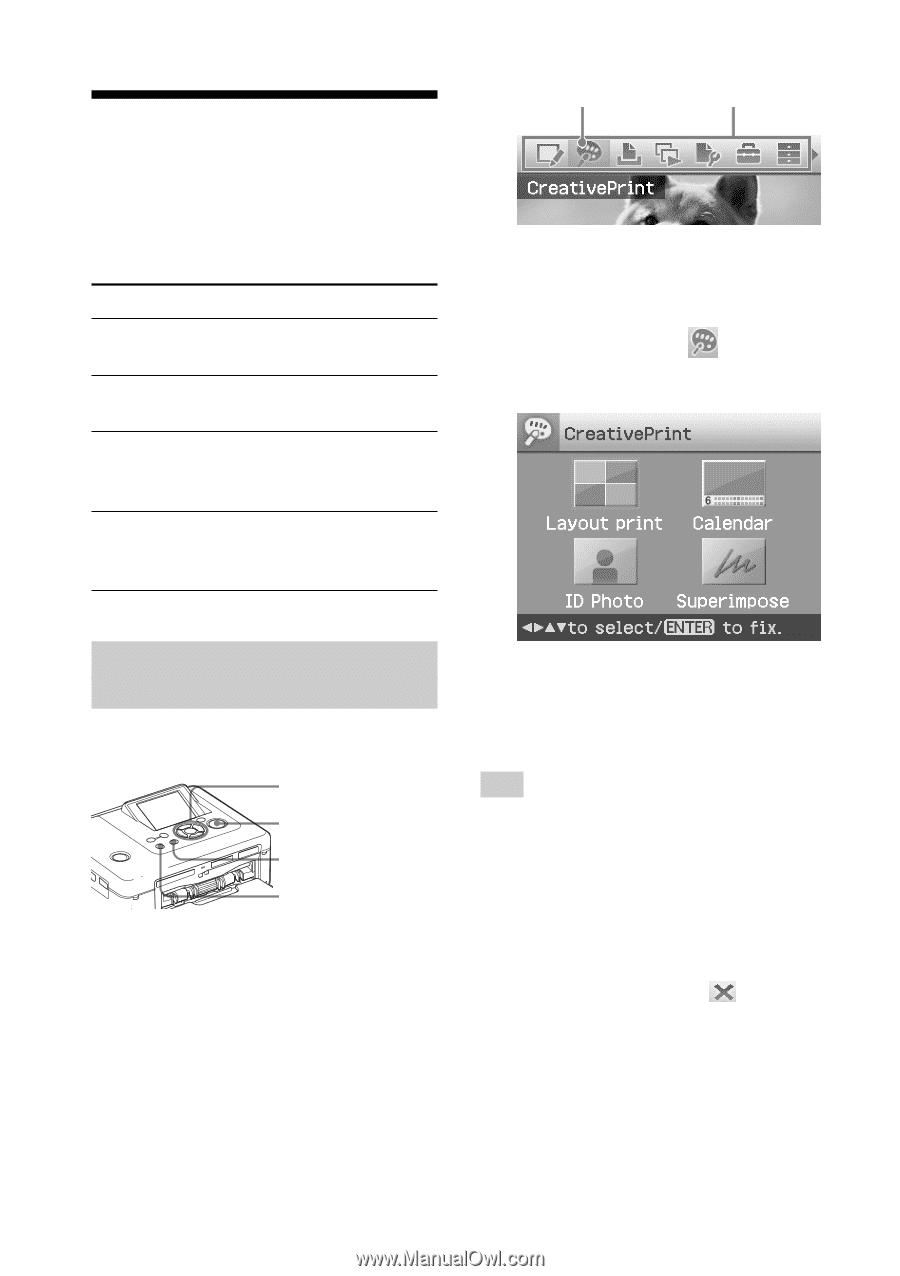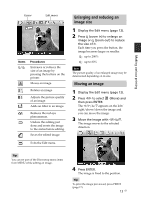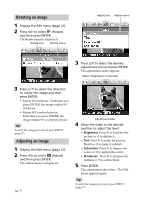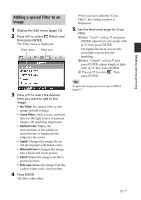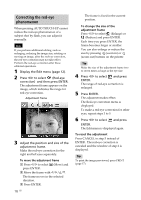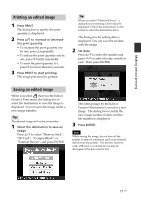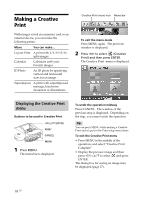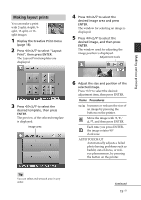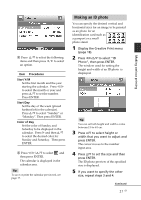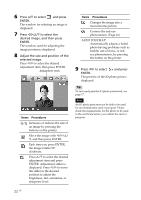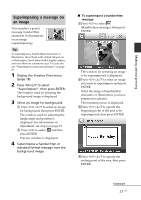Sony DPP-FP90 Instruction Manual - Page 18
Making a Creative Print, Displaying the Creative Print menu
 |
View all Sony DPP-FP90 manuals
Add to My Manuals
Save this manual to your list of manuals |
Page 18 highlights
Making a Creative Print Creative Print menu icon Menu bar With images saved in a memory card or an external device, you can make the following prints: Menu You can make... Layout Print A print with 2/4/9/13/16 split images. Calendar Calendars with your favorite images. ID Photo An ID photo by specifying vertical and horizontal sizes for an image. Superimpose A print with superimposed message, handwrite characters or illustrations. To exit the menu mode Press MENU again. The previous window is displayed. 2 Press g/G to select (Creative Print) and then press ENTER. The Creative Print menu is displayed. Displaying the Creative Print menu Buttons to be used in Creative Print g/G/f/F/ENTER PRINT CANCEL MENU 1 Press MENU. The menu bar is displayed. To undo the operation midway Press CANCEL. The window of the previous step is displayed. Depending on the step, you cannot undo the operation. Tip You can press MENU while making a Creative Print and set part of the Print setup menu items. To exit the Creative Print menu • Press MENU in the middle of the operations and select "Creative Print Complete". • Display the preview image and then press g/G/f/F to select and press ENTER. The dialog box for saving an image may be displayed (page 17). 18 GB