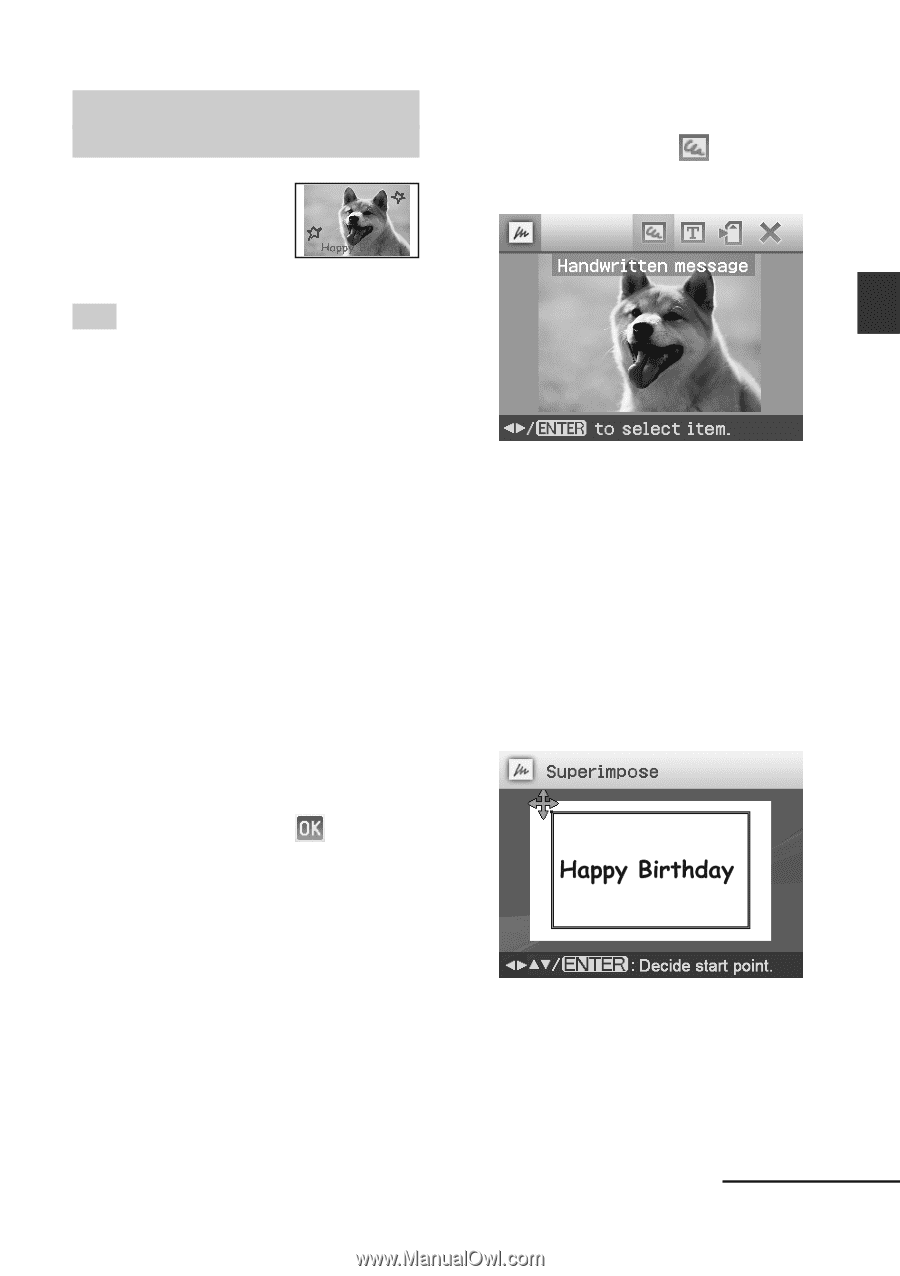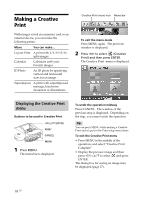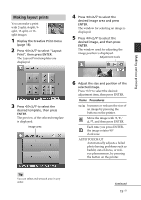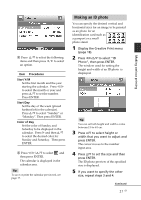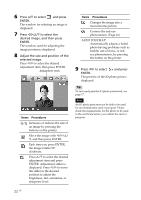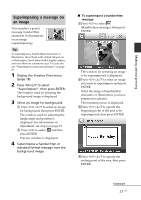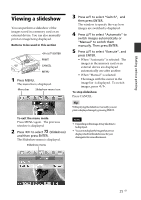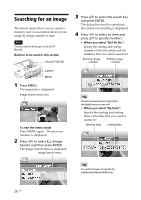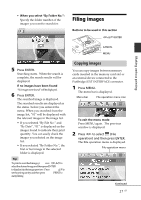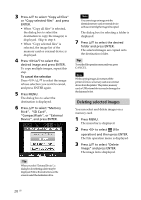Sony DPP-FP90 Instruction Manual - Page 23
Superimposing a message on an image - ink paper
 |
View all Sony DPP-FP90 manuals
Add to My Manuals
Save this manual to your list of manuals |
Page 23 highlights
Making various printing Superimposing a message on an image You can place a preset message, handwritten characters or illustrations on an image (superimposing). Tip To superimpose a handwritten characters or illustration, draw them with a black ink pen on a white paper, shoot them with a digital camera, and save them on a memory card. You can also use "Superimpose characters glossary" on page 79. 1 Display the Creative Print menu (page 18). 2 Press g/G/f/F to select "Superimpose", then press ENTER. The window used for selecting the background image is displayed. 3 Select an image for background. 1 Press g/G/f/F to select an image for background, then press ENTER. The window used for adjusting the image angle and position is displayed. For information on adjustment, see step 6 on page 19. 3 Press g/G to select and then press ENTER. Preview window is displayed. 4 Superimpose a handwritten or standard format message over the background image. x To superimpose a handwritten message 1Press g/G to select (Handwritten message), then press ENTER. The window for selecting an image to be superimposed is displayed. 2Press g/G/f/F to select an image you want to superimpose and press ENTER. Select the image of handwritten characters or illustrations you have prepared in advance. The trimming cursor is displayed. 3Press g/G/f/F to specify the beginning point of the area to be superimposed, then press ENTER. 4Press g/G/f/F to specify the ending point of the area, then press ENTER. Continued 23 GB