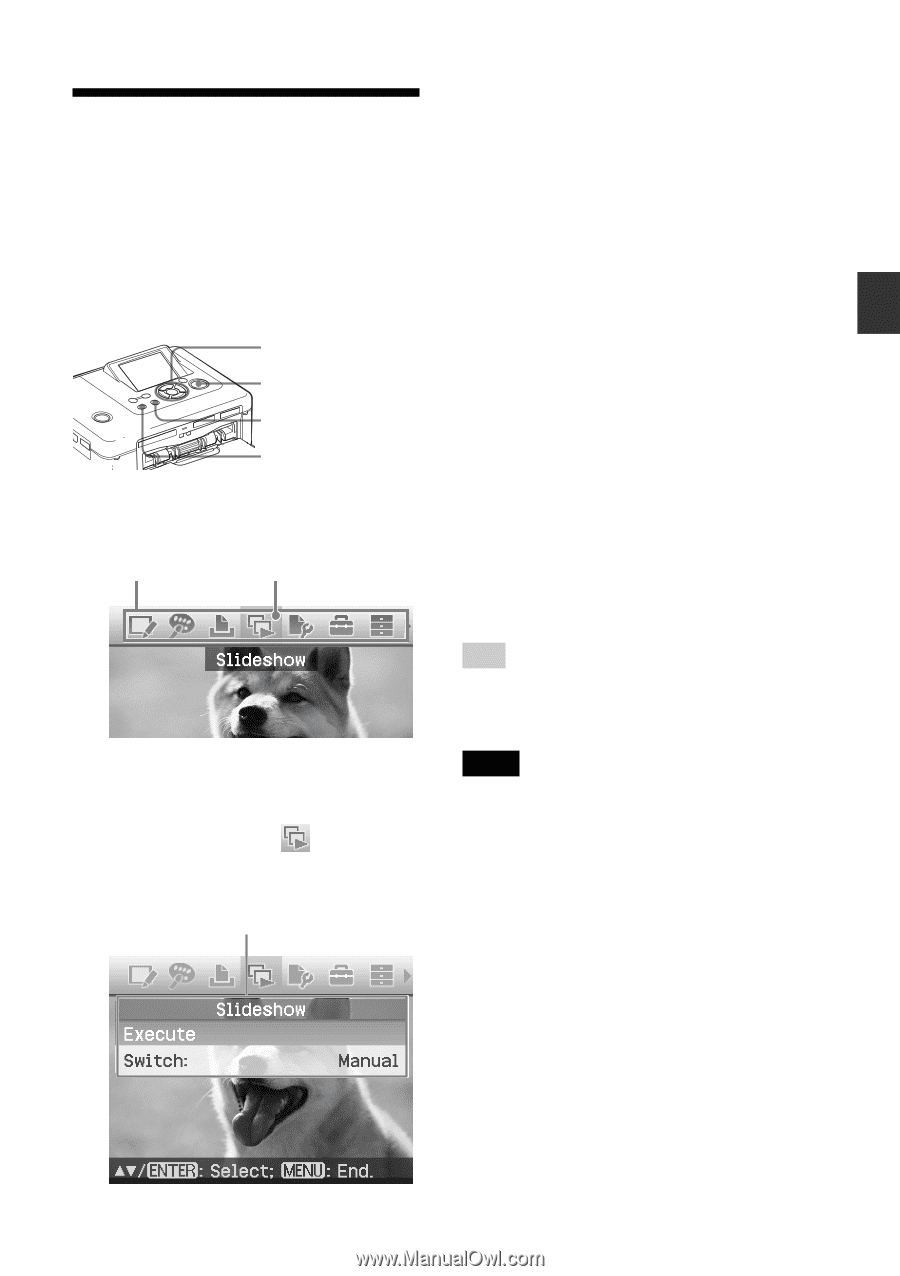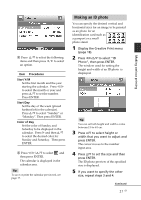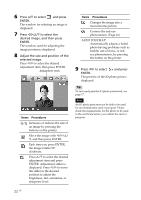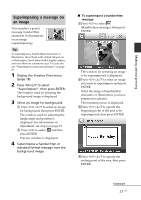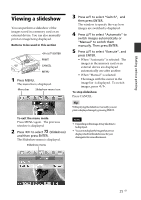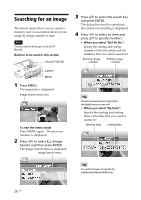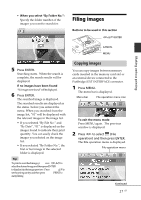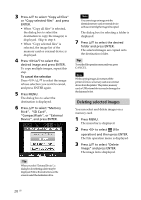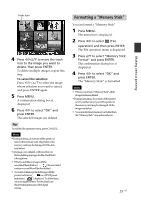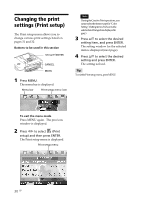Sony DPP-FP90 Instruction Manual - Page 25
Viewing a slideshow
 |
View all Sony DPP-FP90 manuals
Add to My Manuals
Save this manual to your list of manuals |
Page 25 highlights
Making various printing Viewing a slideshow You can perform a slideshow of the images saved in a memory card or an external device. You can also manually print an image being displayed. Buttons to be used in this section g/G/f/F/ENTER PRINT CANCEL MENU 1 Press MENU. The menu bar is displayed. Menu bar Slideshow menu icon To exit the menu mode Press MENU again. The previous window is displayed. 2 Press g/G to select (Slideshow) and then press ENTER. The Slideshow menu is displayed. Slideshow menu 3 Press f/F to select "Switch", and then press ENTER. The window to specify the way how images are switched is displayed. 4 Press f/F to select "Automatic" to switch images automatically or "Manual" to switch them manually. Then press ENTER. 5 Press f/F to select "Execute", and press ENTER. • When "Automatic" is selected: The images in the memory card or an external device are displayed automatically one after another. • When "Manual" is selected: The image with the cursor in the image list is displayed. To switch images, press g/G. To stop slideshow Press CANCEL. Tip While playing the slideshow manually, you can print a displayed image by pressing PRINT. Notes • Dependingontheimage,itmaytaketimeto be displayed. • Youcannotdisplaytheimagesthatarenot displayed as thumbnails because they are damaged or for some other reason. 25 GB