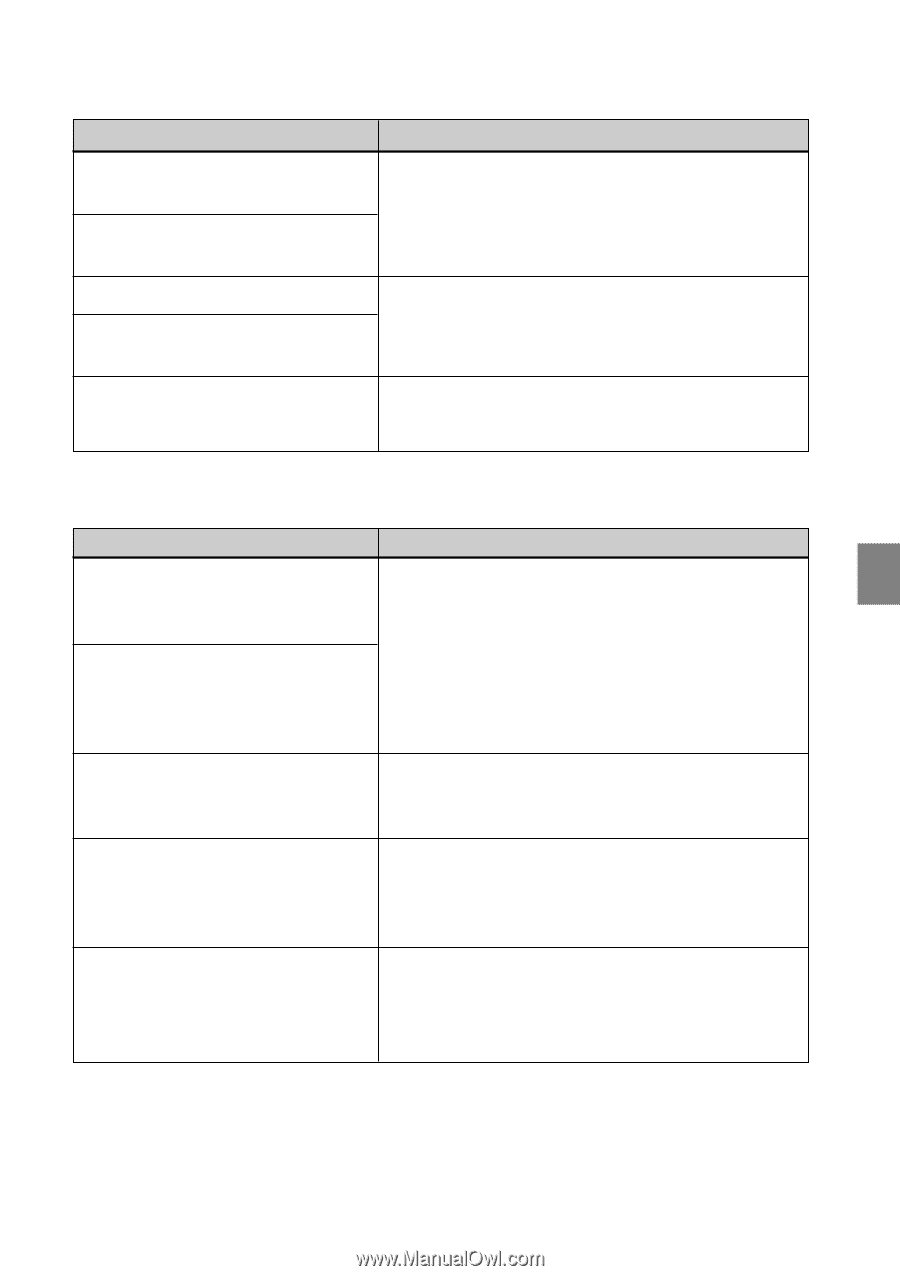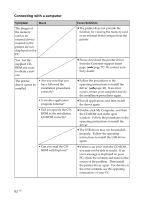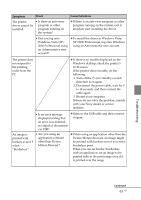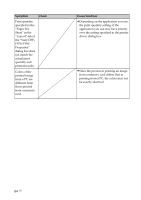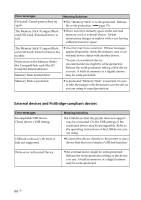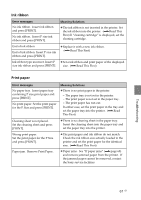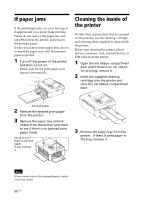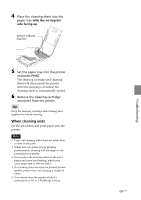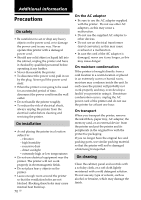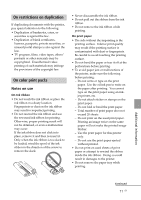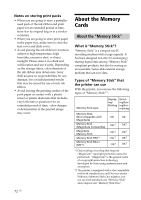Sony DPP-FP90 Instruction Manual - Page 67
Print paper, Ink ribbon - ink cartridges
 |
View all Sony DPP-FP90 manuals
Add to My Manuals
Save this manual to your list of manuals |
Page 67 highlights
Ink ribbon Error messages No ink ribbon. Insert ink ribbon and press [PRINT]. No ink ribbon. Insert P size ink ribbon and press [PRINT]. Meaning/Solutions c The ink ribbon is not inserted in the printer. Set the ink ribbon into the printer. (.Read This First) If "cleaning cartridge" is displayed, set the cleaning cartridge. End of ink ribbon End of ink ribbon. Insert P size ink ribbon and press [PRINT]. c Replace it with a new ink ribbon. (.Read This First) Ink ribbon type incorrect. Insert P c Set a ink ribbon and print paper of the displayed size ink ribbon and press [PRINT]. size. (.Read This First) Print paper Error messages No paper tray. Insert paper tray containing P size print paper and press [PRINT]. No print paper. Set the print paper for the P Size and press [PRINT]. Meaning/Solutions c There is no print paper in the printer. - The paper tray is not set in the printer. - The print paper is not set in the paper tray. - The print paper has run out. In either case, set the print paper in the tray and set the paper tray into the printer. (.Read This First) Cleaning sheet is not placed. Set the cleaning sheet and press [PRINT]. c There is no cleaning sheet in the paper tray. Insert the cleaning sheet into the paper tray and set the paper tray into the printer. Wrong print paper. Set the print paper for the P Size and press [PRINT]. c The print paper and ink ribbon do not match. Check the ink ribbon size actually loaded in the printer and set the print paper for the identical size. (.Read This First) Paper jam. Remove Print Paper. c Paper jams. See "If paper jams" (.page 68) and remove jammed paper from the printer. If the jammed paper cannot be removed, contact the Sony service facilities. Troubleshooting 67 GB